Split pdf page tool is used to split page from a particular pdf Documents.
What is Function of Split PDF Page tool online
The function of a Split PDF Page tool online is to allow you to divide a single PDF file into multiple pages or sections. This tool can be useful in several scenarios, such as when you need to extract specific pages from a PDF document or when you want to split a large PDF file into smaller, more manageable sections. Using a Split PDF Page tool online, you can select individual pages or ranges of pages from the original PDF file to be extracted and saved as a separate file. This tool also allows you to split a PDF file into multiple smaller PDF files based on the number of pages or file size.
What are the feature of Split PDF Page tool online
There are some common features are
- Select individual pages or ranges of pages to split: You can choose which pages you want to extract from the original PDF file and save as a separate file.
- Split PDF by size or number of pages: You can split the PDF file into smaller sections based on the maximum number of pages per file or the maximum file size.
- Preview of PDF pages: Some Split PDF Page tools online may provide a preview of the PDF pages to help you select the pages you want to extract.
- Merge split PDFs: Some tools allow you to merge the split PDF files back into a single file if needed.
How Wizbrand’s Split PDF Page tool online would help?
A Split PDF Page tool online can help you in several ways:
- Split a large PDF file into smaller, more manageable sections: When working with large PDF files, it can be challenging to navigate and manage the document effectively. By splitting the file into smaller sections, you can make it easier to work with and share the content you need.
- Extract specific pages from a PDF document: With a Split PDF Page tool, you can select individual pages or ranges of pages from the original PDF file to be extracted and saved as a separate file.
- Save storage space: Splitting a PDF file can also help you save storage space on your device or cloud storage service.
How to use it Split PDF Page online
Here’s how to use a typical Split PDF Page tool online:
- Go to the website of the Split PDF Page tool you want to use. Popular options Wizbrand.
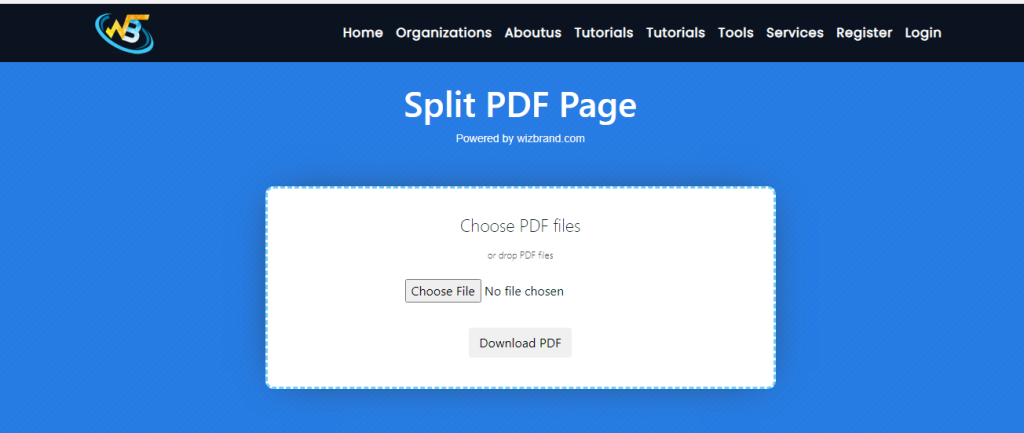
2. Upload the PDF file you want to split. You can usually Choose files by clicking a button to select them from your device .
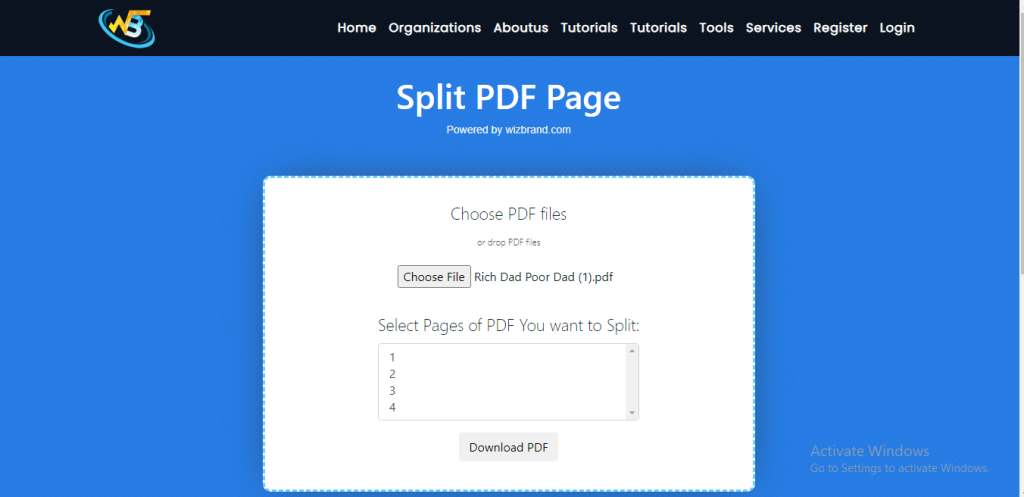
3. Select the pages you want to extract. You can usually choose which pages you want to extract using a visual interface to select them.
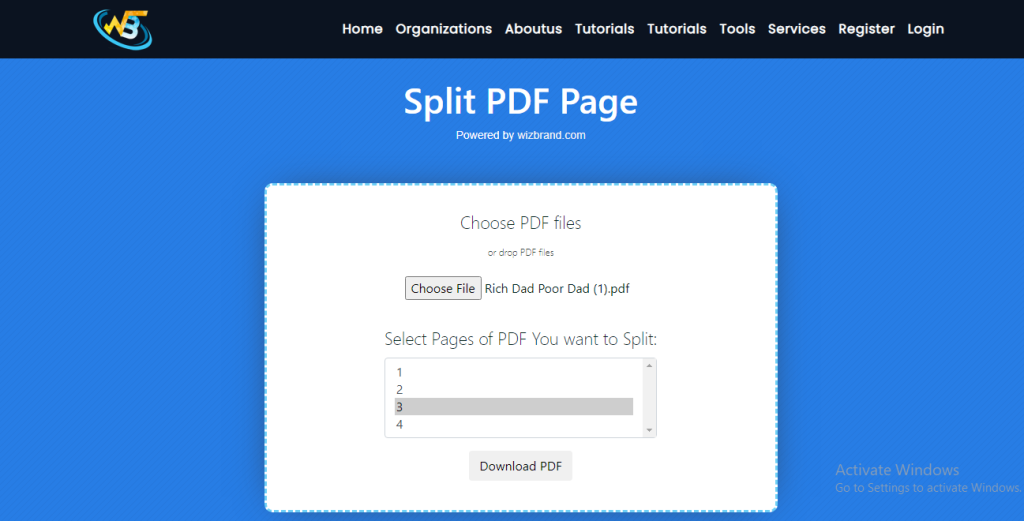
4. Choose how you want to split the PDF. You can usually split the PDF by a specific number of pages. Confirm and download the split files. Once you have selected the pages and chosen how you want to split the PDF, you can usually preview the resulting files and download them to your device
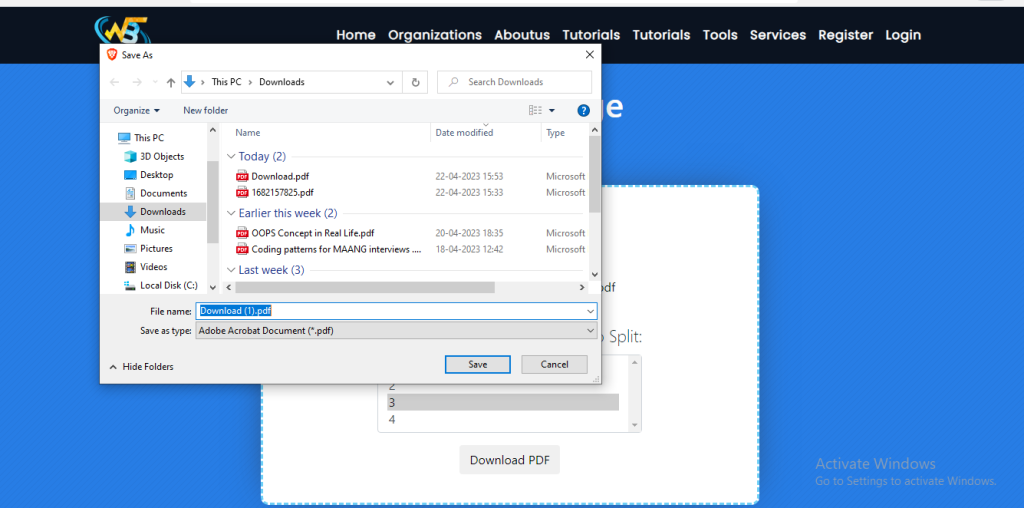
Optionally, merge the split files back together. If you need to combine the split files back into a single PDF, you can usually do so using a separate tool for merging PDFs.