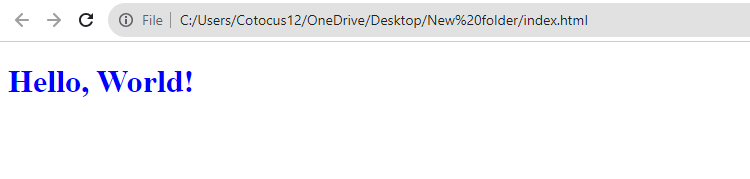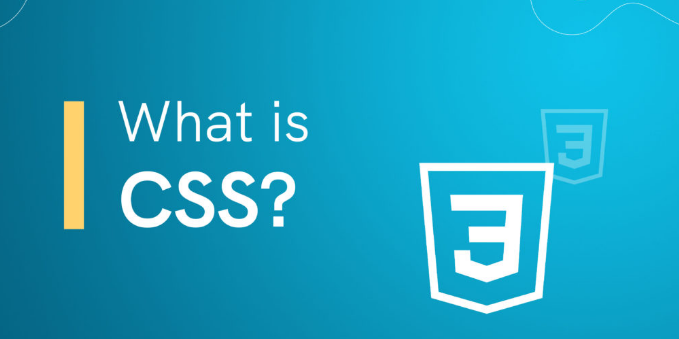
What is css ?
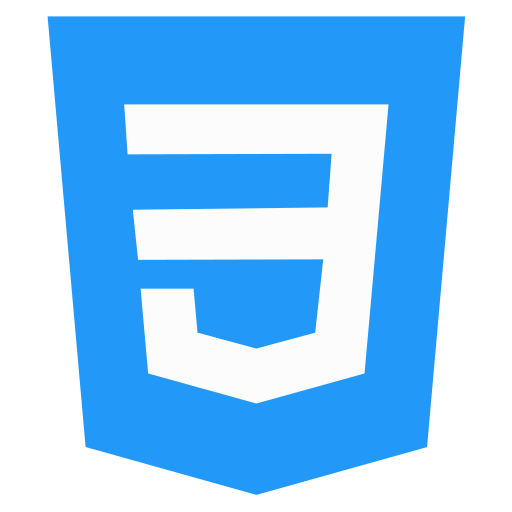
CSS stands for Cascading Style Sheets. It is a language used to style web pages. CSS can be used to control the appearance of HTML elements, such as their color, size, font, and layout.
What is top use cases of css ?
The top use cases of CSS include:
1. Styling web pages: It is primarily used for designing and customizing the visual appearance of web pages.
2. Responsive web design: CSS allows you to create responsive layouts that adapt to different screen sizes and devices.
3. Animation and transitions: CSS enables you to add interactive and visually appealing animations to elements on a web page.
4. Print stylesheets: CSS can be used to create styles specifically for print media, allowing you to control how a web page is formatted when it is printed.
5. Custom user interfaces: With CSS, you can style form elements, buttons, and other UI components to create unique and attractive user interfaces.
What are feature of css ?
Features of CSS:
- Selectors: CSS uses selectors to target HTML elements for styling.
- Box Model: It defines how elements are displayed as boxes with content, padding, border, and margin.
- Cascading: Multiple CSS rules can be applied to an element, and the most specific rule takes precedence.
- Inheritance: CSS properties can be inherited from parent elements to their children.
- Media Queries: Allows the application of specific styles based on the device’s characteristics, such as screen size and resolution.
What is the workflow of css ?
Workflow of CSS:
- Create HTML structure: First, you need to create the HTML structure of your web page or application.
- Write CSS rules: Then, you write CSS rules in a separate CSS file or within
<style>tags in the HTML file. Selectors are used to target specific elements, and properties are used to apply styles. - Link CSS to HTML: If your CSS is in a separate file, you need to link it to your HTML file using the
<link>tag in the<head>section. - Test and refine: After applying CSS, you test your web page on different devices and browsers to ensure the desired visual appearance and responsiveness.
How css Works & Architecture?

CSS (Cascading Style Sheets) is a styling language used to describe the presentation of a document written in HTML (Hypertext Markup Language). It allows you to control the visual aspects of a webpage, such as layout, colors, fonts, and animations.
CSS follows a specific architecture known as the “cascade,” which determines how conflicting style declarations are resolved. When multiple CSS rules target the same element and conflict with each other, the cascade helps prioritize and apply the most specific and relevant styles.
CSS architecture refers to the organization and structure of CSS code within a project. There are various architectural approaches, but one popular methodology is known as “CSS architecture patterns” or “CSS methodologies.” These patterns aim to improve code maintainability, scalability, and collaboration among developers.
Here are a few notable CSS architecture patterns:
1. BEM (Block-Element-Modifier): BEM encourages developers to give meaningful class names to HTML elements, following a specific naming convention. It helps create modular and reusable CSS components.
2. SMACSS (Scalable and Modular Architecture for CSS): SMACSS advocates for categorizing CSS rules into different modules and components. It focuses on creating a flexible and scalable architecture.
3. OOCSS (Object-Oriented CSS): OOCSS promotes separation of structure from skin. It encourages defining reusable CSS classes that can be applied to various elements, minimizing code duplication.
4. Atomic CSS: Atomic CSS emphasizes creating small, single-purpose utility classes that can be combined to style elements. It focuses on writing minimal and reusable styles.
How to Install and Configure css ?
To install and configure CSS (Cascading Style Sheets), you don’t need to perform any installation as it is a client-side language interpreted by web browsers. However, you can link CSS files to HTML documents to apply styles to your web pages.
Here’s a step-by-step guide on how to do it:
- Create a CSS file: Open a text editor (e.g., Notepad, Sublime Text, Visual Studio Code) and create a new file. Save it with a “.css” extension, such as “styles.css”. This file will contain your CSS code.
- Link the CSS file to HTML: In your HTML document’s head section, add a link element to connect the CSS file. The link element should be placed within the opening and closing “head” tags. Here’s an example:
<!DOCTYPE html>
<html>
<head>
<link rel="stylesheet" type="text/css" href="styles.css">
</head>
<body>
<!-- your HTML content here -->
</body>
</html>
In the example above, the “href” attribute specifies the path to your CSS file. Adjust the value to match the correct file location.
- Write CSS code: Open your CSS file and start writing your CSS rules. For instance, let’s say you want to change the text color of all paragraphs within your HTML document to red. You would write the following code in your “styles.css” file:
p {
color: red;
}This code targets all “p” elements and applies the “color” property with a value of “red”.
- Save your changes and test: Save both your HTML and CSS files, making sure they are in the same directory (or update the file path accordingly). Open the HTML file in a web browser, and the styles specified in your CSS file should be applied.
That’s it! You have installed and configured CSS by linking your CSS file to an HTML document. You can continue adding more CSS rules to further customize the styling of your web page.
Step by Step Tutorials for css for hello world program
step-by-step tutorials for a “Hello World” program in CSS, here is a simple example:
1. Create a new HTML file named “index.html” and open it in a text editor.
2. Add the following code to the HTML file:
<!DOCTYPE html>
<html>
<head>
<title>Hello World CSS Example</title>
<link rel="stylesheet" href="styles.css">
</head>
<body>
<h1>Hello, World!</h1>
</body>
</html>
3. Create a new CSS file named “styles.css” in the same directory and open it in a text editor.
4. Add the following code to the CSS file:
h1 {
color: blue;
}
5. Save both files. Make sure both files (index.html and styles.css) are located in the same directory/folder.
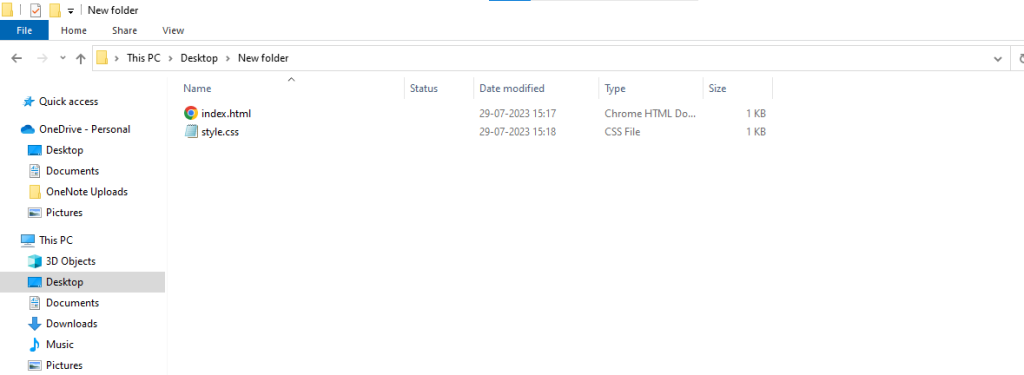
6. Open the index.html file in a web browser, and you should see the heading “Hello, World!” displayed in blue.