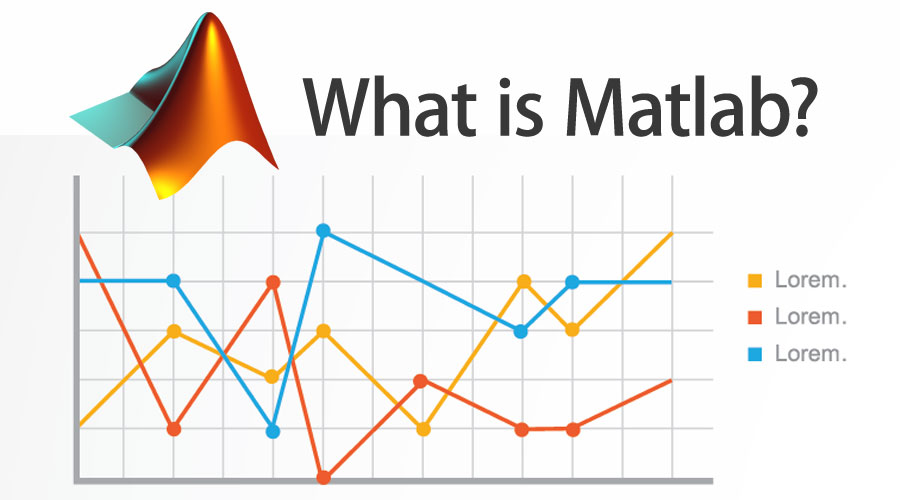
What is MATLAB ?
MATLAB is a high-level programming language and environment used for numerical computation, data analysis, algorithm development, and visualization. It provides a variety of built-in functions and toolboxes specifically designed for engineering, scientific, and mathematical applications. MATLAB allows users to perform complex mathematical operations with ease.
What is top use cases of MATLAB ?
Top Use Cases of MATLAB:
- Scientific and engineering computations: From solving complex equations in physics and chemistry to analyzing data in astronomy and materials science.
- Signal processing and control systems: Design and analyze filters, controllers, and communication systems.
- Image and video processing: Develop algorithms for image enhancement, denoising, and object recognition.
- Financial modeling and analysis: Build models for financial forecasting, risk assessment, and portfolio optimization.
- Biomedical engineering and research: Analyze medical images, model biological systems, and develop medical devices.
What are feature of MATLAB ?
Key Features of MATLAB:
- Interactive command-line interface: Execute commands and explore functions directly.
- Rich library of built-in functions: Covers various mathematical, statistical, and engineering domains.
- Extensive toolboxes: Specialized toolboxes for signal processing, control systems, image processing, and more.
- Powerful scripting and programming capabilities: Create custom functions and scripts for automation and complex tasks.
- Advanced visualization tools: Generate high-quality 2D and 3D plots for data exploration and presentation.
What is the workflow of MATLAB ?
Workflow of MATLAB:
- Define the problem: Clearly understand the problem you want to solve or the analysis you want to perform.
- Import or generate data: Load existing data or use MATLAB functions to generate data relevant to your problem.
- Select appropriate tools: Choose the built-in functions or toolboxes best suited for your task.
- Write scripts or use commands: Code scripts or utilize interactive commands to manipulate data, perform calculations, and generate results.
- Visualize and analyze results: Use MATLAB’s visualization tools to explore and interpret your results.
- Share and document: Export results, generate reports, and share your work with others.
How MATLAB Works & Architecture?
MATLAB’s architecture involves several components working together to enable its functionality:
- Interpreter: MATLAB uses an interpreter that reads and executes MATLAB code. It interprets commands entered in the Command Window or scripts/functions stored in files.
- Just-In-Time (JIT) Compiler: MATLAB employs a JIT compiler to improve performance. It translates some parts of the code into machine code, optimizing execution speed for certain operations.
- Core Libraries: MATLAB’s core functionality is built upon libraries written in C, C++, and Java. These libraries contain the implementations of MATLAB’s built-in functions, data structures, and algorithms.
- Graphics System: MATLAB has a powerful graphics system that handles visualization, plotting, and graphical user interface (GUI) creation. It uses specialized libraries and rendering engines for creating various types of plots and graphics.
- Mathematical Engine: At its core, MATLAB is a numerical computing environment. The mathematical engine handles computations, linear algebra operations, matrix manipulations, and mathematical functions efficiently.
- Toolboxes: MATLAB’s functionality can be extended through toolboxes, which are collections of specialized functions for specific domains like signal processing, image processing, control systems, and more. Each toolbox has its own set of functions and algorithms.
- Data Types and Memory Management: MATLAB supports various data types like matrices, arrays, structures, and cell arrays. It manages memory allocation and deallocation for these data types, optimizing memory usage during execution.
- Integration with External Languages: MATLAB allows integration with external languages like C/C++, Java, and Python. This interoperability facilitates combining MATLAB’s capabilities with functionalities from other languages.
How to Install and Configure MATLAB ?
To install and configure MATLAB, you can follow these general steps:
- Visit the MathWorks website (https://www.mathworks.com/) and obtain MATLAB.
- Download the installer for your specific operating system.
- Run the installer and follow the on-screen instructions.
- Activate your MATLAB license using the provided license key.
- Configure MATLAB settings, such as paths and preferences, according to your needs.
Step by Step Tutorials for MATLAB for hello world program
Writing MATLAB for hello world program we can using two way-
1. Using the Interactive Command Window:
- Open the MATLAB Command Window: Double-click the MATLAB icon on your desktop or start it from your program menu.
- Type the command: In the command window, type the following:
disp('Hello, world!')
- Press Enter: Press the Enter key to execute the command.
- Observe the output: The command window will display:
Hello, world!Congratulations! You’ve just written your first MATLAB program and printed “Hello, World!”
2. Creating a Script File:
- Open the Script Editor: In the MATLAB Command Window, click the icon with a file and a pen (or File > New > Script).
- Enter the code: Within the script editor, type the following code:
function hello_world()
disp('Hello, world!');
end
hello_world();
- Save the script: Click File > Save As, choose a filename (e.g., hello_world.m), and choose a location to save the file.
- Run the script: In the Command Window, type the filename of your script (e.g., hello_world) and press Enter.
- Observe the output: Similar to the previous option, the Command Window will display:
Here’s a breakdown of the script:
- function hello_world(): defines a function named “hello_world”.
- disp(‘Hello, world!’): the disp function displays the text “Hello, world!” in the Command Window.
- hello_world(): calls the “hello_world” function, executing the disp command.