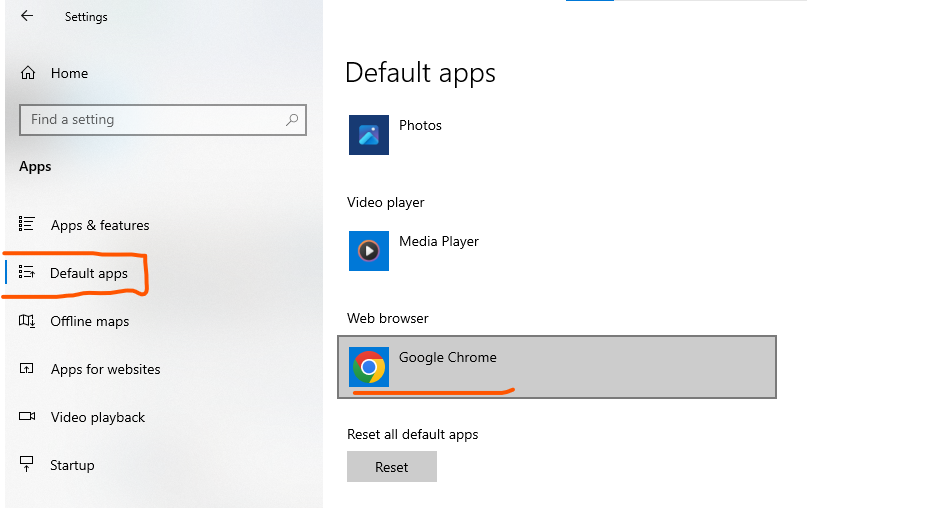
Changing the default browser on your laptop varies depending on the operating system you’re using. Here are the steps for Windows and macOS:
Windows
- Open Settings: Press
Windows + Ito open the Settings app. - Go to Apps: Click on “Apps”.
- Default Apps: In the left sidebar, click on “Default apps”.
- Web Browser: Scroll down to the “Web browser” section and click on the current default browser.
- Choose a New Browser: A list of installed browsers will appear. Select the browser you want to set as the default.
macOS
- Open System Preferences: Click on the Apple menu in the top-left corner and select “System Preferences”.
- Go to General: Click on “General”.
- Default Web Browser: In the “General” tab, find the “Default web browser” dropdown menu.
- Choose a New Browser: Click on the dropdown menu and select the browser you want to set as the default.
Linux (Ubuntu)
- Open Settings: Open the “Settings” application.
- Go to Default Applications: Navigate to the “Default Applications” section.
- Web Browser: Click on the current default browser and choose the browser you want to set as the default from the list of installed browsers.
Tips
- Ensure the browser you want to set as default is already installed on your laptop.
- After changing the default browser, you may want to check browser-specific settings for additional configuration.
- Restarting your laptop can sometimes help ensure the changes take effect properly.
Following these steps will help you change the default browser on your laptop to the one you prefer.