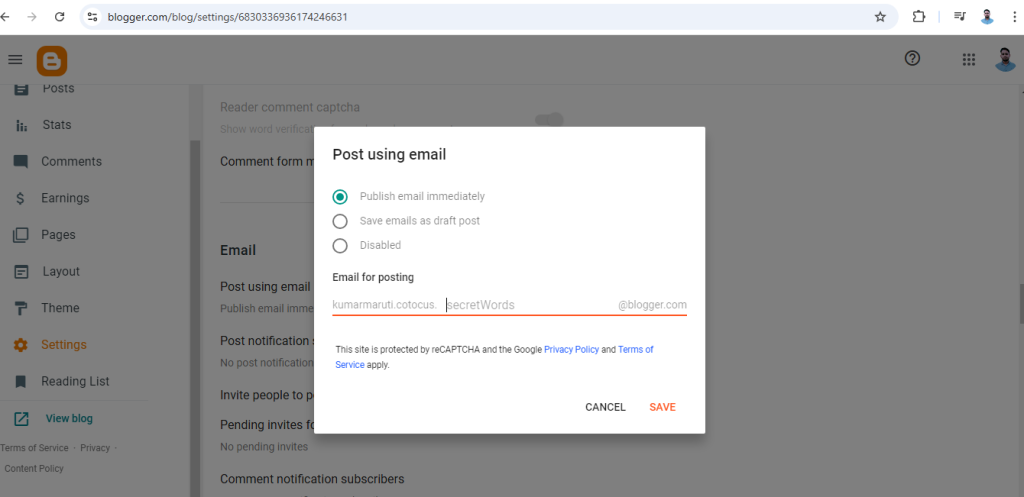
From Gmail to Blogger: Post Content with Just an Email
If you’re looking for a fast and efficient way to publish blog posts on Blogger, Gmail has you covered. By configuring Blogger’s email-to-post feature, you can create and publish content on your blog directly through email. Here’s how to set it up and start using this handy feature.
1. Configure Blogger for Email Posting
Before you can email your blog posts, you need to enable the email-to-post feature in Blogger.
- Log in to Blogger: Visit Blogger.com and sign in with your Google account.
- Navigate to Settings: Select the blog you want to manage, then go to the Settings tab in the dashboard.
- Set Up Email Posting: Scroll to the Email section and locate the Posting using email option.
- Create a unique email address in the format
yourusername.secretword@blogger.com. - Keep the “secret word” private to ensure only you can post to your blog.
- Create a unique email address in the format
- Choose Publish Mode: Decide how you want Blogger to handle incoming emails. You can either:
- Publish the post automatically.
- Save the post as a draft for manual review.
2. Create Your Blog Post in Gmail
Once you’ve set up the email posting address, you can compose your post directly in Gmail.
- Open Gmail: Log in to your Gmail account.
- Compose an Email: Click on the Compose button to start a new email.
- Address the Email: Enter your Blogger email address (
yourusername.secretword@blogger.com) in the recipient field. - Write Your Post:
- The subject line becomes the title of your blog post.
- The body of the email will appear as the content of your post.
- Attach Images or Files (Optional): Add attachments to include images or other media. Images will typically appear at the bottom of the post.
3. Send the Email
Once your email content is ready:
- Click Send, and Blogger will handle the rest!
- Your blog post will either be published or saved as a draft, depending on the setting you selected earlier.
4. Edit and Format (Optional)
Visit your Blogger dashboard to review or edit the post. You can refine formatting, add labels, or tweak the layout as needed.
Benefits of Email-to-Blog Posting
- Convenience: Post to your blog from anywhere using your email.
- Mobility: Ideal for travel bloggers or users who need to update their blog on the go.
- Ease of Use: No need to log into the Blogger dashboard for quick updates.
Tips for Successful Posting
- Keep Your Email Address Private: Protect your email posting address to avoid spam or unauthorized posts.
- Test Before Publishing: Send a test email to see how content is displayed on your blog.
- Stay Concise: While email formatting is supported, lengthy or complex layouts may require manual adjustments in Blogger.
With Gmail and Blogger’s seamless integration, posting content has never been easier. Just craft your content, send an email, and let Blogger do the work for you!