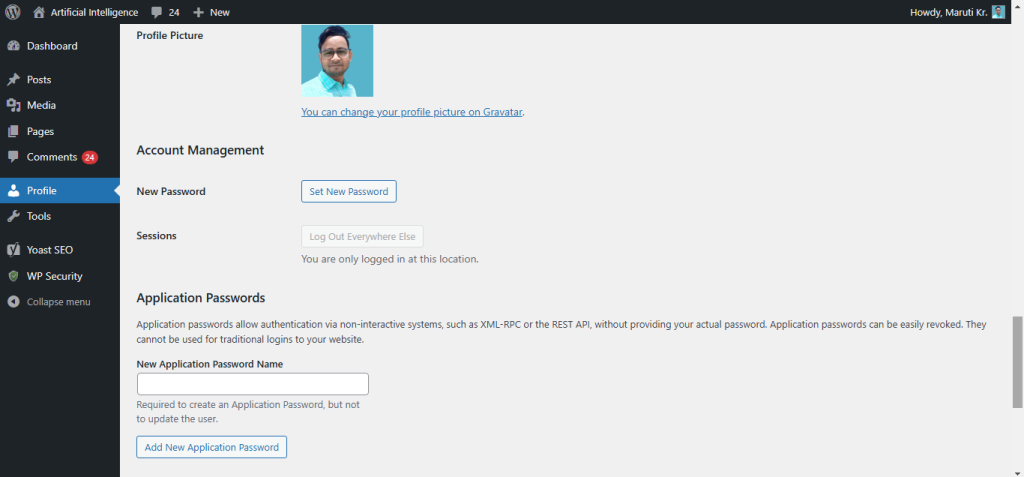
Creating an application password in WordPress allows you to grant external applications access to your website without revealing your primary password. Here’s a step-by-step guide on how to generate an application password in WordPress:
Step 1: Log in to Your WordPress Dashboard
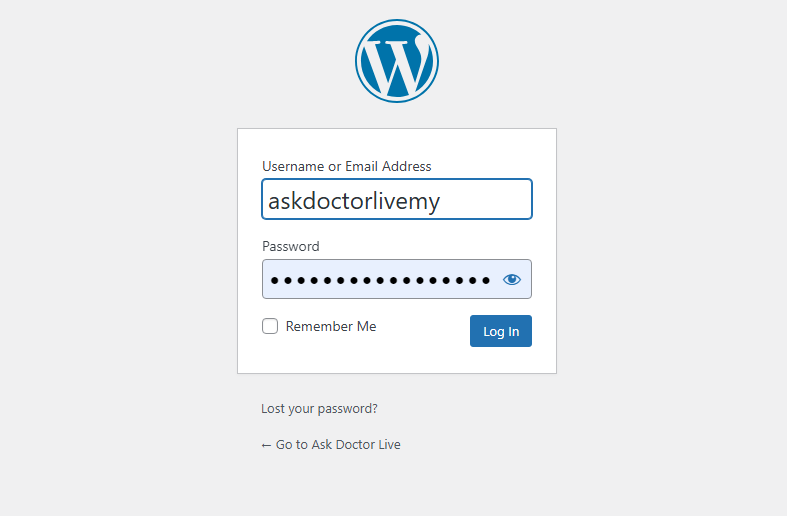
Begin by logging into your WordPress admin panel. Typically, you can access this by adding /wp-admin to the end of your website’s URL (e.g., https://yoursite.com/wp-admin).
Step 2: Access the User Profile
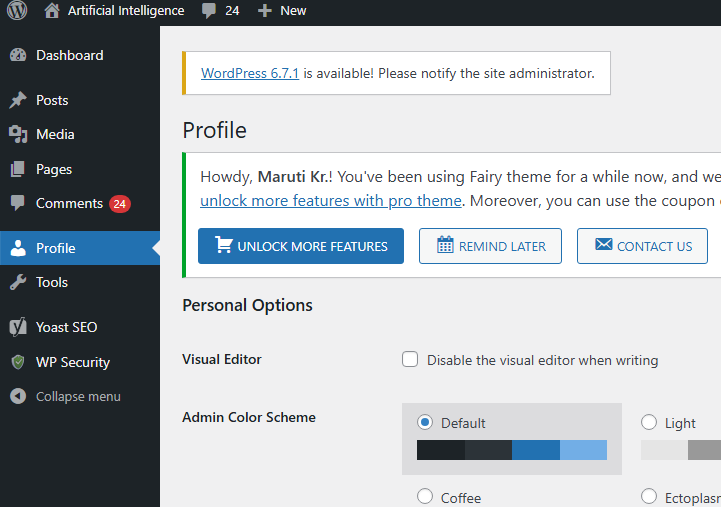
Once logged in, navigate to the Users section on the left-hand menu. Click on Your Profile or All Users and then select your profile.
Step 3: Scroll to Application Passwords
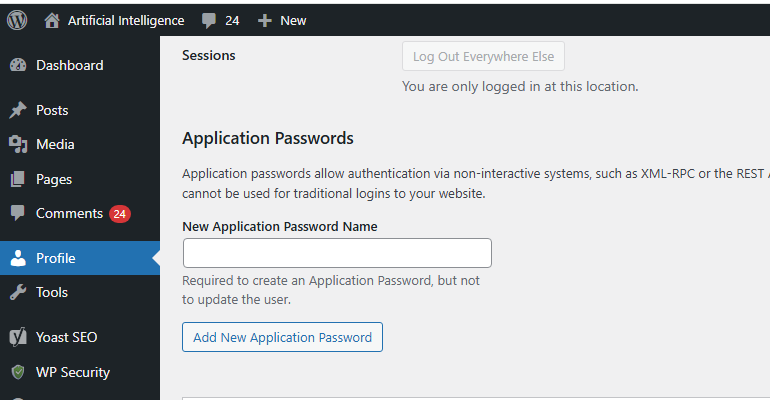
In your profile page, scroll down until you find the section labeled Application Passwords. This section is usually at the bottom of the page.
Step 4: Create New Application Password
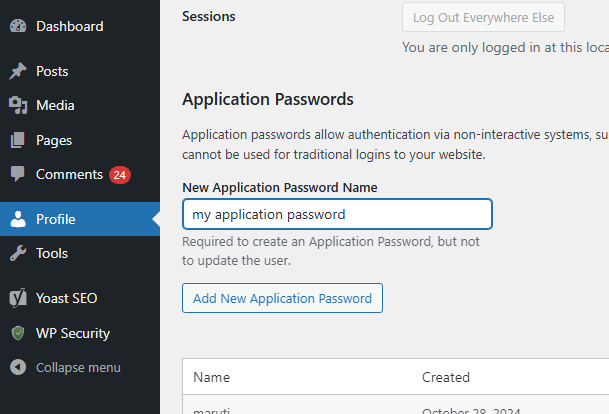
Here, you will see a field where you can enter a name for the new application password. This name should help you remember what the password is used for, such as the name of the application that will use it.
Step 5: Generate Password
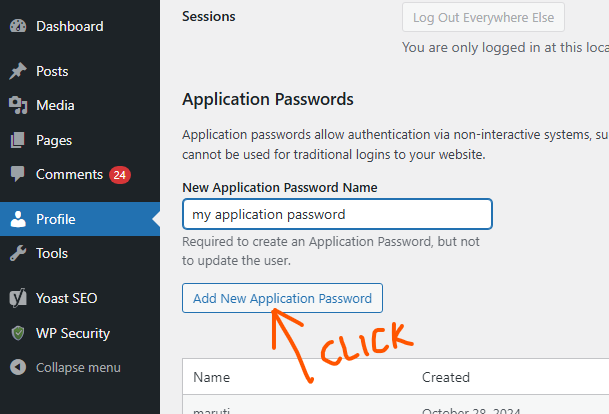
After entering a descriptive name, click on the Add New Application Password button. WordPress will then generate a new password for you.
Step 6: Record the Password
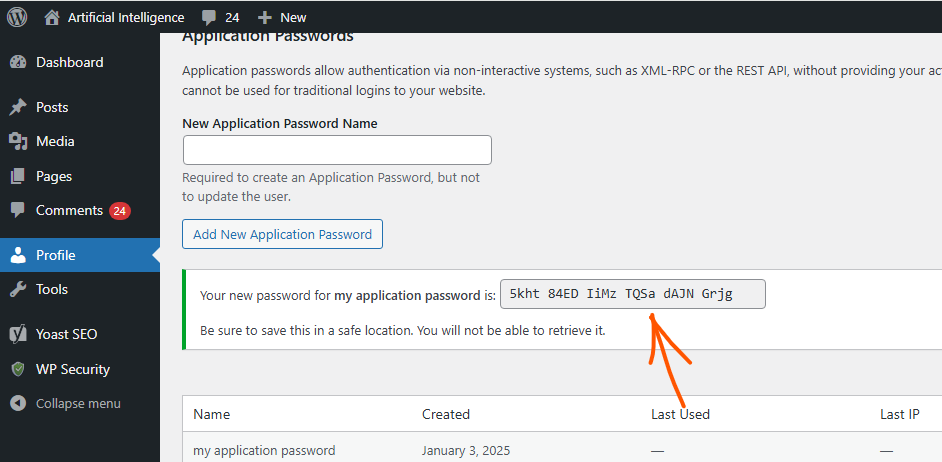
A dialog box will appear showing the new application password. It’s important to copy and securely store this password right away as it will not be displayed again. If you lose it, you’ll need to generate a new one.
Step 7: Use the Application Password
You can now use this password in the external application that requires access to your WordPress site. When prompted by the application for a password, use the application password instead of your regular admin password.
Step 8: Manage Your Application Passwords
You can view a list of all generated application passwords in the same Application Passwords section of your profile. From here, you can revoke passwords by clicking the Revoke button next to the password you wish to remove.
Generating application passwords in WordPress is a secure way to manage access by external applications, protecting your main account password from exposure while ensuring that you can easily revoke access if needed.