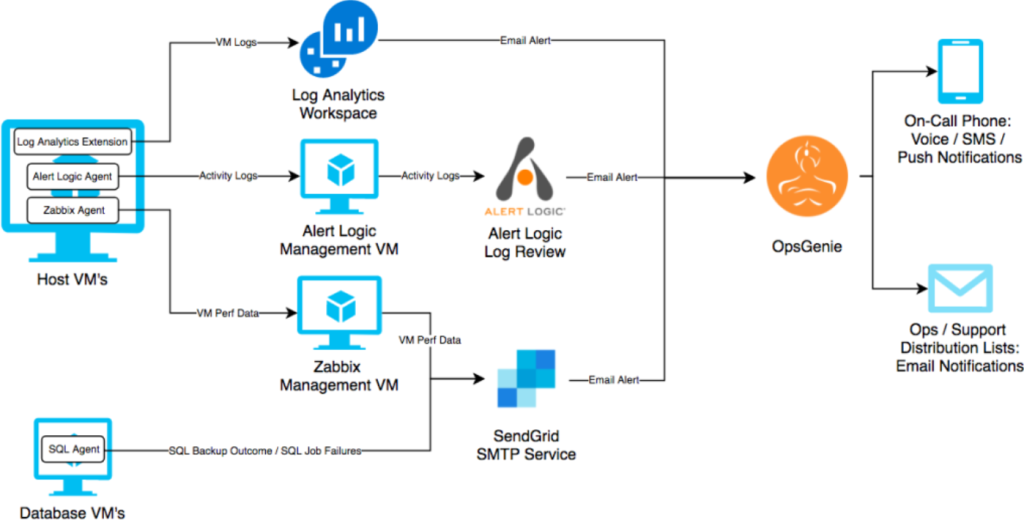
What is OpsGenie and Its Use Cases?
In today’s always-on, digitally-driven world, maintaining system reliability and responding swiftly to incidents is paramount. OpsGenie, a leading incident response and on-call management platform from Atlassian, ensures that teams are notified of issues as they arise and equipped to respond efficiently. By integrating with monitoring tools and managing incident workflows, OpsGenie helps organizations minimize downtime and maintain service reliability.
OpsGenie is designed to manage alerts, automate incident routing, and ensure that the right team members are notified in real-time, making it an essential tool for DevOps, IT, and customer support teams.
What is OpsGenie?
OpsGenie is a cloud-based incident management and on-call scheduling tool that helps teams manage and respond to alerts from monitoring systems. It provides real-time notifications, flexible escalation policies, and seamless integrations with other tools to ensure incidents are resolved quickly and effectively.
With features like alert deduplication, routing, and automated workflows, OpsGenie allows teams to focus on resolving incidents rather than managing alert chaos. Its ability to centralize and streamline incident response makes it an integral part of modern IT operations.
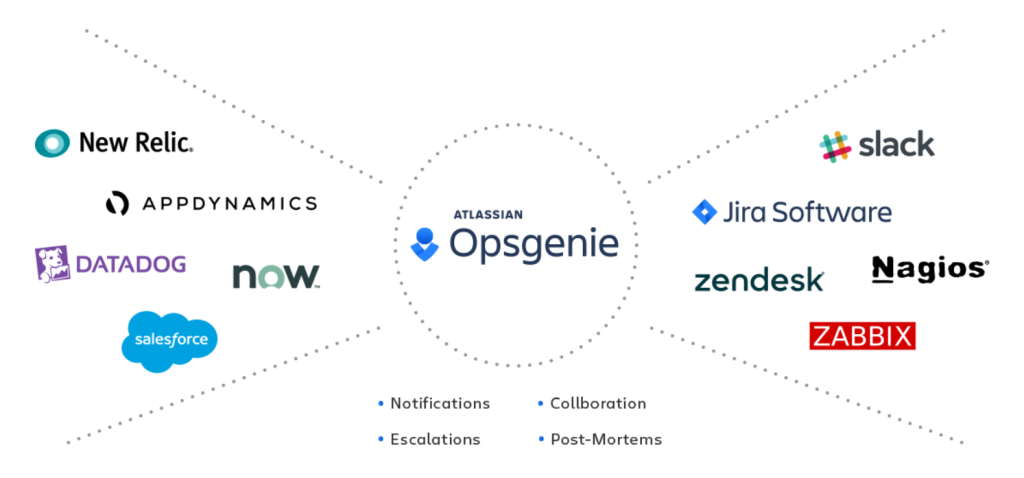
Top 10 Use Cases of OpsGenie
- Incident Management
Detect and manage critical incidents in real-time to ensure system reliability and minimize downtime. - On-Call Scheduling
Automate on-call rotations and ensure 24/7 coverage with customizable schedules. - Alert Routing
Route alerts to the appropriate teams or individuals based on predefined rules and priorities. - Automated Escalations
Ensure critical incidents are addressed by escalating unresolved alerts to higher-level responders. - Multi-Channel Notifications
Notify team members via SMS, email, phone calls, or mobile push notifications for prompt responses. - Integration with Monitoring Tools
Connect OpsGenie with monitoring systems like Prometheus, Datadog, or New Relic for centralized alert management. - Post-Incident Analysis
Generate incident timelines and reports to improve future response times and identify trends. - Proactive Maintenance Notifications
Notify stakeholders about scheduled maintenance or potential service impacts proactively. - Collaboration During Incidents
Integrate with tools like Slack, Microsoft Teams, or Zoom to facilitate real-time collaboration. - Compliance and Reporting
Track incident response metrics for compliance, audits, and continuous improvement.
What Are the Features of OpsGenie?
- Real-Time Alerts
Centralize and manage alerts from multiple monitoring tools in one platform. - On-Call Management
Schedule and manage on-call rotations with automated handovers. - Customizable Escalation Policies
Define multi-step escalation workflows to ensure critical alerts are never missed. - Alert Deduplication and Grouping
Reduce noise by combining similar alerts into a single actionable notification. - Integration Ecosystem
Supports over 200 integrations with popular monitoring, collaboration, and ITSM tools. - Incident Timelines
Automatically document incident progress for transparency and post-mortem analysis. - Mobile App
Manage alerts, incidents, and schedules on-the-go with the OpsGenie mobile app. - Analytics and Insights
Track incident metrics like response times and alert volumes to identify areas for improvement. - Service Status Dashboards
Share real-time service status updates with internal teams or external stakeholders. - High Availability
Ensure uninterrupted service with OpsGenie’s reliable cloud infrastructure.
How OpsGenie Works and Architecture
How It Works:
OpsGenie collects alerts from integrated monitoring tools, processes them based on predefined rules, and routes them to the appropriate on-call responders. Its architecture ensures timely notifications, effective escalation, and streamlined collaboration during incidents.
Architecture Overview:
- Alert Sources:
Monitoring tools send alerts to OpsGenie via API or integrations. - OpsGenie Platform:
Processes alerts, applies routing and escalation policies, and deduplicates redundant alerts. - Notification Channels:
Alerts are delivered through channels like SMS, email, phone calls, and push notifications. - Collaboration Tools:
Integrates with platforms like Slack, Jira, or Microsoft Teams for real-time incident collaboration. - Reporting and Analytics:
Provides insights into incident trends and response performance for continuous improvement.
How to Install OpsGenie
- Sign Up for OpsGenie:
- Visit the OpsGenie website and sign up for an account.
- Choose a plan (free trial or paid) based on your requirements.
- Set Up Teams and Users:
- Navigate to the “Teams” section in the dashboard.
- Create teams, add users, and assign roles such as Admin, User, or Responder.
- Configure On-Call Schedules:
- Define on-call rotations and escalation policies for each team.
- Customize schedules to ensure seamless handovers and 24/7 coverage.
- Integrate Monitoring Tools:
- Go to the “Integrations” section in OpsGenie.
- Search for your monitoring tool (e.g., Datadog, Prometheus, or Splunk) and follow the integration instructions.
- Example for Prometheus:
- Copy the OpsGenie API key.
- Update the Prometheus Alertmanager configuration (
alertmanager.yml) with the API key. - Define routing rules to send alerts to OpsGenie.
- Set Notification Preferences:
- Users can customize how they receive alerts (SMS, email, or push notifications).
- Configure preferences in the “User Settings” section.
- Test the Integration:
- Trigger a test alert from the monitoring tool or directly in OpsGenie to verify the setup.
- Download the Mobile App:
- Install the OpsGenie mobile app from Google Play Store or Apple App Store.
- Log in with your OpsGenie credentials to manage alerts and incidents on-the-go.
Basic Tutorials of OpsGenie: Getting Started
- Creating an On-Call Schedule
- Go to the “On-Call” section in the dashboard.
- Define rotation shifts and assign team members to ensure continuous coverage.
- Setting Up Escalation Policies
- Navigate to the “Escalations” section.
- Define multi-step escalation workflows to ensure alerts are handled appropriately.
- Integrating with a Monitoring Tool
- Connect tools like Datadog, Nagios, or Prometheus for centralized alert management.
- Testing Alerts
- Use OpsGenie’s built-in test alert feature to ensure alerts are routed correctly.
- Collaborating During Incidents
- Use integrations with Slack or Microsoft Teams to collaborate with team members in real-time.
- Analyzing Incident Trends
- Access the “Reports” section to review metrics like mean time to resolution (MTTR) and alert volume trends.