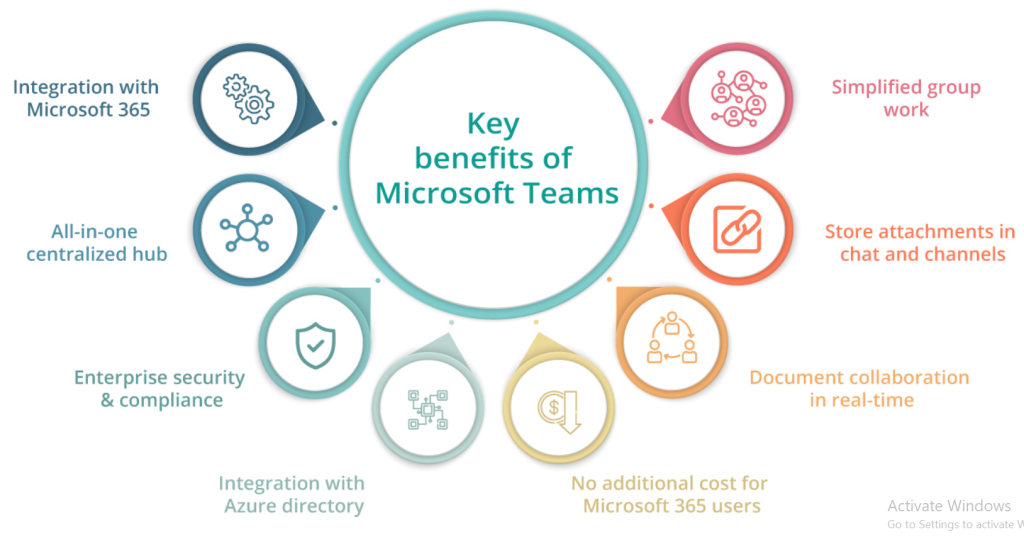
In today’s world of flexible work environments, where teams are often spread across different locations and time zones, effective collaboration is key to ensuring productivity and success. The right tools can make a significant difference, allowing teams to communicate seamlessly, collaborate efficiently, and stay connected despite the physical distance. One of the leading platforms in the market for team collaboration is Microsoft Teams.
Microsoft Teams is a comprehensive collaboration platform that integrates communication, productivity, and file-sharing features in a single workspace. It allows teams to collaborate, share files, hold meetings, and manage projects in real-time, all within a secure and easily accessible environment. Whether you are working remotely, in the office, or in a hybrid setting, Microsoft Teams is designed to enhance collaboration and streamline workflows across various organizations and industries.
In this blog, we’ll explore what Microsoft Teams is, its top use cases, core features, how it works and its architecture, how to install Teams, and a beginner’s tutorial to get started.
What is Microsoft Teams?
Microsoft Teams is a cloud-based team collaboration platform that is part of the Microsoft 365 suite (formerly Office 365). It is designed to help businesses and organizations foster collaboration, improve communication, and manage workflows more efficiently. Teams provides a unified workspace where users can chat, make calls, hold video meetings, share files, and access apps and services in one place.
Teams integrates with a wide range of Microsoft 365 apps, including Word, Excel, PowerPoint, and OneNote, as well as third-party tools, such as Trello, Zoom, and Adobe Creative Cloud, among others. It offers robust security features, including end-to-end encryption, compliance with industry standards, and integration with enterprise identity solutions like Azure Active Directory.
Microsoft Teams is widely used across industries, from small businesses to large enterprises, to improve communication, collaboration, and productivity. It offers a scalable and flexible solution that can adapt to organizations of all sizes.
Top 10 Use Cases of Microsoft Teams:
- Team Communication: At its core, Microsoft Teams is designed to improve communication within teams. It offers chat functionality, allowing team members to send direct messages, share media, and communicate in real-time. Users can also create different channels for specific projects, departments, or topics to ensure organized communication.
- Video and Audio Meetings: With Teams, businesses can hold high-quality video and audio meetings. Teams supports video conferencing, screen sharing, and recording capabilities, which is crucial for remote work, hybrid work, and connecting team members in different locations.
- File Sharing and Collaboration: Microsoft Teams makes it easy for teams to share documents, spreadsheets, presentations, and other files. With built-in integration with OneDrive and SharePoint, files can be shared and edited in real time, ensuring that everyone is on the same page.
- Remote Work and Virtual Offices: For businesses with remote teams, Microsoft Teams serves as a virtual office. Teams can be used to hold daily standups, one-on-one meetings, and group discussions, allowing employees to stay connected regardless of their physical location.
- Project Management: Teams can be used to manage projects by creating task lists, assigning roles, tracking deadlines, and sharing progress updates. Teams can integrate with Microsoft Planner and Project, allowing users to manage and track tasks directly within the platform.
- Cross-Department Collaboration: In larger organizations, Teams can bridge the gap between departments by creating shared channels where multiple teams can collaborate on a specific project. Cross-functional communication is streamlined, and teams can easily collaborate with other departments.
- Customer Support: Teams can be used as a customer support tool by setting up dedicated channels for customer inquiries and support tickets. Integration with apps like Zendesk or Dynamics 365 allows support agents to handle customer queries directly from Teams.
- Event and Webinar Hosting: Teams is used to host webinars, online events, and workshops. It allows businesses to broadcast their events to a large number of attendees, manage registration, and provide features like Q&A, polling, and live chat during sessions.
- Knowledge Sharing and Training: Teams supports knowledge sharing by allowing teams to create shared knowledge bases, post training materials, and create collaborative spaces for learning. Using Microsoft Stream, users can upload and share recorded training sessions or company-wide updates.
- Employee Engagement and Social Interaction: Microsoft Teams can also be used for social interaction and team-building activities. Businesses can create informal channels for employee engagement, discuss common interests, share motivational content, and even host virtual happy hours to build company culture.
What are the Features of Microsoft Teams?
Microsoft Teams is packed with features designed to enhance communication and collaboration. Here are some key features that make Microsoft Teams so powerful:
- Channels and Teams: Organize your workspace by creating channels for different topics, projects, or departments. Channels can be public or private, depending on your collaboration needs. Each channel allows for threaded conversations, file sharing, and real-time collaboration.
- Chat and Messaging: Send instant messages to individuals or groups in your team. You can also use rich-text formatting, send emojis, GIFs, and stickers to make communication more engaging. Chat messages can also include files, links, and @mentions to keep discussions organized.
- Video and Audio Calls: Teams supports high-quality audio and video calls, whether for one-on-one conversations or group meetings. You can also schedule meetings and integrate with Microsoft Outlook to easily manage your calendar and invites.
- File Sharing and Collaboration: Share files directly within channels or private chats, and co-edit documents in real-time with integrated Office apps (Word, Excel, PowerPoint). All files are stored securely in SharePoint or OneDrive, ensuring easy access and version control.
- Screen Sharing and Whiteboard: During meetings, users can share their screen or use the digital whiteboard to collaborate visually with others. This feature is particularly useful for brainstorming sessions, presentations, and remote problem-solving.
- Integrated Apps and Services: Microsoft Teams integrates with Microsoft 365 apps such as Word, Excel, and OneNote, as well as third-party tools like Trello, Asana, and Zoom. This helps teams centralize their work in one place, reducing the need to switch between apps.
- Security and Compliance: Microsoft Teams provides enterprise-grade security, including data encryption, identity management via Azure Active Directory, and compliance with regulations such as HIPAA, GDPR, and SOC 2.
- Task Management: With Microsoft Planner integrated into Teams, users can create task lists, assign tasks, set deadlines, and track progress. Teams offers an easy-to-use interface for managing and updating tasks within channels.
- Customizable Notifications: Teams allows users to customize their notification settings, ensuring that they only receive alerts for important messages or activities. You can also mute channels and individual conversations for better focus.
- Recording and Transcription: Teams meetings can be recorded and transcribed automatically, providing an accessible record of meetings for team members to refer back to. This is particularly useful for training, knowledge sharing, and review purposes.
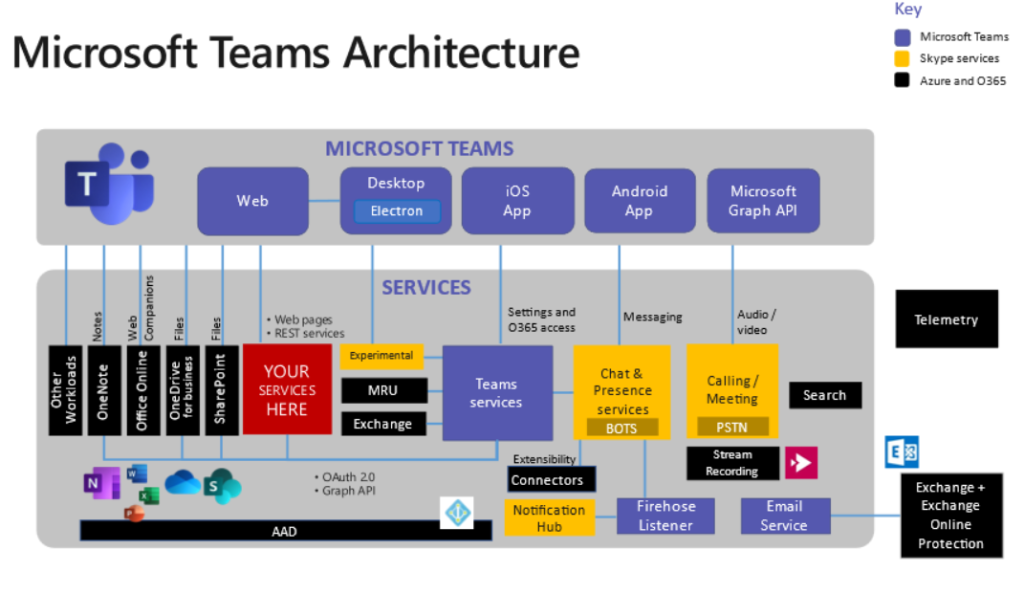
How Microsoft Teams Works and Architecture?
Microsoft Teams is built on a modern cloud architecture that leverages the power of Microsoft Azure. Here’s an overview of how Teams works:
- Cloud-Based Platform: Microsoft Teams is a cloud-based platform, meaning that all your data, messages, and files are securely stored in the cloud. This ensures that your teams can access everything from anywhere, on any device, as long as they have an internet connection.
- Teams and Channels Structure: Teams are collections of people working together on projects or topics. Within each team, you can create multiple channels to keep conversations organized. These channels are either public (accessible to everyone in the team) or private (for a select group of individuals).
- Unified Communication: Teams unifies several communication tools—messaging, video calls, file sharing, and meeting scheduling—into one platform. This enables seamless communication and reduces the need to use multiple apps to stay connected.
- Integration with Microsoft 365: Teams is deeply integrated with Microsoft 365 apps like Word, Excel, OneNote, and SharePoint, enabling seamless collaboration and access to files within the platform. Teams can also connect to external apps through Microsoft’s app ecosystem or third-party integrations.
- Data Security and Compliance: As part of the Microsoft ecosystem, Teams benefits from enterprise-grade security and compliance tools. All communication within Teams is encrypted, and the platform adheres to compliance standards to ensure data privacy and security.
How to Install Microsoft Teams?
Getting started with Microsoft Teams is simple. Here’s how to install it:
- Sign Up or Log In: To use Microsoft Teams, you need a Microsoft account. If you already have one, you can log in directly. If not, sign up for an account via Microsoft’s official website.
- Download Microsoft Teams: You can access Teams via web browsers, but it’s best to download the desktop app for optimal performance. Visit the official Microsoft Teams website and download the appropriate version for your operating system (Windows, Mac, or Linux). Teams is also available for mobile devices (iOS and Android) via their respective app stores.
- Install and Set Up Teams: After downloading the installer, follow the on-screen instructions to install the app on your device. Once installed, open Teams and log in using your Microsoft account credentials.
- Create a Team: Once you’re logged in, you can create a new team for your department, project, or interest group. Add members to the team and begin setting up channels for different conversations.
- Start Collaborating: Once your team is set up, start chatting, scheduling meetings, and sharing files with your colleagues. Make use of the integrations to streamline your workflows and boost productivity.
Basic Tutorials of Microsoft Teams: Getting Started
- Create Your Team: Open Teams and click on the “Teams” tab. Select “Join or Create a Team” and click “Create a Team” to begin setting up your team.
- Set Up Channels: Once your team is created, set up different channels for various topics, projects, or departments. Channels allow you to organize conversations and ensure that each team member is aligned.
- Chat and Share Files: Start chatting with your team members, share documents, and collaborate on files within the channels. Use the @mention feature to tag individuals or groups for specific messages.
- Schedule a Meeting: Use the “Calendar” feature to schedule meetings and send invites to team members. You can also join or host impromptu meetings directly from the app.
- Explore Integrations: Install third-party integrations from the Microsoft App Store to enhance your workflow. Popular tools include Trello, GitHub, and Zoom.