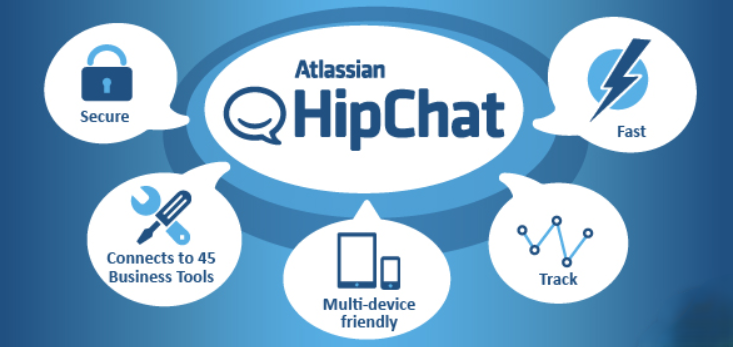
In today’s fast-paced work environment, seamless communication and collaboration are crucial for teams to stay productive and connected. With the rise of remote work and distributed teams, businesses have turned to communication platforms that facilitate real-time discussions, file sharing, and project management. One such platform that gained popularity over the years was HipChat, a team messaging application designed to improve collaboration, enhance communication, and help teams work together more efficiently.
Although HipChat was discontinued in 2018 and replaced by Stride, its legacy as an effective collaboration tool remains notable. However, for the sake of this blog, we’ll explore HipChat’s features, use cases, architecture, and installation process—providing insights into its role in transforming workplace communication.
In this blog, we will dive into what HipChat is, its top use cases, core features, how it works, its architecture, and the steps to get started.
What is HipChat?
HipChat was an instant messaging and collaboration platform developed by Atlassian, the company behind popular software tools like Jira, Confluence, and Bitbucket. It was designed to help teams communicate in real-time, collaborate on projects, and stay connected across departments or geographic locations. HipChat was popular among software development teams and IT professionals due to its seamless integration with other Atlassian products and its ability to create structured communication environments.
The key selling point of HipChat was its combination of group chat, direct messaging, file sharing, and integrations with external apps, creating a centralized communication hub for teams. With HipChat, users could create team rooms (channels) for various topics, share files and images, hold video calls, and integrate with productivity tools to enhance workflow.
In 2018, Atlassian discontinued HipChat in favor of Stride, a more advanced communication tool. While HipChat is no longer in use, its functionalities and legacy continue to influence modern team communication platforms.
Top 10 Use Cases of HipChat:
- Team Communication: The primary use of HipChat was to facilitate communication within teams. Teams could create “rooms” for different projects or departments, making it easy to keep conversations organized and discussions focused on specific topics.
- Real-Time Messaging: HipChat allows team members to send real-time messages to individuals or groups. This enabled faster communication compared to email and helped eliminate delays in decision-making and project progress.
- File Sharing and Collaboration: HipChat provides a convenient way to share files, images, and other documents directly in the chat window. It is integrated with cloud storage platforms, allowing teams to collaborate on shared files and track document revisions.
- Team Collaboration: With room-based communication and the ability to mention teammates (@mentions), HipChat helped teams collaborate more effectively. Whether for brainstorming, sharing updates, or discussing ongoing projects, HipChat kept teams connected and aligned.
- Project Management Integration: HipChat integrated seamlessly with Jira, Confluence, and other Atlassian products, making it easy for teams to track project progress, manage tasks, and share information without switching between tools.
- Remote Work and Distributed Teams: As businesses increasingly embraced remote work, HipChat served as a virtual office for distributed teams. Employees could join conversations, communicate with colleagues, share files, and have meetings in real-time, regardless of location.
- Code Collaboration for Developers: Developers could use HipChat to collaborate on coding projects by integrating tools like GitHub and Bitbucket. Code snippets could be shared, and pull requests could be discussed directly within the chat, keeping communication and collaboration in one place.
- Customer Support: HipChat was used in customer support teams to manage customer queries and provide quick responses. Dedicated support rooms allowed teams to collaborate on solving customer issues efficiently.
- Cross-Department Collaboration: HipChat enabled cross-department communication by creating rooms for interdepartmental collaboration. This was especially useful for larger organizations, where various teams (marketing, sales, IT, etc.) could come together to share ideas and discuss projects.
- Team Building and Engagement: HipChat allowed informal communication among employees, helping to build a sense of community. Teams could set up casual rooms for non-work-related discussions, share memes, or organize virtual team-building activities, which fostered better employee engagement.
What are the Features of HipChat?
HipChat offers a range of features to support team communication and collaboration. Some of the key features of HipChat include:
- Team Rooms: HipChat allowed teams to create dedicated rooms for specific topics, projects, or departments. Rooms helped keep discussions organized and relevant and allowed members to collaborate on specific tasks or areas of interest.
- Direct Messaging (DM): HipChat supports private one-on-one or small group conversations. This feature enabled users to have private chats without cluttering public rooms.
- File Sharing: HipChat made it easy to share files, images, and documents with team members directly in the chat. Users could also link to files stored on cloud platforms like Google Drive and Dropbox.
- Video and Audio Calls: HipChat supports audio and video calling, making it easy for teams to have face-to-face meetings. Video calls were essential for remote teams, helping them maintain clear communication despite geographical distances.
- @Mentions: Users could mention specific team members in conversations by using the @mention feature, ensuring the right person was notified about important updates or discussions.
- Custom Emojis and Reactions: HipChat allowed teams to create custom emojis and use emoji reactions, adding an element of fun and expression to communication. This helped humanize conversations and foster team engagement.
- Notifications: HipChat had customizable notifications, allowing users to stay updated on important messages while minimizing interruptions. Notifications could be configured for specific rooms, mentions, or direct messages.
- App Integrations: HipChat supported integrations with many third-party apps and tools, such as Trello, Google Drive, GitHub, Salesforce, and others. This allowed teams to bring their workflow tools directly into the chat environment.
- Search Functionality: HipChat features a robust search function, allowing users to quickly find past messages, files, and links within team rooms or private chats. This made it easy to retrieve relevant information from past conversations.
- Security and Permissions: HipChat allowed administrators to control permissions within rooms, restricting access to certain users and ensuring sensitive conversations were kept private.
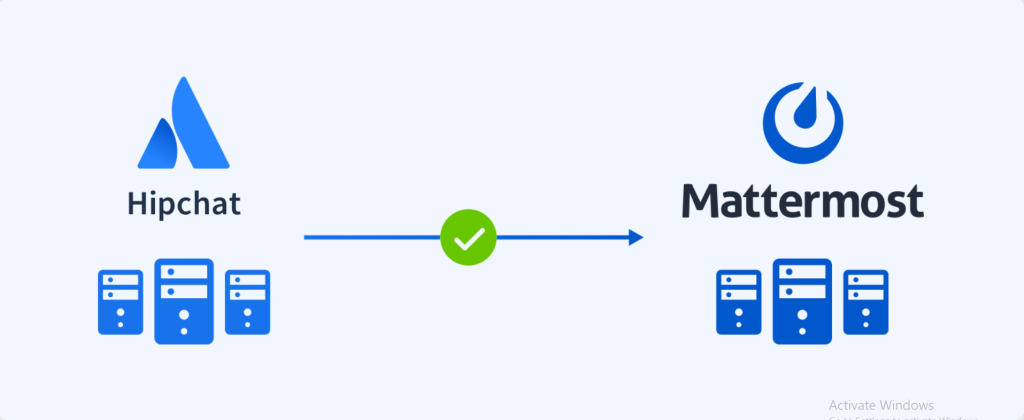
How HipChat Works and Architecture?
HipChat operated as a cloud-based platform, ensuring that all communication, file sharing, and project collaboration could happen in real-time, regardless of where the users were located. Here’s an overview of how HipChat works:
- Cloud-Based Infrastructure: HipChat’s communication system was hosted on the cloud, providing scalability and reliability. All messages, files, and interactions were stored on secure servers, enabling easy access from any device with an internet connection.
- Team Rooms and Channels: HipChat’s core functionality was based around team rooms, which served as organized spaces for group discussions. Rooms were either public (accessible to all members of a team) or private (restricted to specific members), allowing teams to create distinct areas for different projects or topics.
- Direct Messaging (DM): In addition to public rooms, HipChat allows private one-on-one or group messaging. DMs ensured users could have private conversations or discuss sensitive topics without disturbing others in the team rooms.
- Integration with Atlassian Products: One of the key strengths of HipChat was its seamless integration with other Atlassian products. Teams using Jira for issue tracking or Confluence for documentation could integrate these tools with HipChat to enhance workflow and communication within the platform.
- API for Customization: HipChat allowed businesses to use its API to build custom integrations and bots. This made it easy for teams to automate certain tasks or bring in custom workflows that suited their needs.
- Cross-Platform Compatibility: HipChat was compatible with various platforms, including desktop, mobile, and web browsers, allowing users to access conversations and notifications from any device.
How to Install HipChat?
Although HipChat has been discontinued, the installation process when it was available was simple. Here’s how it worked:
- Sign Up for HipChat: To get started, users had to sign up for a HipChat account through Atlassian’s website. They could then create a team space and invite colleagues.
- Download the Desktop App: HipChat was available as a desktop app for Windows and Mac. Users would download the app from the HipChat website, install it on their device, and log in with their account credentials.
- Mobile App: HipChat also had mobile apps available for both iOS and Android. Users could download the app from their respective app stores and log in to access their teams and messages on the go.
- Web Access: HipChat could also be accessed via any modern web browser, making it easy to communicate with teams even from devices without the app installed.
Basic Tutorials of HipChat: Getting Started
- Set Up Your Team: After signing up, create a team and invite your colleagues to join. You can create rooms for different projects, teams, or departments.
- Join or Create Rooms: You can join existing rooms or create new ones for specific topics. This helps keep conversations organized and ensures that relevant team members are involved.
- Send Messages and Share Files: Start by sending messages to your team or direct messages to individuals. You can also share files, images, and other media directly in the chat.
- Use @Mentions: Use @mentions to alert specific individuals in a room or conversation to ensure they don’t miss important updates.
- Search Past Conversations: Use the search functionality to find specific messages, files, or links from previous discussions.