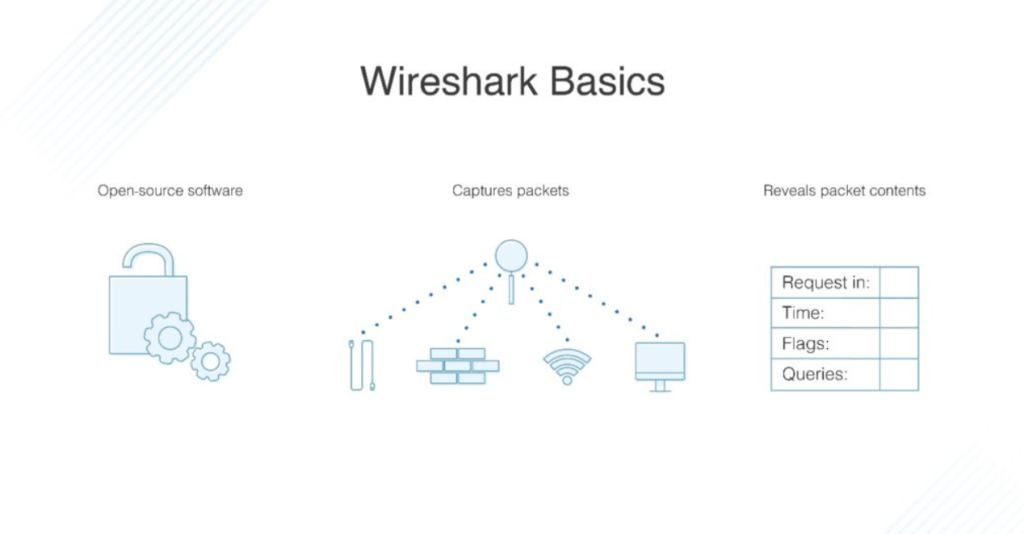
Introduction: In today’s interconnected world, network monitoring and security are more critical than ever. Whether you’re a network administrator, a security analyst, or a system engineer, understanding network traffic and being able to analyze it in real time is essential for ensuring network efficiency, performance, and security. One of the most powerful and widely used tools for network traffic analysis is Wireshark.
Wireshark is an open-source packet analyzer that captures and interacts with network traffic in real time. It allows users to examine the details of network packets, troubleshoot network issues, and identify security vulnerabilities. Wireshark is often used by network engineers and cybersecurity professionals to monitor, debug, and diagnose network problems, making it a valuable tool in both performance analysis and network security.
In this blog, we’ll dive deep into what Wireshark is, its top use cases, key features, how it works, how to install it, and a basic tutorial to get started.
What is Wireshark?
Wireshark is a free, open-source packet analyzer used for network troubleshooting, analysis, and security monitoring. It captures network packets in real time and allows users to examine the details of the traffic to understand the behavior of protocols, detect issues, and troubleshoot network performance. Wireshark is commonly used in network management, cybersecurity, and system administration, and it supports hundreds of different protocols.
Wireshark operates by intercepting network traffic from various devices on a network and presenting that traffic in a human-readable format. It displays the data in various layers, including application, transport, network, and data link layers, making it easier to analyze the full context of the traffic. Whether you’re looking at HTTP, DNS, TCP, UDP, or other protocols, Wireshark gives you the insights needed to make informed decisions about your network’s health.
Because it’s open-source, Wireshark is widely used across many industries and is trusted by professionals for performing network diagnostics, troubleshooting application issues, or performing security analysis.
Top 10 Use Cases of Wireshark:
- Network Troubleshooting: Wireshark is one of the best tools for troubleshooting network problems. Whether it’s slow network performance, intermittent connectivity, or packet loss, Wireshark helps diagnose the root cause by capturing and analyzing network packets.
- Protocol Analysis: Wireshark enables deep protocol analysis, which is essential for understanding how various protocols interact on a network. You can use Wireshark to analyze low-level packet details in protocols like HTTP, TCP, UDP, FTP, and more, helping developers and network administrators understand network communications.
- Network Security Monitoring: Security professionals use Wireshark to monitor network traffic for unusual or suspicious activities. By capturing traffic data, Wireshark can help detect malware, malicious activity, unauthorized access attempts, or network-based attacks such as Denial-of-Service (DoS) or Man-in-the-Middle (MITM) attacks.
- Bandwidth Monitoring: Wireshark can be used to monitor network bandwidth usage, helping network administrators understand which devices or applications are consuming most of the network bandwidth. By capturing and analyzing traffic patterns, you can identify network congestion issues and optimize bandwidth allocation.
- Packet Capturing for Forensics: Wireshark plays a significant role in network forensics. It is often used to capture and analyze network traffic for historical investigation and analysis, especially in case of security breaches or attacks. It can be used to trace the origin of an attack or retrieve valuable data after an incident.
- VoIP Traffic Analysis: Wireshark can analyze Voice over IP (VoIP) traffic to identify issues related to voice call quality. By capturing VoIP packets, network engineers can investigate issues like jitter, latency, or packet loss, which impact call quality.
- Application Debugging: Developers use Wireshark to debug network-related issues in applications. By capturing traffic between a client and server, Wireshark can help developers identify issues in communication protocols, data transfer issues, or inefficient API calls.
- Compliance and Regulatory Monitoring: Wireshark can be used to monitor network traffic for compliance with industry standards and regulations such as PCI-DSS, HIPAA, or GDPR. By capturing and analyzing traffic, organizations can ensure that sensitive data is properly encrypted and transmitted securely.
- Network Performance Optimization: Wireshark helps optimize network performance by capturing traffic and identifying inefficient network protocols or devices. It can highlight bottlenecks, duplicate packets, and retransmissions, allowing administrators to optimize network performance.
- Educational Purposes: Wireshark is widely used in educational settings for teaching network fundamentals. It provides a hands-on way to study how different protocols work and how devices interact over a network. Students can visualize and understand networking concepts such as IP addressing, routing, and DNS resolution through packet captures.
What are the Features of Wireshark?
Wireshark is packed with features that make it a powerful tool for network monitoring and analysis. Here are some of the key features:
- Packet Capture: Wireshark captures network packets in real-time from a variety of network interfaces such as Ethernet, Wi-Fi, Bluetooth, and others. It can capture traffic from local networks, remote locations, or even VPNs.
- Deep Protocol Analysis: Wireshark supports hundreds of different network protocols and can provide detailed insights into each protocol’s operation. It displays the layers of network protocols and lets users inspect individual fields in each packet.
- Filtering Capabilities: Wireshark provides powerful filtering capabilities, allowing users to focus on specific traffic types, sources, or protocols. You can filter traffic by IP addresses, ports, protocols, or even specific content within packets.
- Color-Coded Display: Wireshark offers a color-coded interface that makes it easier to identify different packet types and protocols at a glance. Each protocol can be color-coded differently to highlight important information during packet analysis.
- Packet Reassembly: For fragmented packets or protocols that break data into smaller pieces, Wireshark is capable of reassembling the full content of the transmission. This is particularly useful for analyzing large file transfers or large HTTP requests.
- Export Capabilities: Users can export captured data to various formats like plain text, CSV, or XML for further analysis, sharing, or archiving purposes. You can also save your capture sessions for later use.
- Live Capture and Offline Analysis: Wireshark allows users to capture live network traffic in real-time, but it also lets you analyze saved capture files offline. This flexibility allows you to investigate network issues at any time.
- Graphical Statistics: Wireshark includes graphical tools such as I/O graphs, flow graphs, and protocol hierarchies that provide visual representations of traffic patterns, bandwidth usage, and protocol distributions.
- VoIP Analysis: Wireshark can decode VoIP traffic and display detailed information about call setup, signaling, and RTP streams. This feature is essential for network administrators to troubleshoot VoIP call quality issues.
- Cross-Platform Support: Wireshark is available for multiple platforms, including Windows, macOS, and Linux. It ensures that professionals can use the tool regardless of the operating system they are working on.
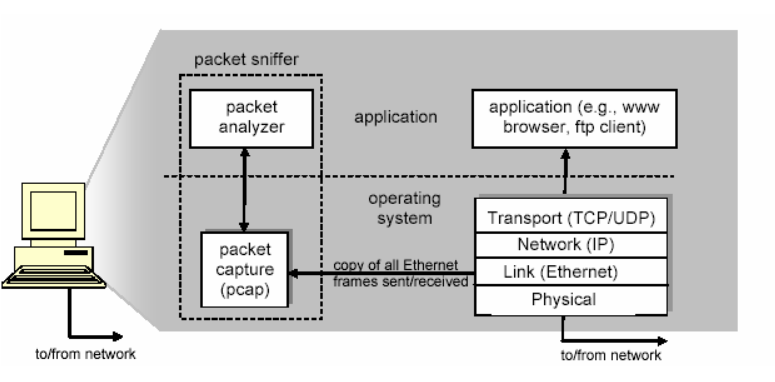
How Wireshark Works and Architecture?
Wireshark works by capturing network packets transmitted over a network, dissecting each packet, and displaying the information in a human-readable format. Here’s a look at how it operates:
- Packet Capture: Wireshark uses a packet capture library (like libpcap for Linux and WinPcap for Windows) to intercept and capture network packets from various network interfaces. These captured packets are then passed to the Wireshark application for further analysis.
- Packet Dissection: Once the packets are captured, Wireshark dissects each packet according to the protocols it contains. Wireshark supports hundreds of protocols, and it breaks down each packet into various protocol layers, such as Ethernet, IP, TCP/UDP, and application-level protocols like HTTP or DNS.
- Filtering and Display: Users can apply display filters to narrow down the captured traffic to a specific set of packets. This makes it easier to find relevant traffic or troubleshoot specific issues without being overwhelmed by the amount of data.
- Analysis: Wireshark provides deep insight into each packet, showing not just the raw data but also human-readable fields like source/destination IP addresses, port numbers, and protocol-specific data. Users can analyze traffic patterns, response times, and network behavior.
- Statistical Tools: Wireshark also provides statistical tools that aggregate the captured data, such as I/O graphs, flow graphs, and protocol distribution statistics. These tools help network engineers identify trends, performance bottlenecks, and unusual behavior in the network.
How to Install Wireshark?
Wireshark can be installed on Windows, macOS, and Linux. Here’s how to install it on each operating system:
- Windows:
- Visit the Wireshark website and download the installer for Windows.
- Run the installer and follow the prompts to install Wireshark, ensuring that you include the necessary packet capture libraries (WinPcap or Npcap).
- Once installation is complete, launch Wireshark and start capturing network packets.
- macOS:
- On macOS, you can install Wireshark using Homebrew by running the following command in the terminal:
brew install wireshark. - Alternatively, you can download the installer from the Wireshark website.
- Once installed, open Wireshark and start analyzing network traffic.
- On macOS, you can install Wireshark using Homebrew by running the following command in the terminal:
- Linux:
- For Linux systems, you can install Wireshark using the package manager. For example, on Ubuntu, run the command:
sudo apt-get install wireshark. - After installation, you may need to add your user to the Wireshark group to allow packet capture without root privileges:
sudo usermod -aG wireshark $USER.
- For Linux systems, you can install Wireshark using the package manager. For example, on Ubuntu, run the command:
Basic Tutorials of Wireshark: Getting Started
- Navigating the Interface: Familiarize yourself with Wireshark’s interface, which includes the main capture window, packet details, packet list, and various menus for applying filters and settings.
- Capturing Packets: Start by selecting a network interface to begin capturing packets. You can monitor traffic for specific applications, protocols, or devices.
- Applying Filters: Learn how to use display filters to narrow down the captured data to specific protocols, IP addresses, or conversations.
- Analyzing Packets: Examine packet details, including headers, payloads, and protocol information. Use Wireshark’s decoding and analysis tools to understand how protocols interact.
- Exporting Data: Learn how to export captured data to different formats for sharing or further analysis.