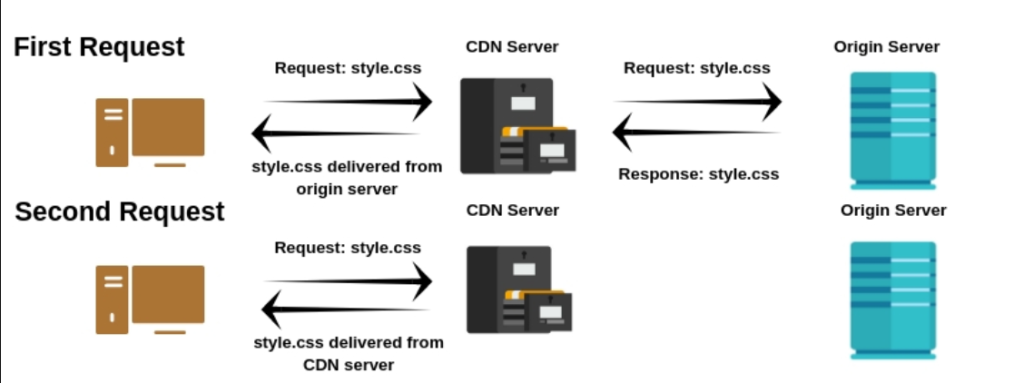
Introduction
In today’s digital world, uptime is everything. For businesses relying on their online presence, even a few minutes of downtime can lead to lost revenue, customer dissatisfaction, and a damaged reputation. As websites and applications become increasingly complex, ensuring that they are always available and performing well is essential. This is where Pingdom comes in—a popular and reliable monitoring tool designed to help website owners and administrators track their site’s uptime, performance, and user experience.
In this blog, we will explore what Pingdom is, its top use cases, key features, how it works, its architecture, and installation steps, and provide you with basic tutorials to get started with Pingdom.
What is Pingdom?
Pingdom is a website and application monitoring service that provides real-time insights into the performance, uptime, and overall health of a website or web application. It was founded in 2007 and has since become one of the most popular monitoring solutions used by businesses and organizations of all sizes. Pingdom allows administrators to monitor websites, servers, APIs, and even mobile applications to ensure that their online services are always available and performing optimally.
Pingdom’s core functionality revolves around testing the availability of websites and services, measuring their load times, and alerting administrators when issues are detected. The service is cloud-based, meaning it doesn’t require any complex infrastructure to get started. It can be easily configured to monitor your entire website or specific pages, resources, and services.
Top 10 Use Cases of Pingdom
Pingdom is a powerful monitoring tool that can be applied in various use cases. Here are the top 10 most common use cases where Pingdom shines:
1. Website Uptime Monitoring
Pingdom’s primary feature is uptime monitoring. It regularly checks the availability of your website or web application from multiple locations worldwide. When your site goes down, Pingdom instantly alerts you via email, SMS, or other notification channels. This enables you to take immediate action and restore service, minimizing downtime.
2. Performance Monitoring
Website performance is crucial for user experience and SEO. Pingdom monitors page load times and tracks how quickly your site or application loads from the user’s perspective. It identifies slow-loading pages, helping you pinpoint performance bottlenecks so you can optimize the user experience.
3. API Monitoring
With the increasing use of APIs in modern web development, ensuring the health of your APIs is critical. Pingdom provides API monitoring, checking the availability and performance of your APIs. It tracks response times, HTTP status codes, and availability, alerting you if an API is down or slow to respond.
4. Mobile Application Monitoring
As mobile apps become more essential, Pingdom can also be used to monitor mobile applications. It checks the performance and availability of your mobile services, APIs, and servers to ensure they are working seamlessly for your users.
5. Transaction Monitoring
Transaction monitoring in Pingdom tracks the functionality of key user transactions on your website. For example, Pingdom can monitor a user’s ability to log in, add items to the shopping cart, or complete a checkout process. This ensures that critical paths on your site are always functioning properly.
6. User Experience Monitoring
Pingdom provides insights into real user experiences by simulating visits from users around the world. It helps you understand how long it takes for your pages to load from different geographical regions, which helps optimize performance for international visitors.
7. DNS Monitoring
DNS issues can often cause websites to be unavailable. Pingdom offers DNS monitoring to ensure that your domain is correctly resolving and that your site can be accessed without issues. This helps detect DNS misconfigurations or failures early.
8. Server Monitoring
Pingdom monitors servers and web infrastructure, ensuring that all parts of your server stack (e.g., web server, database server) are operational. It tracks server response times and alerts you if there are any issues with your server’s health.
9. SSL Certificate Monitoring
SSL certificates are vital for securing communications on the web. Pingdom can monitor the expiration dates of your SSL certificates, alerting you when they are about to expire, so you can renew them in time to avoid service disruptions.
10. Geo-location Monitoring
Pingdom offers monitoring from multiple locations worldwide. This feature helps you track how well your website or application performs in different geographical regions, providing a global perspective on your website’s health.
What Are the Features of Pingdom?
Pingdom offers a rich set of features that make it one of the top website monitoring tools. Some of its key features include:
- Real-Time Uptime Monitoring: Continuously tracks your website’s availability and alerts you instantly when it goes down.
- Global Monitoring Locations: Provides monitoring from over 70 locations around the world, offering a global perspective on your website’s performance.
- Page Speed Monitoring: Measures how quickly your website loads and helps you identify performance issues.
- Transaction Monitoring: Tracks the functionality of user transactions on your site, such as login and checkout processes.
- API Monitoring: Monitors APIs for availability and response times to ensure that third-party services and your own APIs are functional.
- User Experience Monitoring: Simulates real user visits to provide insights into actual user experiences and performance metrics.
- DNS Monitoring: Tracks DNS resolution to ensure users can access your site without interruption.
- SSL Certificate Monitoring: Monitors SSL certificates and alerts you when they are nearing expiration.
- Alerts & Notifications: Sends instant notifications via email, SMS, or other channels when issues are detected.
- Detailed Reporting & Analytics: Provides detailed reports on uptime, performance, and user experience metrics, which can be used for analysis and optimization.
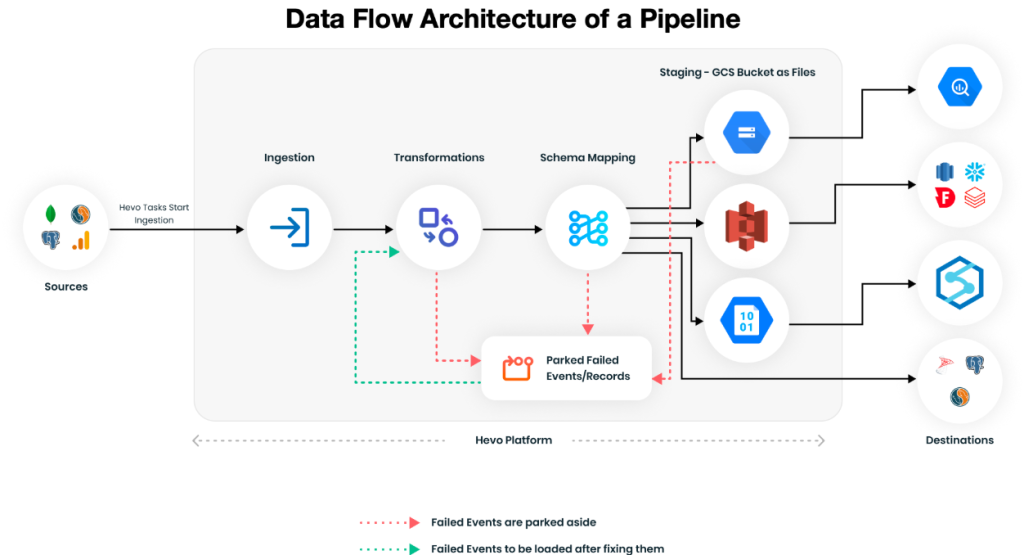
How Pingdom Works and Architecture
Pingdom operates as a cloud-based service with a client-server architecture. It uses a network of globally distributed probes to test websites, servers, and applications. These probes simulate user behavior, performing tasks like loading web pages, checking HTTP response codes, and measuring server response times.
Here’s an overview of how Pingdom works:
- Global Monitoring Locations: Pingdom has a network of over 70 monitoring locations worldwide. These locations are used to simulate visits to your website from different regions, providing insights into how users experience your website.
- Real-Time Data Collection: Pingdom regularly collects performance and uptime data by querying your website from the monitoring locations. It tracks how long pages take to load, the server’s response times, and the overall availability of your website.
- Alerting System: If any issues are detected, such as downtime, slow performance, or failed transactions, Pingdom sends an alert to the designated recipient via email, SMS, or integrations with other tools (e.g., Slack, PagerDuty).
- Reporting: Pingdom aggregates monitoring data and presents it through a detailed web dashboard. It provides metrics like uptime percentage, load times, response times, and other performance-related data, along with historical trends and analytics.
How to Install Pingdom?
To install Pingdom and use it to monitor your website or server, follow these steps:
Step 1: Create a Pingdom Account
- Visit Pingdom’s Website:
- Go to Pingdom.
- Sign Up:
- Click on Sign Up and create an account using your email address, username, and password.
- After signing up, check your email inbox for a confirmation email and verify your account.
Step 2: Log In to Pingdom
- Log In:
- After account verification, go to the Pingdom login page.
- Enter your credentials and log into your Pingdom dashboard.
Step 3: Set Up Your First Monitoring Check
- Navigate to the Dashboard:
- After logging in, you’ll be directed to your Pingdom Dashboard.
- Add a New Check:
- Click on Add Check or Create a New Check (you’ll find this option in the dashboard).
- Choose the type of monitoring you want (e.g., HTTP, HTTPS, Ping, etc.).
- URL: Enter the website address (e.g.,
https://www.example.com). - Check Interval: Choose how often you want the check to run (e.g., every minute).
- Location: Select the geographical location from where Pingdom will monitor the site (e.g., USA, Europe).
- Save Your Check:
- After entering the necessary details, click Save to start monitoring your website.
Step 4: Configure Alerts
- Set Up Notifications:
- To receive alerts when your site is down or slow, go to Alert Settings in the Pingdom dashboard.
- You can choose from various notification methods such as email, SMS, or mobile app alerts.
- Add Additional Contacts (Optional):
- If you have team members who should also be notified, you can add additional contacts for notifications.
Step 5: Use the Mobile App (Optional)
- Download the Pingdom Mobile App:
- If you want to receive alerts on the go, download the Pingdom app from your app store (available for both iOS and Android).
- Log Into the App:
- After installing the app, log in using your Pingdom account credentials to receive alerts.
Step 6: Monitor Your Site
- Check Your Website’s Performance:
- Once your monitor is active, Pingdom will start tracking your site’s uptime, performance, and response time.
- You can view detailed reports in your Pingdom dashboard, including historical uptime, response time trends, and global monitoring locations.
Step 7: Optimize Your Site (Optional)
- Use Pingdom’s Suggestions:
- Pingdom provides detailed performance reports and suggestions for optimizing your website. These include recommendations such as optimizing images, improving server performance, or reducing HTTP requests.
Basic Tutorials of Pingdom: Getting Started
Once you have set up Pingdom, here’s a step-by-step tutorial to help you get started with its key features:
1. Uptime Monitoring Setup:
- Go to the “Uptime Monitoring” section in the Pingdom dashboard.
- Add the URL of the website or service you want to monitor.
- Set the monitoring interval and the regions from which you want to test your site’s availability.
2. Performance Monitoring:
- Navigate to the “Page Speed” section of the Pingdom dashboard.
- Enter the URL of the page you want to monitor.
- Pingdom will analyze the page’s load time, response times, and overall performance, showing you areas for improvement.
3. Transaction Monitoring:
- Go to the “Transaction Monitoring” section and create a new transaction test.
- Define the steps of the transaction (e.g., login, add to cart, checkout) and specify the success criteria (e.g., successful login, page load completion).
- Pingdom will monitor these steps and alert you if the transaction fails.
4. Alerting Setup:
- In the “Notifications” section, configure how you want to be alerted in case of issues.
- Set up email, SMS, or other notification channels, and define the severity levels for alerts.
5. Analyzing Reports:
- View the historical performance and uptime reports in the “Reports” section.
- Analyze data to identify trends, such as peak traffic times, slow-loading pages, or recurring downtime events.