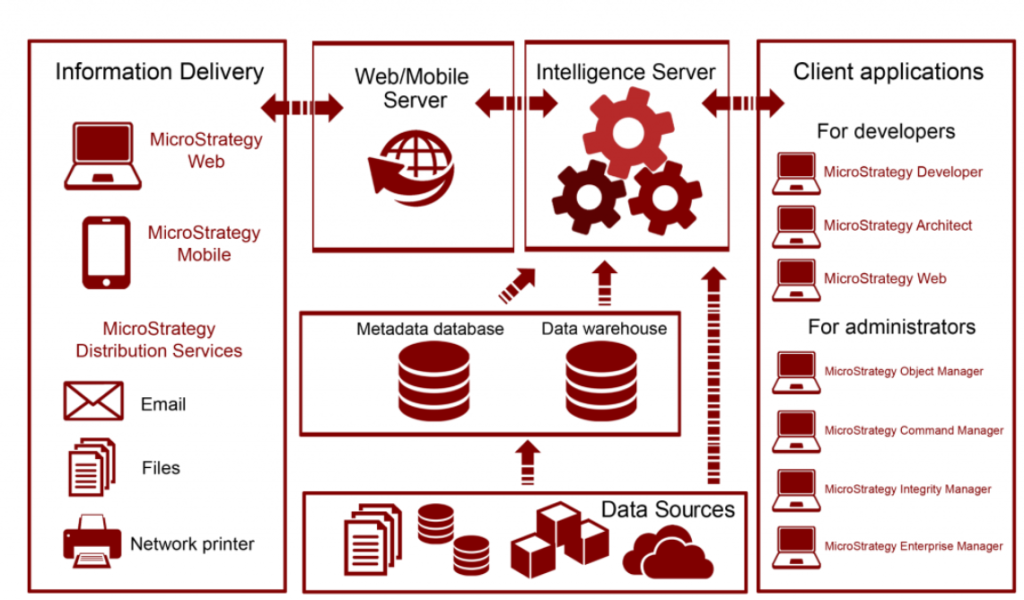
MicroStrategy is an enterprise-grade business intelligence (BI) platform that provides powerful tools for data analytics, reporting, and data visualization. It allows organizations to analyze vast amounts of data, create interactive dashboards, and generate insightful reports to inform decision-making. MicroStrategy’s architecture supports big data integration, in-memory analytics, and real-time data processing, enabling businesses to derive insights from complex datasets. It also offers features such as mobile BI, data mining, and predictive analytics, making it suitable for a wide range of users from business analysts to executives.
MicroStrategy is used across various industries, including finance, where it helps organizations with risk management, financial analysis, and performance tracking. In retail, it is employed for customer behavior analysis, inventory management, and sales performance optimization. Healthcare organizations use MicroStrategy for analyzing patient data, improving operational efficiency, and ensuring regulatory compliance. Telecommunications and manufacturing industries rely on MicroStrategy for network performance monitoring, supply chain optimization, and predictive maintenance. With its robust reporting, ad-hoc analysis, and scalable architecture, MicroStrategy is a versatile solution for any business looking to turn data into actionable insights and improve overall efficiency.
What is MicroStrategy?
MicroStrategy is a business intelligence and data analytics tool designed to help organizations transform raw data into actionable insights. It supports data discovery, visualization, and reporting, empowering businesses to make informed decisions. With its advanced features, such as mobile analytics and AI-driven insights, MicroStrategy is a go-to solution for enterprises looking to streamline data analysis processes.
Key Characteristics of MicroStrategy:
- Enterprise-Scale Analytics: Handles large datasets and supports thousands of concurrent users.
- Data-Driven Insights: Leverages advanced analytics and machine learning for predictive insights.
- Unified Platform: Combines data discovery, visualization, and reporting in one comprehensive platform.
- Multi-Device Accessibility: Provides seamless access to dashboards on desktops, tablets, and mobile devices.
Top 10 Use Cases of MicroStrategy
- Sales Performance Monitoring
- Analyze sales data, track key performance indicators (KPIs), and forecast future revenue trends.
- Customer Analytics
- Understand customer behavior, preferences, and demographics to improve marketing strategies.
- Financial Reporting
- Automate financial reports, such as profit and loss statements, and track budget performance in real-time.
- Supply Chain Optimization
- Monitor inventory levels, supplier performance, and logistics to streamline supply chain operations.
- Marketing Campaign Effectiveness
- Evaluate the ROI of marketing campaigns and optimize audience targeting for better results.
- Retail Analytics
- Analyze in-store and online sales, monitor product performance, and optimize pricing strategies.
- Healthcare Analytics
- Use patient data to improve treatment plans, optimize resource allocation, and enhance patient care outcomes.
- Human Resources Analytics
- Track employee performance, analyze recruitment metrics, and monitor workforce trends.
- IT Operations Management
- Monitor system performance, track incidents, and optimize IT service delivery.
- Government and Public Sector Analytics
- Enhance policy-making and resource allocation by analyzing data across various public sector functions.
Features of MicroStrategy
- Enterprise BI – Supports large-scale deployments with robust scalability and security.
- Advanced Visualizations – Provides customizable dashboards with a variety of visualization options.
- Data Integration – Connects to multiple data sources, including databases, cloud services, and big data platforms.
- Mobile BI – Offers mobile analytics capabilities, enabling access to insights on smartphones and tablets.
- Embedded Analytics – Allows the integration of dashboards and reports into third-party applications.
- Natural Language Queries (NLQ) – Enables users to interact with data using natural language for instant insights.
- AI and Machine Learning Integration – Integrates with ML platforms for predictive and prescriptive analytics.
- Geospatial Analytics – Includes location-based analytics with geospatial visualizations and mapping capabilities.
- Role-Based Security – Ensures data security with granular access controls and compliance with industry standards.
- Self-Service Analytics – Empowers non-technical users to explore and analyze data without extensive training.
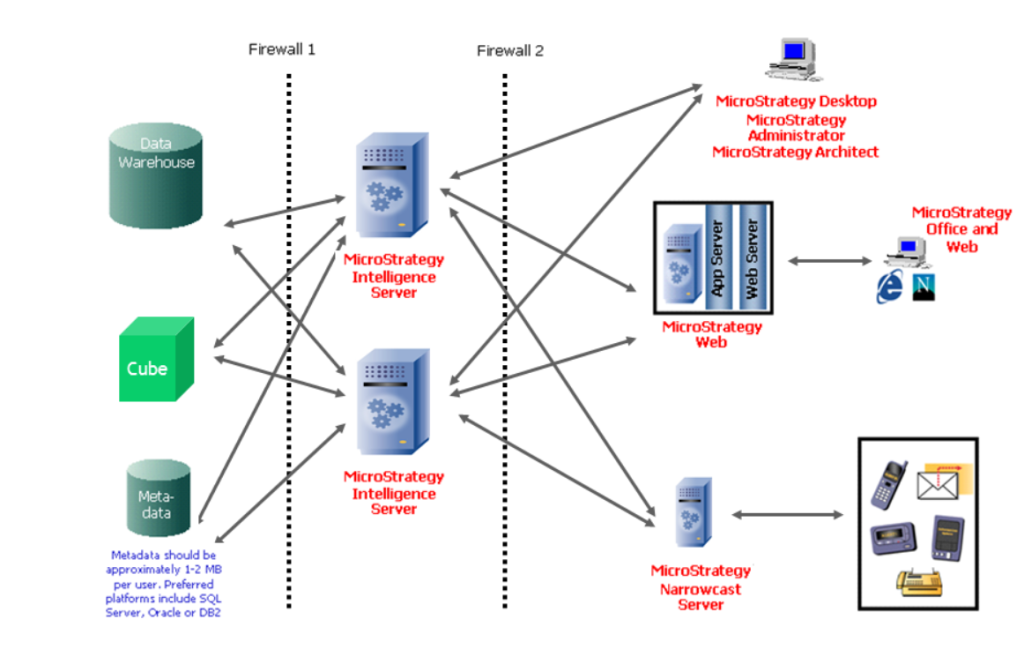
How MicroStrategy Works and Architecture
- Data Connectivity: MicroStrategy connects to various data sources, including relational databases, cloud storage, and APIs, to aggregate and integrate data.
- Semantic Layer: The semantic layer simplifies complex data structures, enabling users to interact with data intuitively without needing advanced technical skills.
- In-Memory Processing: MicroStrategy processes data in memory, ensuring fast query execution and real-time analytics.
- Data Discovery and Visualization: Users can explore datasets and create visualizations using drag-and-drop tools.
- Collaboration and Sharing: Dashboards and reports can be shared across teams via email, mobile apps, or embedded analytics.
- Scalability and Deployment: MicroStrategy can be deployed on-premises, in the cloud, or as a hybrid solution, supporting thousands of users simultaneously.
How to Install MicroStrategy
Programmatically installing MicroStrategy isn’t typical because it is a comprehensive business intelligence (BI) platform that generally requires GUI-based installation for setting up its components. However, for enterprise environments, you may want to automate the installation process on multiple systems or use scripts for configuration and deployment.
Steps to Install MicroStrategy Server and Desktop (General Approach)
- Download MicroStrategy Installer
- MicroStrategy provides installers for both MicroStrategy Desktop and MicroStrategy Server. You will need to sign up and access the download from MicroStrategy Downloads.
- After signing up and logging in, download the appropriate installer (Desktop or Server).
- Install MicroStrategy Server and Desktop (GUI-based Installation)
- MicroStrategy Desktop: This version is typically installed on a local machine for individual users. Follow the installation wizard and complete the steps.
- MicroStrategy Server: This is typically installed on a central server that will manage reports and dashboards for multiple users. It involves setting up the server environment (e.g., database, web server, etc.), which requires more configuration.
Automating Installation Using Command Line or Script (for Server Installations)
For MicroStrategy Server or other enterprise use cases, you can use the command line to automate parts of the installation. Below is an example of how you can automate the process of installing MicroStrategy using silent installation or batch scripts.
1. Silent Installation for MicroStrategy Server
If you have access to the installer for MicroStrategy Server, you can use the silent installation feature to automate the process. This feature allows you to bypass the GUI and install MicroStrategy using predefined configurations.
- Open Command Prompt or PowerShell as Administrator.
- Run the installer with the following syntax:
MicroStrategyServerInstaller.exe /quiet /installThis command will run the installer in silent mode, where /quiet ensures there are no UI prompts.
For more advanced configuration, you may need to pass in additional arguments related to the server’s database, ports, and user credentials. For example:
MicroStrategyServerInstaller.exe /quiet /install /DDBHOST=<DB_HOST> /DDBUSER=<DB_USER> /DDBPASS=<DB_PASS>
2. Using PowerShell for Automation (Example)
To install MicroStrategy using PowerShell, you can write a script that automates the download and installation process:
# PowerShell Script for Silent Installation of MicroStrategy Server
$installerPath = "C:\Path\To\MicroStrategyServerInstaller.exe" # Update with the correct installer path
# Run the installer in silent mode
Start-Process -FilePath $installerPath -ArgumentList "/quiet /install /DDBHOST=yourdbhost /DDBUSER=yourdbuser /DDBPASS=yourdbpass" -Wait
Write-Host "MicroStrategy Server Installation Completed."
This script automates the silent installation and waits for the process to complete. You can modify it to handle other server configurations or to install MicroStrategy Desktop similarly.
3. Install MicroStrategy Desktop with Command Line (Windows)
While MicroStrategy Desktop typically requires GUI-based installation, the silent mode can be used similarly to install on multiple machines in a batch setup. You can use the command line to install MicroStrategy Desktop:
MicroStrategyDesktopInstaller.exe /S /D=C:\MicroStrategyDesktop
Here, /S specifies the silent installation, and /D= defines the installation directory.
4. Automating MicroStrategy Web Installation
For automating the installation of MicroStrategy Web (part of the server configuration), you may follow similar steps:
MicroStrategyWebInstaller.exe /quiet /install
5. Verifying Installation
After installation, you can verify the success of the installation by checking the following:
- Ensure the MicroStrategy services are running on the server.
- Verify that the MicroStrategy Desktop is installed in the designated directory (
C:\Program Files\MicroStrategy\Desktopby default).
You can also use PowerShell or command-line commands to check for installed applications or services:
Get-Service -Name "MicroStrategy*"Basic Tutorials of MicroStrategy: Getting Started
Step 1: Launch MicroStrategy
Open MicroStrategy Desktop or log in to the MicroStrategy Web application.
Step 2: Connect to Data
Connect to data sources using the “Add Data” option.
File > Add Data > Select SourceStep 3: Create a Dashboard
Use the drag-and-drop interface to create visualizations and customize dashboards.
Step 4: Apply Filters and Metrics
Add filters and metrics to refine your analysis.
Step 5: Save and Share
Save your dashboard and share it with stakeholders via email or the MicroStrategy mobile app.
Conclusion
MicroStrategy is a robust and versatile platform that empowers businesses to analyze data, create visualizations, and gain actionable insights. With its enterprise-grade scalability, advanced analytics capabilities, and seamless integration with data sources, MicroStrategy is ideal for organizations looking to make data-driven decisions. Whether for sales performance, financial reporting, or marketing analytics, MicroStrategy offers a solution to meet diverse business needs.
Hashtags
#MicroStrategy #BusinessIntelligence #DataVisualization #DataAnalytics #BI #InteractiveDashboards #DataDrivenDecisions #EnterpriseAnalytics #BigData #DataScience
Let me know if you need additional details or modifications! 🚀