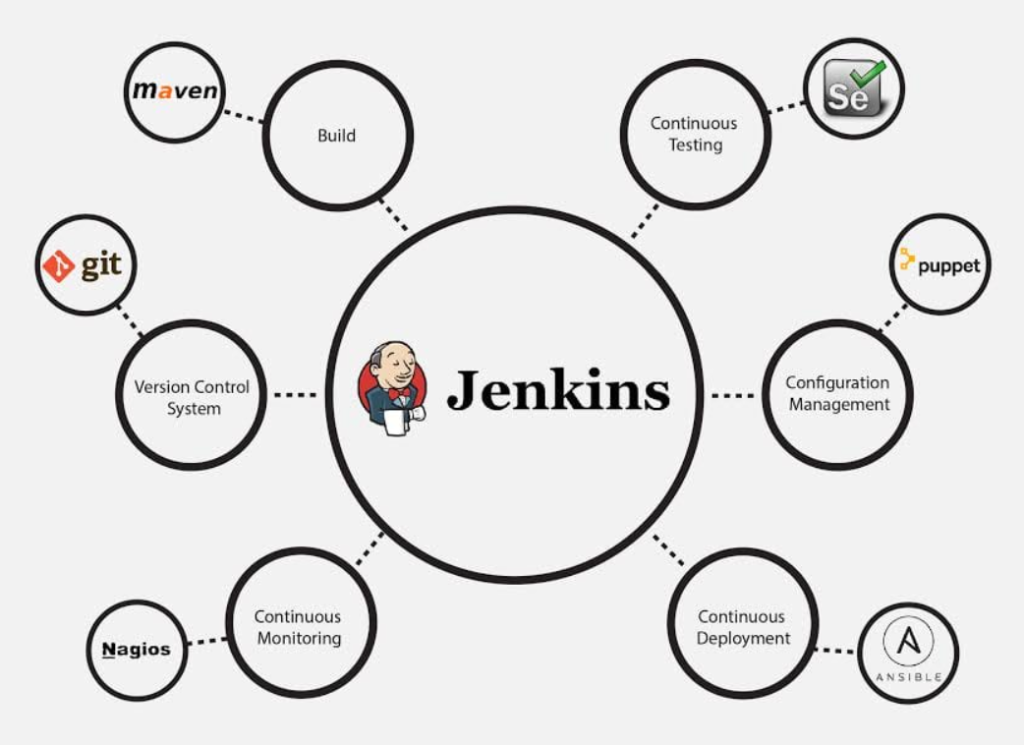
Jenkins is an open-source automation server that is widely used for continuous integration (CI) and continuous delivery (CD) in software development. It enables developers to automate various stages of the software development lifecycle, such as building, testing, and deploying applications. Jenkins integrates with a wide variety of tools and technologies, providing a flexible environment to create automated workflows. It supports various plugins that enable integration with version control systems like Git, build tools like Maven and Gradle, and deployment platforms such as Kubernetes and AWS. Jenkins is known for its ability to run jobs in parallel, trigger automated builds based on code changes, and provide real-time feedback to developers.
Jenkins has numerous use cases across different stages of the software development process. In continuous integration, it automates the process of merging code changes from multiple contributors, running tests, and ensuring the application is always in a deployable state. In continuous delivery, Jenkins automates the deployment of applications to different environments, ensuring that updates are delivered quickly and consistently. It is also used for automating testing (unit, integration, and UI testing) to detect bugs early in the development cycle. Jenkins is highly useful in DevOps environments, where teams focus on collaboration, automation, and improving deployment speed, making it an essential tool for modern software development practices.
What is Jenkins?
Jenkins is a Java-based open-source platform designed to automate the process of software development. It simplifies the implementation of CI/CD pipelines by integrating with various version control systems, build tools, and testing frameworks. By automating repetitive tasks, Jenkins accelerates the development lifecycle and improves software quality.
Key Characteristics of Jenkins:
- Continuous Integration: Automates the integration of code changes from multiple developers into a shared repository.
- Continuous Delivery: Automates the deployment of applications to production or staging environments.
- Plugin Ecosystem: Offers over 1,800 plugins to extend its functionality and integrate with other tools.
- Cross-Platform Support: Runs on various operating systems, including Windows, macOS, and Linux.
Top 10 Use Cases of Jenkins
- Continuous Integration (CI)
- Automates the process of integrating code changes, ensuring that the application builds correctly after every commit.
- Continuous Delivery (CD)
- Streamlines the deployment process, enabling frequent and reliable releases to production environments.
- Automated Testing
- Integrates with testing frameworks like Selenium, JUnit, and TestNG to automate unit, functional, and regression testing.
- Code Quality Analysis
- Works with tools like SonarQube to analyze code quality and detect vulnerabilities.
- Build Automation
- Automates the compilation, packaging, and artifact creation processes for software applications.
- Pipeline as Code
- Uses Jenkins files to define CI/CD pipelines as code, making them version-controlled and reusable.
- Containerization and Orchestration
- Builds, tests, and deploys containerized applications using tools like Docker and Kubernetes.
- Infrastructure as Code (IaC)
- Automates the provisioning of infrastructure using tools like Terraform and Ansible.
- Monitoring and Reporting
- Generates build and test reports to monitor project health and progress.
- DevOps Integration
- Seamlessly integrates with DevOps tools like Git, Maven, Jenkins X, and AWS to enable end-to-end automation.
Features of Jenkins
- Open-Source: Free to use with a large and active community of contributors.
- Extensive Plugin Ecosystem: Over 1,800 plugins to integrate with virtually any tool or workflow.
- Easy Installation and Configuration: Simple setup process with an intuitive web-based interface for configuration.
- Cross-Platform Support: Runs on Windows, macOS, and Linux, with support for distributed builds.
- Scalability: Supports distributed builds across multiple machines for parallel execution.
- Pipeline as Code: Jenkinsfiles allow users to define and version-control their CI/CD pipelines.
- Notifications and Alerts: Sends notifications via email, Slack, or other communication tools based on build status.
- Customizable Dashboards: Provides a flexible interface for monitoring jobs, builds, and pipelines.
- Robust Security Features: Includes role-based access control, authentication plugins, and secure credential storage.
- Integration with Version Control Systems: Works seamlessly with Git, Subversion, and Mercurial.
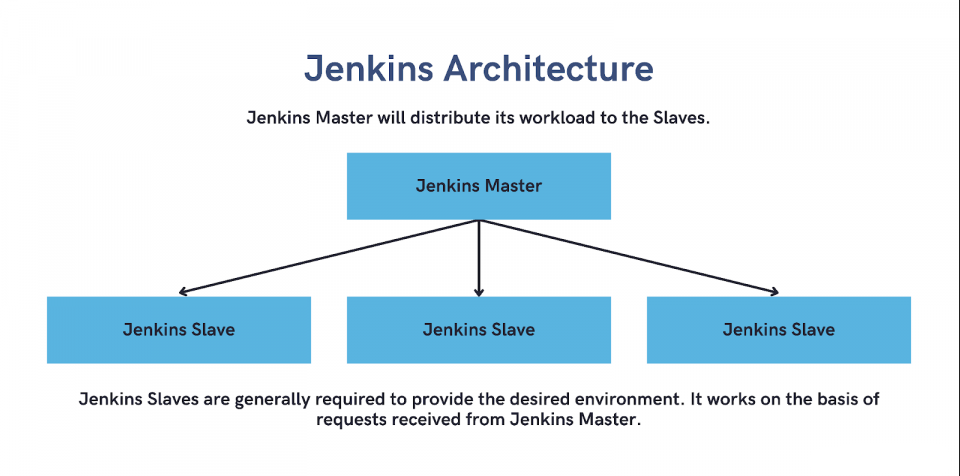
How Jenkins Works and Architecture
1. Master-Slave Architecture
Jenkins uses a distributed architecture with a master node and multiple slave nodes:
- Master Node: Manages jobs, schedules builds, and monitors build execution.
- Slave Nodes: Execute build tasks assigned by the master node.
2. Build Process
- Source Code Checkout: Jenkins pulls the latest code from version control systems like Git or Subversion.
- Build Execution: Executes build tasks using tools like Maven, Gradle, or Ant.
- Testing: Run automated tests to verify the integrity of the build.
- Deployment: Deploys the build artifacts to staging or production environments.
3. Plugin Integration
Plugins extend Jenkins’ functionality, enabling integration with a wide range of tools, such as Docker, Kubernetes, and Slack.
How to Install Jenkins
Step 1: Install Java
Jenkins requires Java to run. Install Java Development Kit (JDK) if it’s not already installed:
sudo apt update
sudo apt install openjdk-11-jdk
Step 2: Add Jenkins Repository
Add the Jenkins repository and key to your system:
wget -q -O - https://pkg.jenkins.io/debian/jenkins.io.key | sudo apt-key add -
sudo sh -c 'echo deb http://pkg.jenkins.io/debian-stable binary/ > /etc/apt/sources.list.d/jenkins.list'
Step 3: Install Jenkins
Update your package index and install Jenkins:
sudo apt update
sudo apt install jenkins
Step 4: Start Jenkins
Start the Jenkins service and enable it to run on startup:
sudo systemctl start jenkins
sudo systemctl enable jenkins
Step 5: Access Jenkins
Open Jenkins in your browser by navigating to http://<your_server_ip>:8080. Use the initial admin password provided in the installation logs to log in.
Basic Tutorials of Jenkins: Getting Started
Step 1: Create a Job
- Go to the Jenkins dashboard and click New Item.
- Enter a name for the job and select the type of project (e.g., Freestyle Project).
- Click OK to create the job.
Step 2: Configure a Build
- Under the job configuration, select Source Code Management and configure the Git repository.
- Add build steps using tools like Maven or Gradle.
Step 3: Run the Job
- Click Build Now to run the job.
- Monitor the job’s progress in the Build History section.
Step 4: View Build Results
- Click on a completed build to view logs and test reports.
- Use the dashboard to monitor build trends and project health.
Step 5: Create a Pipeline
- Use a Jenkinsfile to define your pipeline.
- Add the pipeline script to your Git repository and link it to Jenkins.
pipeline {
agent any
stages {
stage('Build') {
steps {
echo 'Building...'
}
}
stage('Test') {
steps {
echo 'Testing...'
}
}
stage('Deploy') {
steps {
echo 'Deploying...'
}
}
}
}