
Dome9 (now part of Check Point CloudGuard) is a cloud-native security platform designed to provide robust security and compliance for public cloud environments such as AWS, Azure, and Google Cloud Platform (GCP). Dome9 helps organizations secure their cloud workloads, enforce compliance, and protect against vulnerabilities and misconfigurations. By providing centralized visibility and control, it enables security teams to manage cloud security effectively across multi-cloud environments.
What is Dome9?
Dome9 is a security-as-a-service (SaaS) platform that offers advanced cloud security capabilities, including Cloud Security Posture Management (CSPM), network security, compliance enforcement, and identity management. As part of Check Point CloudGuard, Dome9 enhances security by providing real-time insights, automated remediation, and policy enforcement across cloud environments.
Key Characteristics of Dome9:
- Cloud-Native: Designed specifically for public cloud environments.
- Centralized Control: Provides a single dashboard for managing security across AWS, Azure, and GCP.
- Compliance and Governance: Ensures adherence to industry regulations and organizational policies.
- Automated Remediation: Responds to threats and misconfigurations automatically.
Top 10 Use Cases of Dome9
- Cloud Security Posture Management (CSPM)
- Continuously monitors cloud environments for misconfigurations and vulnerabilities.
- Compliance Enforcement
- Automates compliance checks and ensures adherence to standards like GDPR, PCI DSS, and HIPAA.
- Network Security Management
- Visualizes and secures network configurations using Dome9’s network topology map.
- Identity and Access Management (IAM) Security
- Detects overly permissive IAM roles and ensures least privilege access.
- Threat Detection and Response
- Identifies and mitigates potential threats using real-time security alerts and policy enforcement.
- Multi-Cloud Management
- Manages security for AWS, Azure, and GCP from a unified platform.
- Automated Remediation
- Fixes security issues automatically through predefined policies and workflows.
- Infrastructure as Code (IaC) Security
- Scans and secures IaC templates (e.g., Terraform, CloudFormation) to prevent deployment of insecure resources.
- Data Protection
- Monitors and protects cloud storage services, such as S3 buckets, from unauthorized access or data leakage.
- Policy Enforcement and Governance
- Enforces custom security policies across cloud environments to maintain governance.
Features of Dome9
- Cloud Security Posture Management (CSPM) – Continuously monitors cloud environments for compliance and misconfigurations.
- Network Security Visualization – Provides a real-time view of network configurations using a visual topology map.
- IAM Security – Tracks and enforces least privilege access policies for users and roles.
- Compliance Automation – Automates compliance checks and generates reports for industry standards.
- Threat Detection and Alerts – Identifies and alerts security teams about vulnerabilities and potential threats.
- Automated Remediation – Responds to security risks automatically with predefined workflows.
- Multi-Cloud Support – Works seamlessly across AWS, Azure, and GCP environments.
- Policy Enforcement – Allows creation and enforcement of custom security policies.
- Integration with SIEM Tools – Connects with SIEM platforms like Splunk and Datadog for enhanced threat analysis.
- Secure IaC Templates – Scans IaC templates to prevent the deployment of insecure resources.
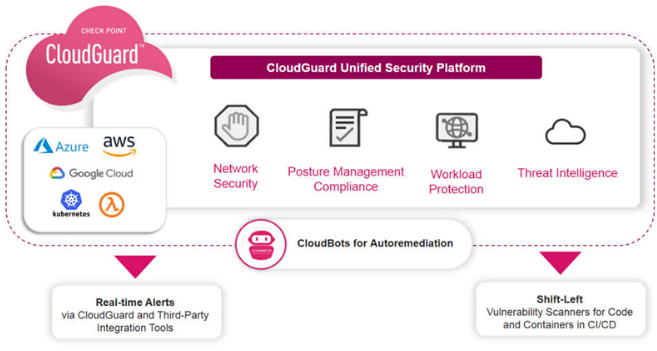
How Dome9 Works and Architecture
1. Cloud Integration
Dome9 connects to your cloud accounts via API integrations. This allows it to access cloud metadata and configurations without deploying agents.
2. Continuous Monitoring
The platform continuously monitors cloud resources, identifying misconfigurations, vulnerabilities, and compliance violations.
3. Compliance and Policy Enforcement
Dome9 uses built-in and custom policies to evaluate compliance and enforce governance across cloud environments.
4. Real-Time Alerts
When a misconfiguration or threat is detected, Dome9 generates real-time alerts and provides remediation steps.
5. Automated Remediation
Using predefined workflows, Dome9 can automatically fix issues, such as revoking excessive permissions or correcting misconfigured network rules.
How to Install Dome9
Dome9 (now part of Check Point CloudGuard) is a cloud security platform designed to provide comprehensive visibility, security posture management, and threat detection for cloud environments, including AWS, Azure, and Google Cloud. While Dome9 primarily operates through its web interface, much of its functionality can be automated and managed programmatically using APIs and integration with cloud-native tools.
Here is a guide on how to install and configure Dome9 (now CloudGuard) programmatically using APIs, CLI, or Terraform.
1. Prerequisites
Before starting the installation, ensure you have:
- A Dome9 (CloudGuard) account. You can create one by visiting the Check Point CloudGuard website.
- API Keys for authentication with Dome9 API.
- AWS, Azure, or Google Cloud account with appropriate permissions to configure resources.
2. Install Dome9 Using CloudGuard Web Interface
While you cannot technically “install” Dome9 itself (as it’s a cloud-native service), the following steps will guide you on how to configure and integrate it into your cloud environments.
Step 1: Sign Up for Dome9 (CloudGuard)
If you don’t already have a Dome9 (CloudGuard) account, go to the Check Point CloudGuard site and sign up for an account. After registering, you will be given access to the Dome9 console and its associated API keys.
Step 2: Obtain API Keys
To interact programmatically with Dome9, you’ll need to obtain your API keys:
- Log into your CloudGuard (Dome9) console.
- Navigate to the API Keys section (usually found under the settings or user profile area).
- Generate your API key and API secret for programmatic access.
3. Configure Dome9 (CloudGuard) Using the API
Once you have your API keys, you can begin configuring Dome9 programmatically by interacting with the Dome9 API. Here’s how to do it using Python and REST APIs.
Step 1: Install Dependencies
First, install the required Python libraries:
pip install requests
Step 2: Authenticate and Interact with Dome9 API
Here’s an example Python script to authenticate and get some information from Dome9 using the API:
import requests
# Dome9 API credentials
api_url = 'https://api.dome9.com/v2.0'
api_key = 'your-api-key'
api_secret = 'your-api-secret'
# Authentication header
headers = {
'Content-Type': 'application/json',
'x-dome9-api-key': api_key,
'x-dome9-api-secret': api_secret
}
# Example: Get a list of cloud accounts linked to Dome9
def get_cloud_accounts():
url = f"{api_url}/cloudaccounts"
response = requests.get(url, headers=headers)
if response.status_code == 200:
print(response.json())
else:
print(f"Error: {response.status_code}, {response.text}")
# Call the function
get_cloud_accounts()
This script authenticates using your API key and secret and retrieves a list of cloud accounts linked to your Dome9 account.
Step 3: Enable and Configure CloudGuard (Dome9) for AWS, Azure, or GCP
You can also automate the process of integrating your cloud environment with Dome9 using API calls. For example, to integrate with AWS:
# Integrate AWS Cloud Account
def add_aws_cloud_account():
url = f"{api_url}/cloudaccounts/aws"
data = {
"accountName": "My AWS Account",
"accessKey": "aws-access-key",
"secretKey": "aws-secret-key"
}
response = requests.post(url, headers=headers, json=data)
if response.status_code == 200:
print("AWS Cloud Account Integrated!")
else:
print(f"Error: {response.status_code}, {response.text}")
# Call the function
add_aws_cloud_account()
Replace "aws-access-key" and "aws-secret-key" with your actual AWS credentials. Similarly, you can use corresponding API endpoints to integrate with Azure or Google Cloud.
4. Using Terraform to Automate Dome9 Deployment
Terraform is a powerful tool for infrastructure as code (IaC) and can be used to manage Dome9 (CloudGuard) configurations across multiple cloud platforms. Here’s an example of how to use Terraform to deploy and configure Dome9.
Step 1: Install Terraform
First, ensure that Terraform is installed. You can install it using the following steps for your platform: Install Terraform.
Step 2: Configure Terraform for Dome9
Here is an example Terraform configuration to set up Dome9 for your cloud environment:
provider "dome9" {
api_key = "your-api-key"
api_secret = "your-api-secret"
}
resource "dome9_cloud_account" "aws_account" {
account_name = "My AWS Account"
access_key = "aws-access-key"
secret_key = "aws-secret-key"
}
resource "dome9_security_profile" "default_profile" {
profile_name = "default-security-profile"
cloud_account_id = dome9_cloud_account.aws_account.id
rules = ["rule1", "rule2"]
}
Replace the placeholders for API key, API secret, AWS credentials, and other configuration settings.
Step 3: Deploy Using Terraform
Once your Terraform configuration is set up, run the following commands to deploy Dome9 configurations:
terraform init
terraform plan
terraform apply
This will automate the creation of your Dome9 cloud account integration, security profile, and configuration.
5. Monitor and Manage Dome9 (CloudGuard)
Once you’ve installed and configured Dome9 (CloudGuard), you can use the Dome9 Console, API, or Terraform to manage cloud security, compliance, and governance tasks. You can:
- Monitor security policies.
- Review and remediate security findings.
- Configure alerts and notifications.
- Manage compliance and risk analysis.
6. Additional Automation Using APIs
You can also interact with other features of Dome9, such as creating compliance reports, configuring security policies, or managing alerts. All of these can be automated by calling the corresponding Dome9 API endpoints.
For example, to fetch findings:
# Example to get findings from Dome9
def get_findings():
url = f"{api_url}/findings"
response = requests.get(url, headers=headers)
if response.status_code == 200:
print(response.json())
else:
print(f"Error: {response.status_code}, {response.text}")
# Call the function
get_findings()
Basic Tutorials of Dome9: Getting Started
Step 1: Log in to Dome9
- Access the Dome9 dashboard with your admin credentials.
Step 2: Add Cloud Environments
- Navigate to Settings > Cloud Accounts.
- Add your AWS, Azure, or GCP account by providing API access keys.
Step 3: Enable Compliance Checks
- Activate compliance frameworks like PCI DSS, GDPR, or ISO 27001 to monitor your resources.
Step 4: Review Network Topology
- Use the Network Security tab to visualize your network architecture and identify potential vulnerabilities.
Step 5: Configure IAM Policies
- Go to the IAM Security section to review permissions and enforce least privilege access.
Step 6: Automate Responses
- Create workflows in the Automated Remediation tab to automatically fix common security issues.
Conclusion
Dome9, now integrated with Check Point CloudGuard, is a powerful platform for managing cloud security across AWS, Azure, and GCP. Its advanced features, such as CSPM, IAM security, and automated remediation, make it a go-to solution for organizations aiming to protect their cloud environments and maintain compliance. With its centralized dashboard and multi-cloud support, Dome9 simplifies cloud security management and reduces the complexity of securing modern infrastructures.
Hashtags
#Dome9 #CloudSecurity #CyberSecurity #CSPM #IAMSecurity #CloudGovernance #ComplianceManagement #ThreatDetection #MultiCloudSecurity #AutomatedRemediation
Let me know if you need further modifications or additional details! 🚀