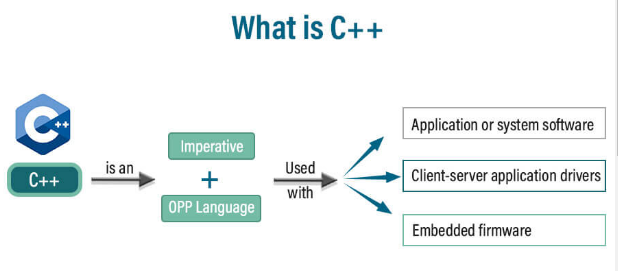
What is c++ ?
C++ is a general-purpose, object-oriented programming language that was developed as an extension of the C programming language. It was developed by Bjarne Stroustrup, C++ supports both procedural and object-oriented programming paradigms and is widely used for developing system software, application software, and high-performance software.
What is top use cases of c++ ?
Top use cases of C++:
1. System software development: C++ is commonly used for developing operating systems, device drivers, and other system-level software.
2. Game development: Many popular games are built using C++ due to its performance and low-level access to hardware.
3. Embedded systems: C++ is used for creating software for microcontrollers, IoT devices, and other embedded systems.
4. High-performance applications: C++ provides low-level memory access and efficient code execution, making it suitable for applications requiring high performance, such as scientific simulations and financial analysis.
What are feature of c++ ?
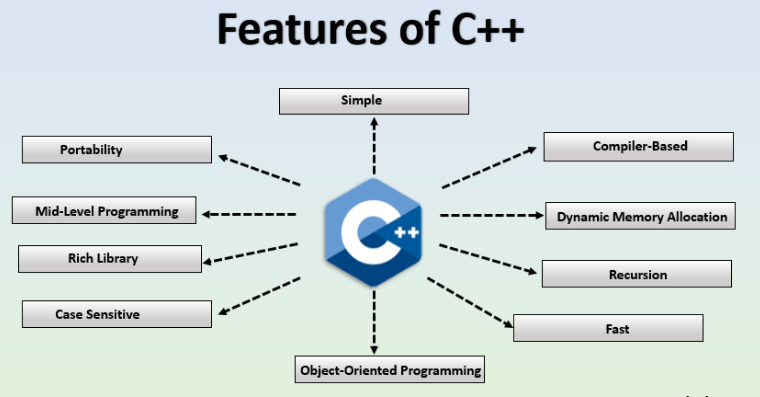
- Simple: C++ is a simple language because you can divide programs into logical units and parts. It has a lot of libraries to help you, and it supports various data types. Moreover, the Auto Keyword in C++ simplifies things further.
- Object-Oriented Programming (OOP): C++ supports classes and objects, encapsulation, inheritance, and polymorphism, enabling developers to write modular and reusable code.
- Mid-Level Programming Language: C++ is a programming language that combines features from both low-level and high-level languages, making it suitable for a wide range of applications.
- Rich Library: The C++ library contains built-in functions that save time during software development and offers a wide range of functionalities.
- Case Sensitive: C++ is case-sensitive, meaning that uppercase and lowercase letters in the code have different meanings.
- Compiler-Based: C++ is a compiler-based language, which means the code needs to be compiled before it can be executed.
- Dynamic Memory Allocation: C++ allows dynamic memory allocation, enabling flexible memory usage through pointers.
- Recursion: Recursion in C++ enables code reusability by allowing functions to call themselves.
- Fast: C++ is known for its fast execution and compilation times compared to other languages.
- Pointers: Pointers in C++ hold the address of variables, providing increased performance and flexibility in development.
What is the workflow of c++ ?
The workflow of C++ typically involves several steps:
1. Writing the code: Create a C++ source code file with the desired functionality.
2. Compiling: Use a C++ compiler to convert the source code into machine-readable object code.
3. Linking: Combine the object code with any necessary libraries to produce an executable program.
4. Executing: Run the compiled program to see the desired output or behavior.
How c++ Works & Architecture ?
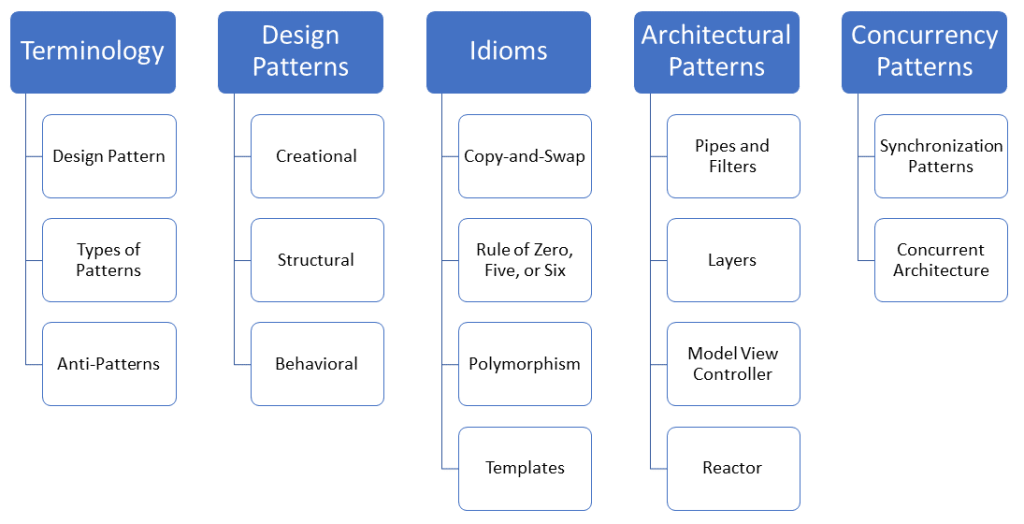
How to Install and Configure c++ ?
To install Dev C++ software, you need to follow the following steps:
Step 1) To get started, download Dev C++ on your Windows computer. You can find it at this link: http://www.bloodshed.net/
Step 2) Packages are available for various operating systems.
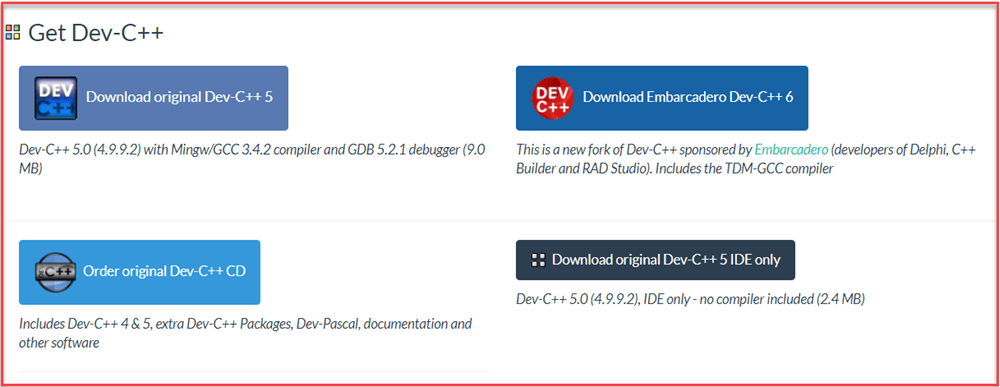
Step 3) Click on the link “Download from SourceForge” to get Dev-C++ 5.0 (4.9.9.2) with Mingw/GCC 3.4.2 compiler and GDB 5.2.1 debugger, which is a 9.0 MB package.
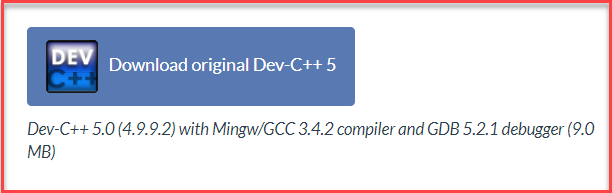
Step 4) This package will download a C++ executable file for Windows, which you can use to install on Windows 7, 8, XP, Vista, or 10.
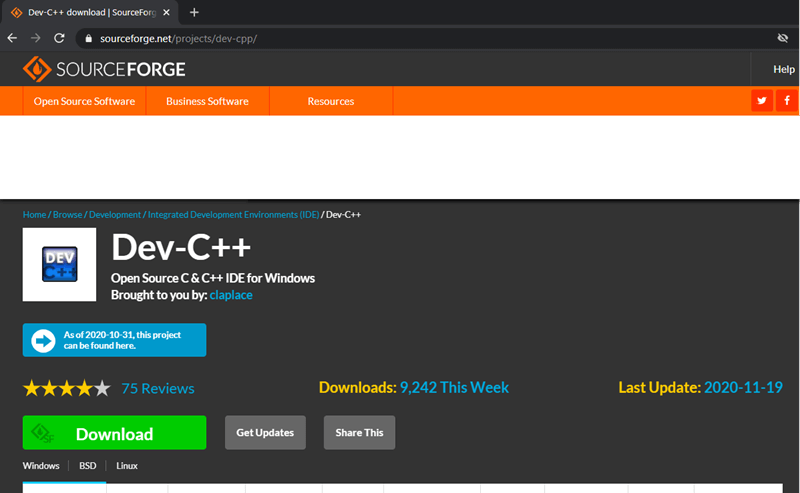
Step 5) This package lets you download a C++ executable file made for Windows. It works on Windows 7, 8, XP, Vista, and 10.
- To save, click the “Save” button. It will be saved in the “Downloads” folder by default.
- Once the download is finished, find the saved .exe file and click on it to run.
- The installer will prompt you to choose a language. Select “English” and click “OK”.
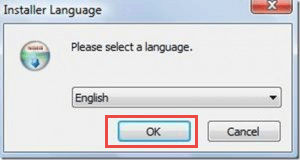
- A license agreement screen will pop up. Click on “I agree” to continue.
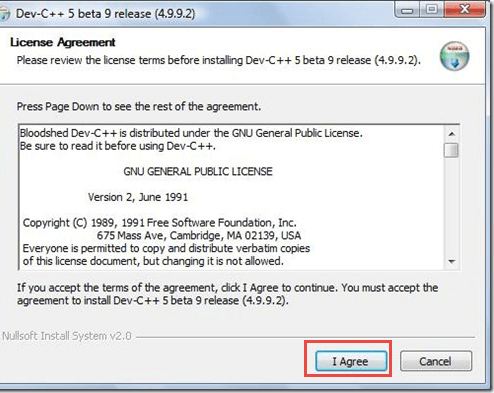
Step 6) In this step,
- You can see different components of Dev C++ that will be installed with this package.
- Just click on “next” button.
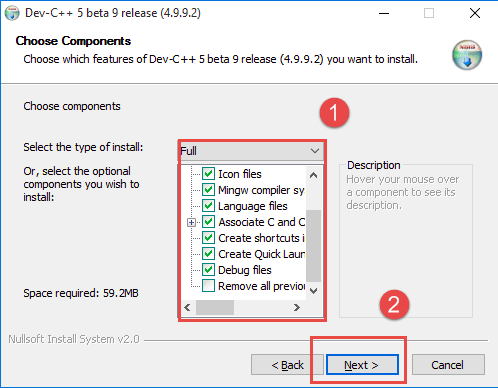
Step 7) In this step,
- By default, the destination folder is on the C drive. You can change this folder if you want, but please ensure you have enough storage space.
- Click on “Install” button.
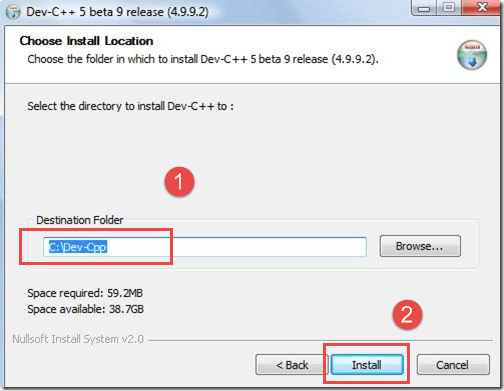
In the next screen, installation begins
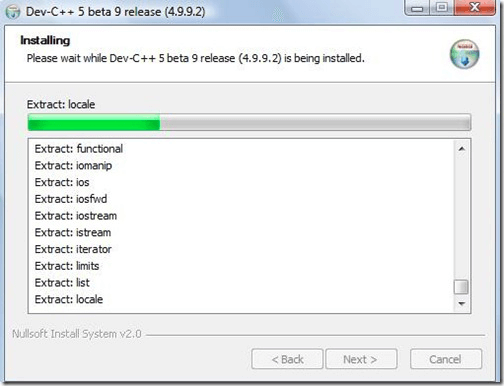
You have successfully installed Dev C++ on your Windows. To run it, click on “Run Dev C++,” and then click on the “Finish” button.
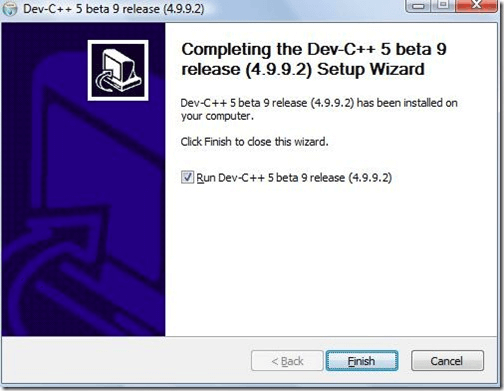
That’s it! Now you are ready to compile your C or C++ programs with Dev C++ compiler.
Step by Step Tutorials for c++ for hello world program ?
Here step-by-step tutorial for writing a “Hello, World!” program in C++:
Step 1: Set up the development environment – Install a C++ compiler, such as GCC or Clang, on your computer. These compilers are typically included with popular IDEs like Code::Blocks or Visual Studio. – Set up your preferred Integrated Development Environment (IDE) or text editor. This will provide you with a workspace to write and run your code.
Step 2: Open a new C++ file – Open your IDE or text editor and create a new file with a “.cpp” extension. For example, you can name it “hello.cpp”.
Step 3: Write the code – In the newly created file, type the following code:
#include <iostream>
int main() {
std::cout << "Hello, World!" << std::endl;
return 0;
}
Step 4: Save the file – Save the file with the “.cpp” extension. Step 5: Compile the code – Open a terminal or command prompt, navigate to the directory where you saved the “hello.cpp” file. – Run the following command to compile the code: For GCC:
g++ -o hello hello.cpp
For Clang:
clang++ -o hello hello.cpp
Step 6: Run the program – After successful compilation, run the executable by entering the following command:
./hello
You should see the output “Hello, World!” printed to the console. Congratulations! You have successfully written and run a “Hello, World!” program in C++.