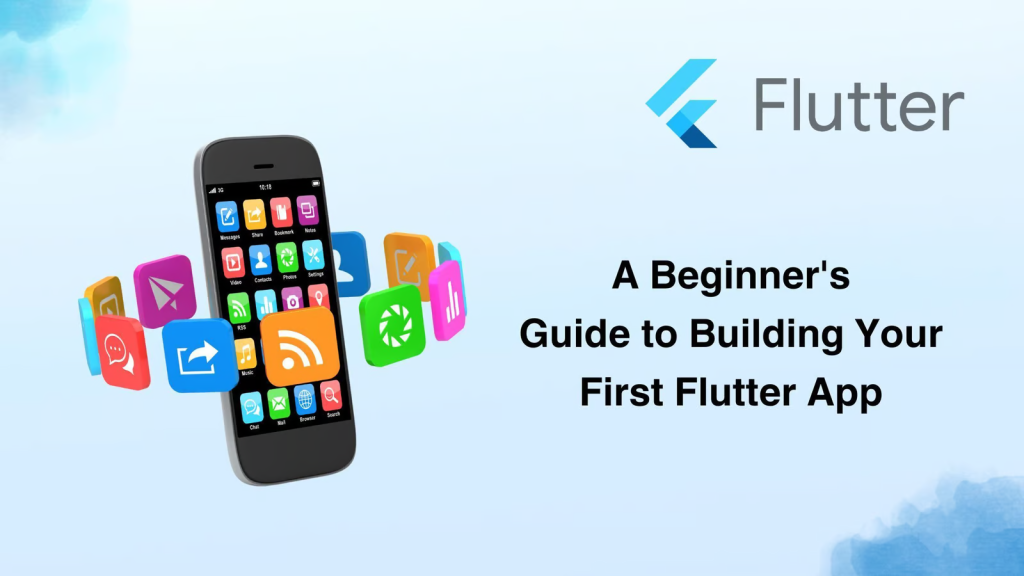
Creating your first Flutter project is an exciting journey into mobile app development. Here’s a step-by-step guide to help you get started:
1. Install Flutter
Before you create a project, you need to install Flutter on your machine.
- Download Flutter: Go to the Flutter installation page and download the latest stable release of Flutter SDK for your operating system.
- Extract the file: Extract the downloaded zip file to a desired location on your file system.
- Update your path: Add the Flutter tool to your path. This process varies by operating system.
- Verify installation: Open a terminal window and run flutter doctor. This command checks your environment and displays a report to the terminal window. The command output should indicate that there are no issues (a checkmark) for each section.
2. Set Up an Editor
You can use any editor you like for Flutter development, but Android Studio or Visual Studio Code are highly recommended because they provide Flutter app execution and debugging support.
- Install an editor: Download and install Android Studio or Visual Studio Code.
- Install the Flutter and Dart plugins: For Android Studio, install the Flutter plugin from the plugin marketplace. For VS Code, install the Flutter and Dart extensions from the VS Code Extensions Marketplace.
3. Choose a directory:
Decide where you want to create your Flutter project. It can be anywhere on your system, but it’s best to choose a location where you keep your development projects organized.
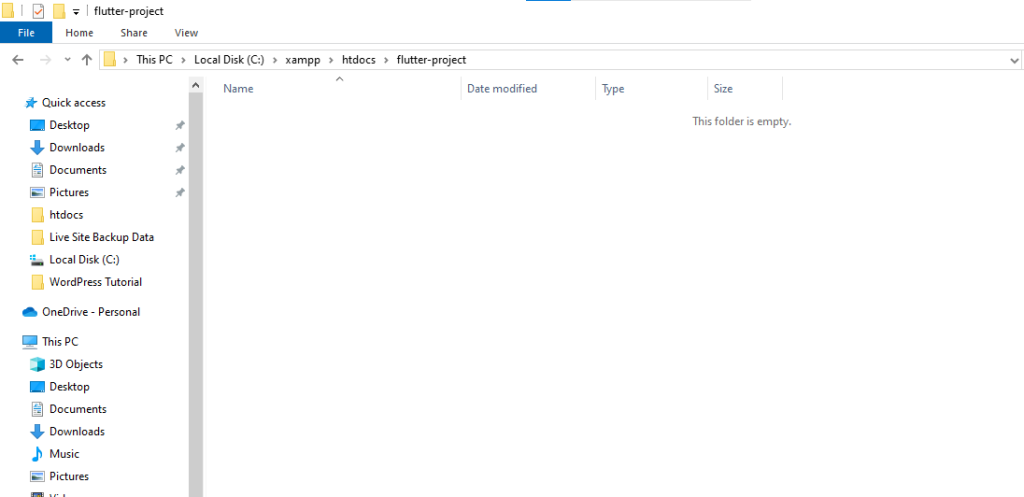
4. Navigate to the chosen directory:
Open your terminal or command prompt and use the ‘cd’ command to navigate to the directory where you want to create your Flutter project. For example:
cd path/to/your/desired/directory
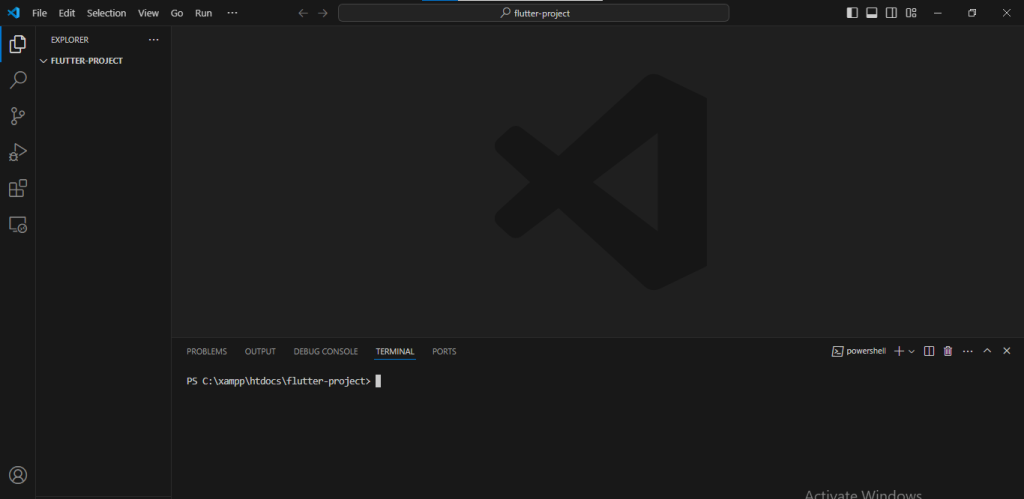
5. Create a New Flutter Project:
Open your terminal or command prompt and run the following command to create a new Flutter project:
flutter create my_first_app
6. Navigate to the project directory:
After creating the project, navigate into the project directory using the ‘cd’ command:
cd my_first_app
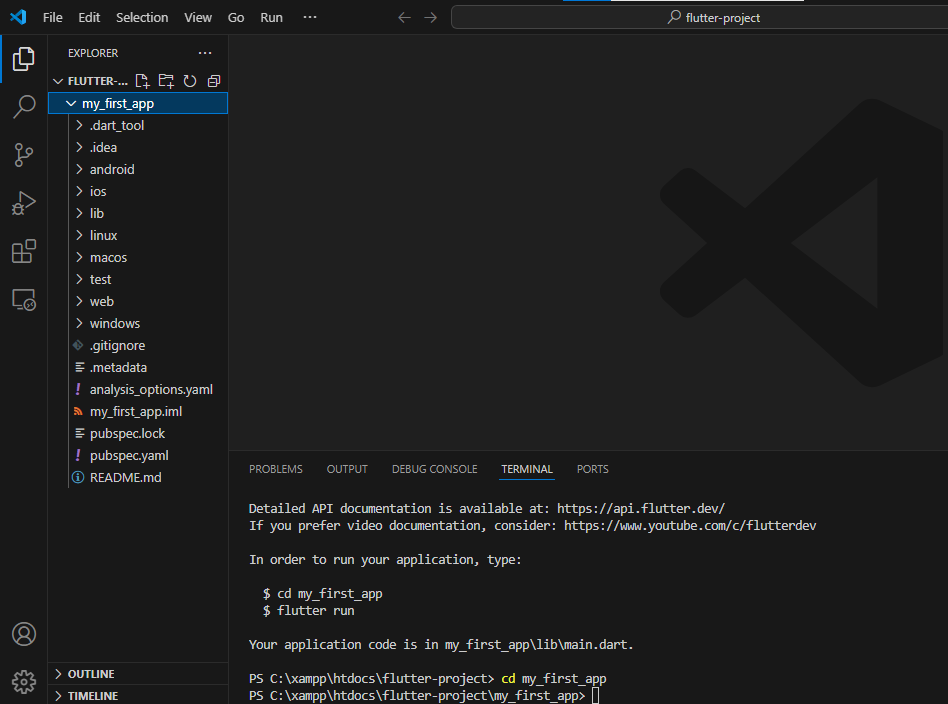
7. Run the project:
Once you’re inside your project directory, run the following command to launch your Flutter app:
flutter run
By following these steps, you’ll create your Flutter project outside of the Flutter SDK directory and be able to run it without any issues.