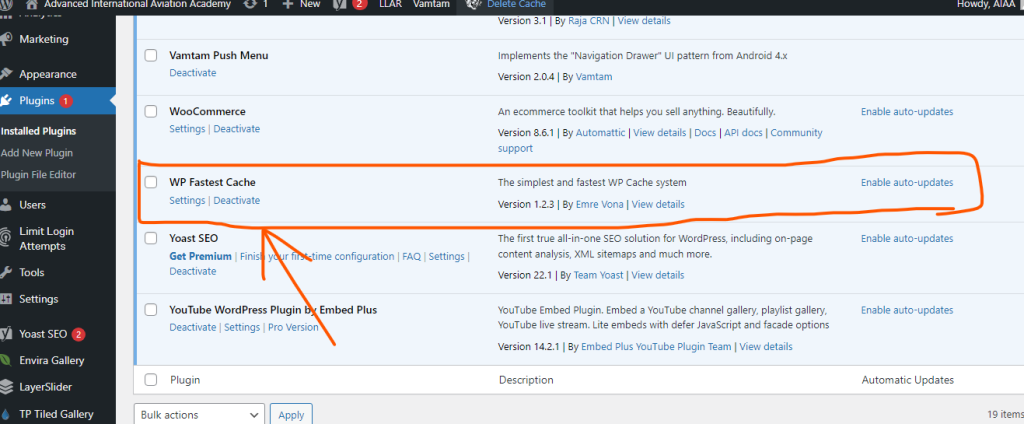
In the world of website optimization, caching plays a vital role in improving site speed and overall performance. WordPress, being the most popular content management system, offers various caching solutions to help website owners enhance their user experience. In this guide, we’ll explore the importance of clearing WordPress cache and recommend some of the best plugins to accomplish this task effectively.
Why Clear WordPress Cache?
Caching involves storing static versions of your website’s pages, CSS, JavaScript, and other assets to speed up loading times. However, outdated cache can sometimes cause issues, such as displaying outdated content or preventing updates from appearing immediately. Clearing the cache ensures that visitors see the latest version of your website.
How to Clear WordPress Cache:
- Manual Clearing: Many caching plugins provide a manual clearing option within the WordPress dashboard. Look for options like “Clear Cache” or “Purge Cache” in your plugin’s settings menu.
- Browser Cache: If you’ve made changes to your site and they’re not appearing, try clearing your browser cache. This forces your browser to fetch the latest version of your site.
- Plugin Settings: Some caching plugins allow you to configure automatic cache clearing at specific intervals or when certain actions occur, such as updating content or installing plugins.
Top WordPress Cache Clearing Plugins:
Some popular plugins are widely regarded for their effectiveness in clearing WordPress cache:
- WP Super Cache: WP Super Cache is a free caching plugin developed by Automattic, the company behind WordPress.com. It provides simple caching solutions with options for clearing the cache manually or automatically.
- W3 Total Cache: Another widely used caching plugin, W3 Total Cache provides comprehensive caching options, including page cache, browser cache, and object cache. It offers a “Empty All Caches” button for clearing the cache manually.
- WP Rocket: While WP Rocket is a premium plugin, it’s highly regarded for its ease of use and powerful caching features. It includes a built-in cache clearing mechanism that allows you to clear the cache with a single click.
- Cache Enabler: Developed by KeyCDN, Cache Enabler is a lightweight caching plugin known for its simplicity and efficiency. It provides a clear cache button in the WordPress admin toolbar, making cache clearing straightforward.
- LiteSpeed Cache: If you’re using LiteSpeed web server, LiteSpeed Cache is an excellent choice. It offers advanced caching features and an intuitive interface. The plugin provides a clear cache button directly from the WordPress admin dashboard.
- WP Fastest Cache: This plugin offers both free and premium versions and is popular for its simplicity and effectiveness. WP Fastest Cache provides a clear cache button in the WordPress dashboard for easy cache clearing.
- Autoptimize: While primarily known for its optimization features, Autoptimize also includes caching functionality. It allows you to clear cache manually from the plugin settings page.
Conclusion:
Clearing WordPress cache is essential for ensuring that your website remains fast, responsive, and up-to-date. By following the methods outlined in this guide and using one of the recommended caching plugins, you can maintain optimal performance and deliver a seamless user experience to your visitors.
Note: Remember to always backup your website before making significant changes to caching settings or installing new plugins.
Furniture And Appliances On Rent At RentFur.Com