
To create an editor account in WordPress, follow these steps:
- Log in to your WordPress dashboard.
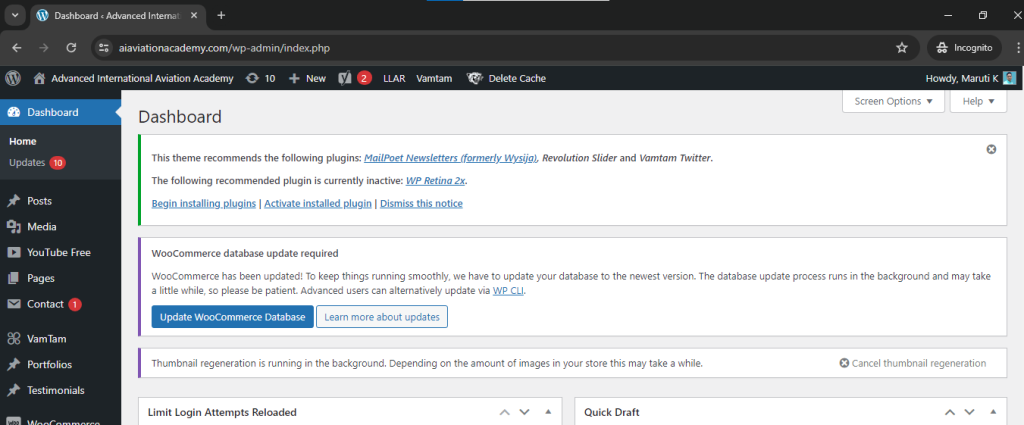
2. Click on “Users” in the left sidebar menu.

3. Click on “Add New” to create a new user.
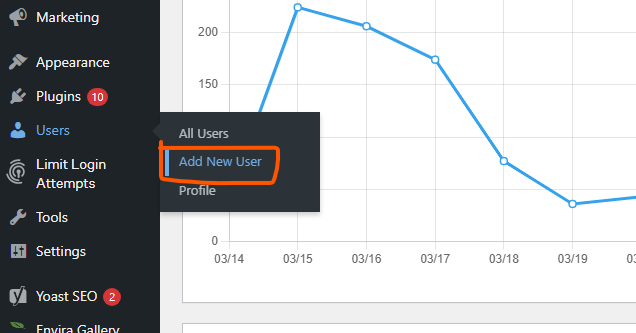
4. Fill in the required fields for the new user, including username, email, and password.
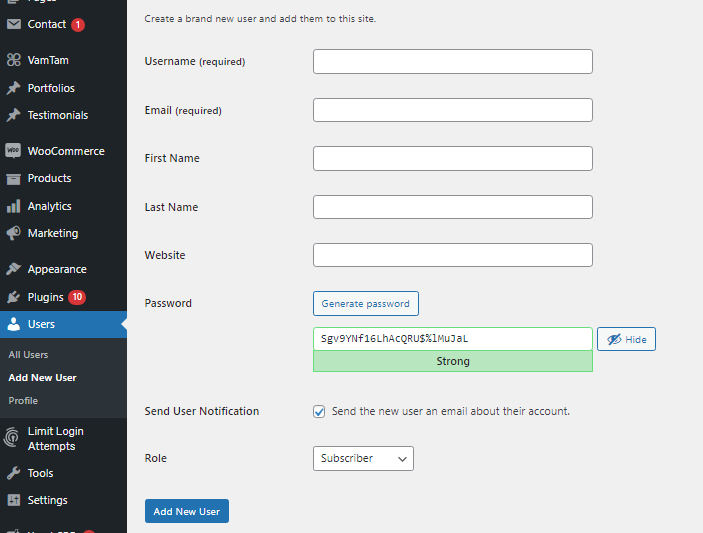
5. In the “Role” dropdown menu, select “Editor” from the list of available roles.
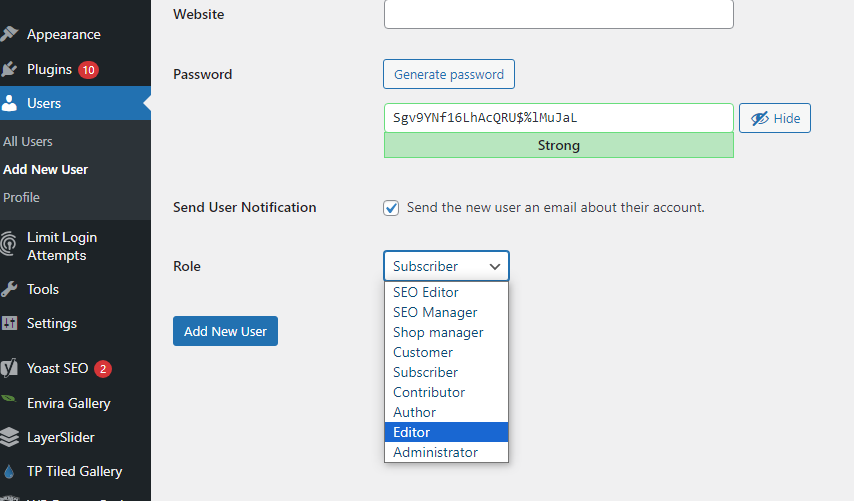
6. Click on the “Add New User” button to save the new editor account.
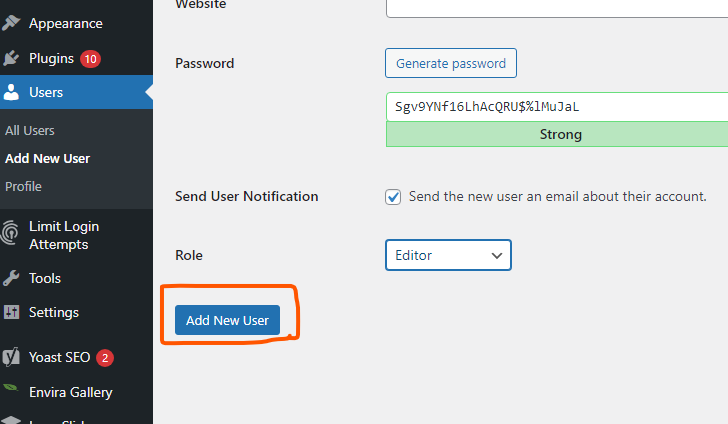
Once you’ve completed these steps, the new editor account will be created, and the user will have access to edit and manage content on your WordPress website.