To install GitHub on Windows 10, you can follow these steps:
Step 1: Install Git
- Visit the Git website’s download page: https://git-scm.com/downloads
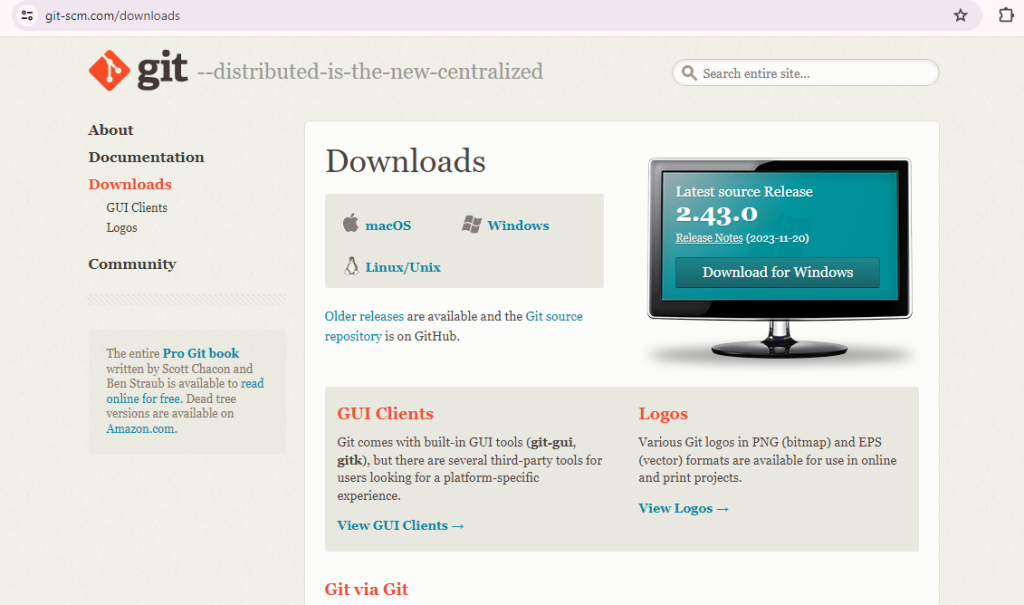
- Click on the “Download for Windows” button and download the latest version.
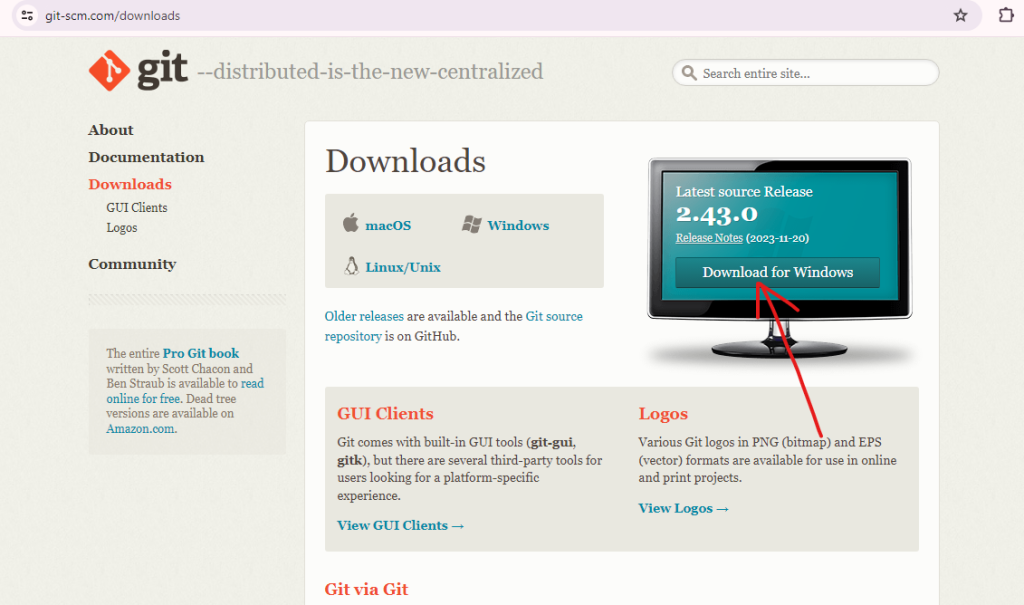
- Run the downloaded installer and follow the on-screen instructions.
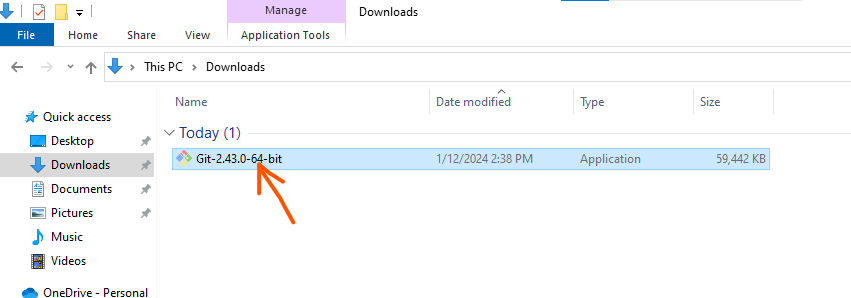
- During installation, choose the default options, including “Use Git from the Windows Command Prompt.” and follow the instructions provided in the Git Setup wizard screen until the installation is complete
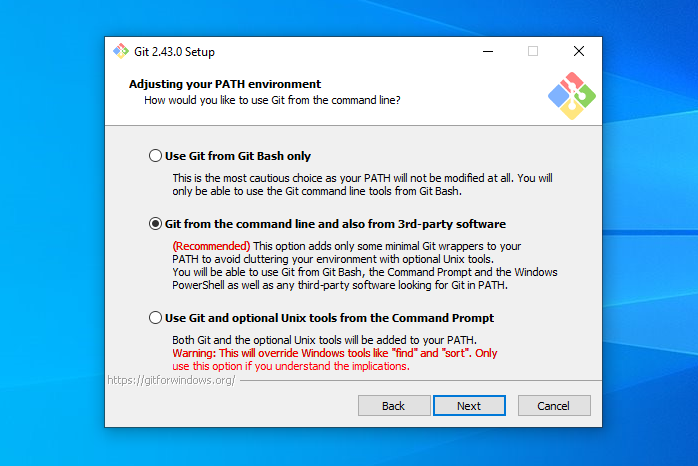
Step 2: Verify Git Installation
- To verify that Git was installed correctly, open the windows command prompt or Git Bash.
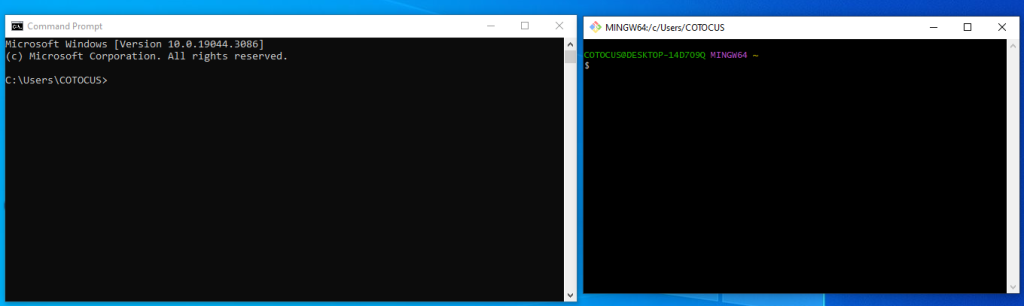
- Type git version in the command prompt. The output should tell you which version of Git is installed.
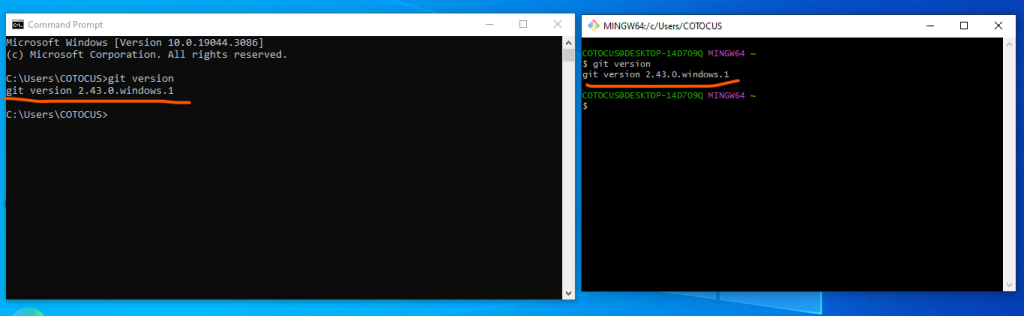
That’s it! You’ve now installed Git in your system.