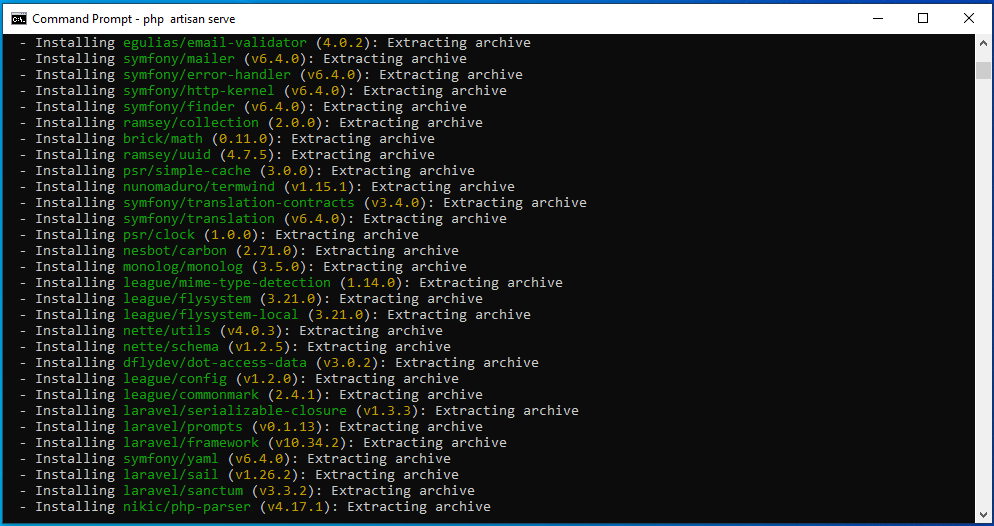
To install Laravel 8 using Composer, you can follow these steps:
- Ensure you have Composer installed on your system. If you don’t have it yet, you can download and install it from https://www.aiuniverse.xyz/how-to-install-composer-in-windows/ .
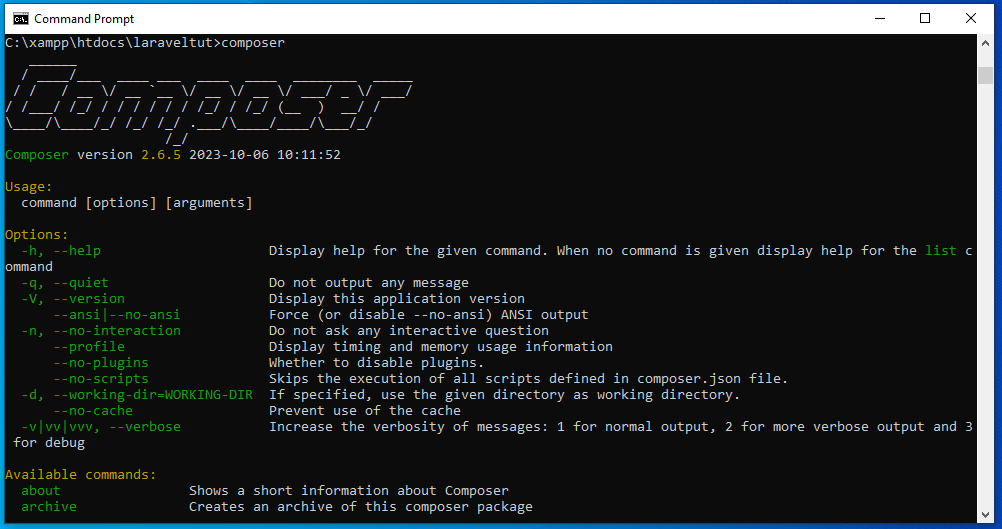
2. Once Composer is installed, open your command-line interface or terminal.
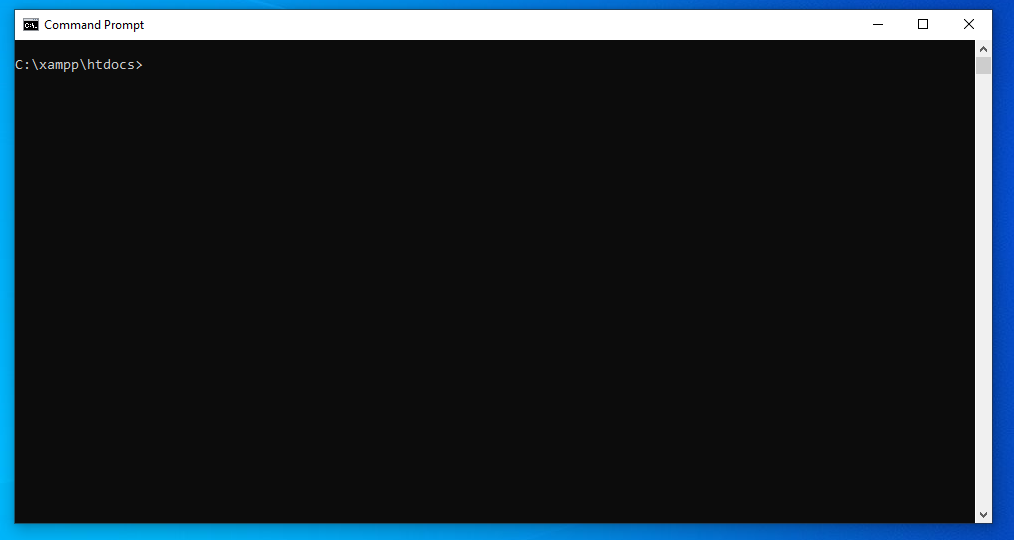
3. Create a new Laravel project by running the following command:
composer create-project --prefer-dist laravel/laravel projectName
Replace “projectName” with the desired name for your Laravel project. This command will download and install Laravel along with its dependencies.
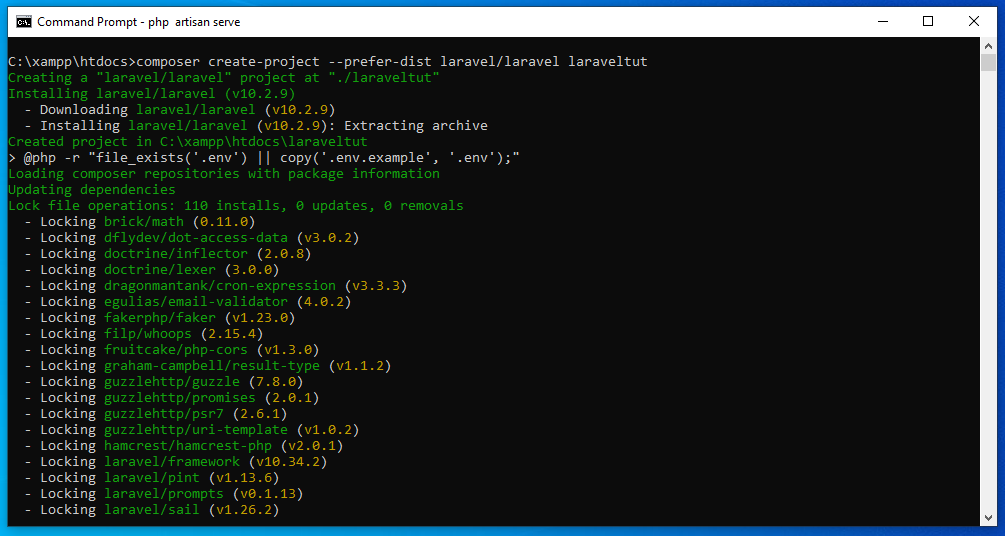
4. Navigate into your project’s directory:
cd projectName
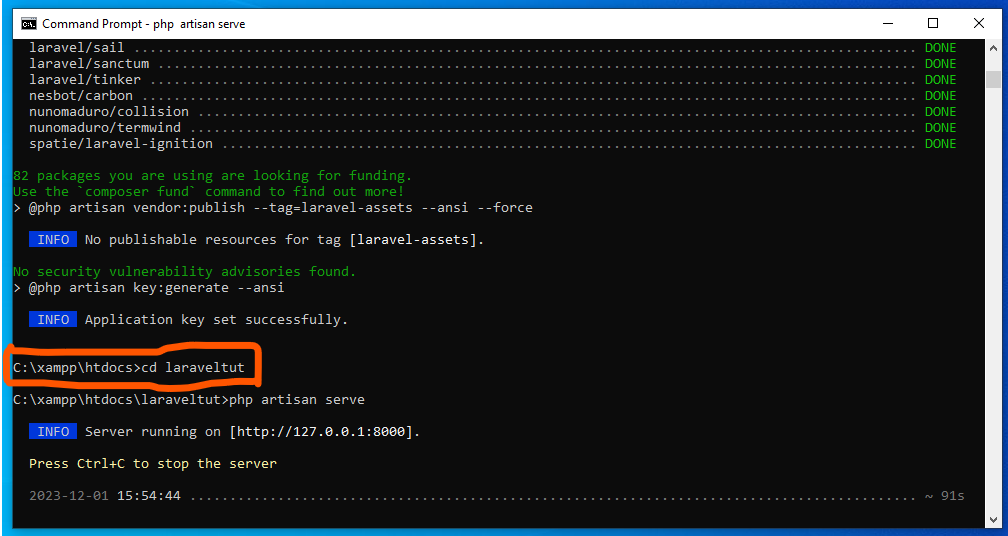
5. To start the Laravel development server, run the following command:
php artisan serve
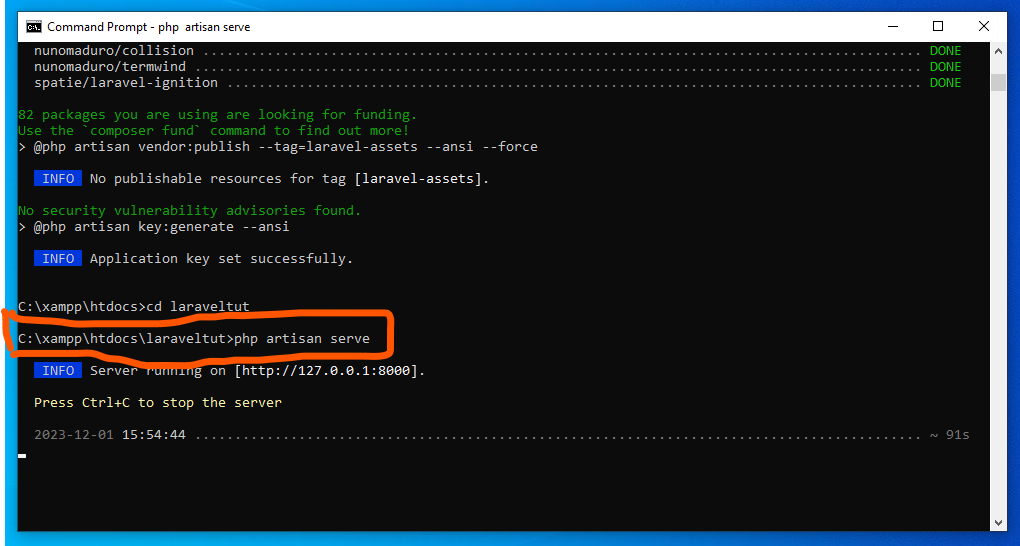
6. You can now access your Laravel application by visiting http://localhost:8000 in your web browser.
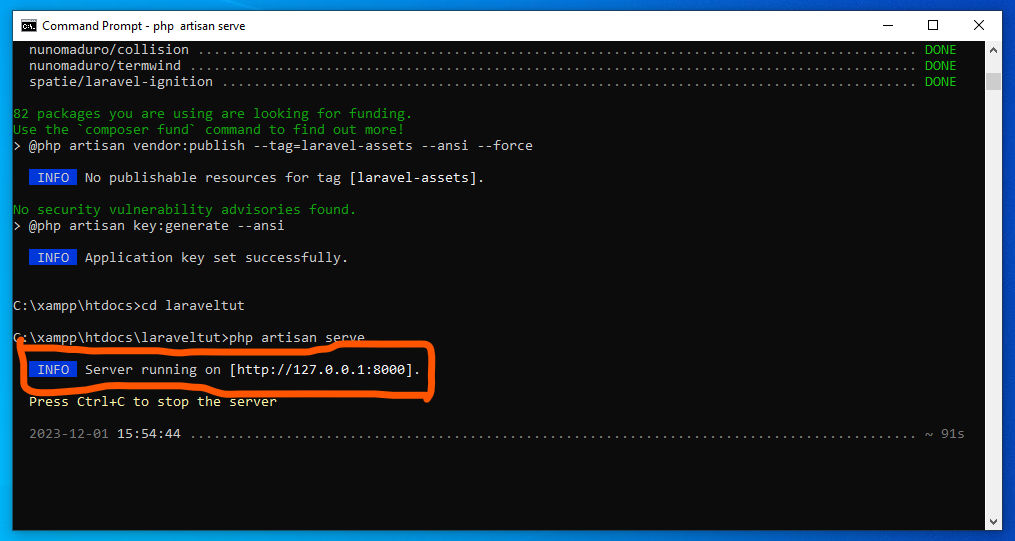
That’s it! Laravel 8 should now be successfully installed using Composer, and you can begin building your Laravel application.