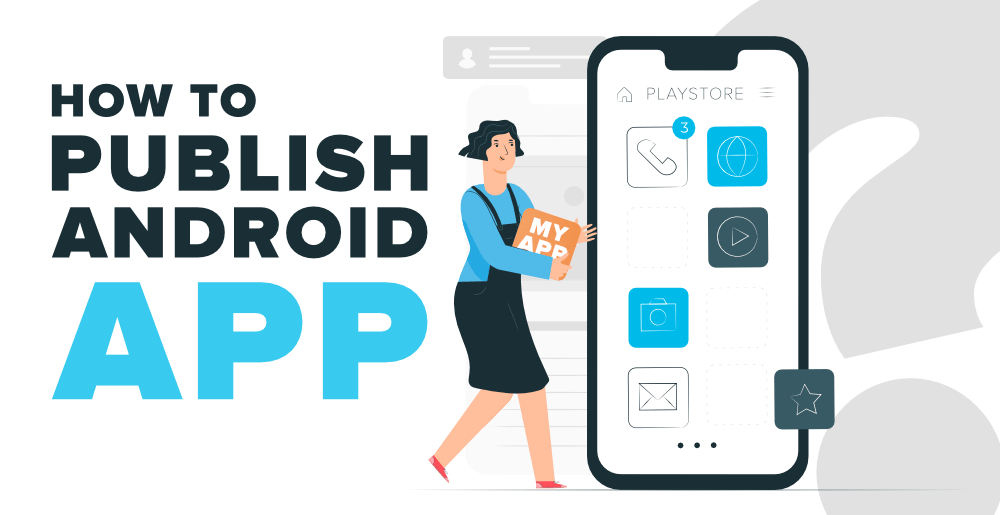
- Create a Developer Account: You need a Google Developer account to publish apps on the Play Store. Visit the Google Play Developer Console (https://play.google.com/apps/publish/) and sign up.
- Prepare Your App: Ensure your app is ready for publication. This includes finalizing development, testing thoroughly, and preparing all necessary assets like icons, screenshots, and descriptions.
- Generate a Signed APK: Android apps need to be signed with a digital certificate before they can be uploaded to the Play Store. You can generate a signed APK using Android Studio or the command line.
- Create a Store Listing: In the Google Play Developer Console, create a new app and fill in all the required details: app name, description, screenshots, icon, categorization, etc. Make sure your app complies with all Google Play policies.
- Set Pricing & Distribution: Decide whether your app will be free or paid, select the countries where it will be available, and set pricing accordingly. You can also choose whether to enable in-app purchases and ads.
- Upload Your App: Upload the signed APK file you generated earlier to the Developer Console. You’ll also need to provide information like the app’s target audience, content rating, and any required content guidelines.
- Prepare for Review: Once uploaded, your app will go through a review process by Google to ensure it meets all Play Store policies. This can take a few hours to a few days depending on the workload.
- Launch Your App: Once your app passes the review process, you can choose to publish it immediately or schedule a specific release date.
- Promote Your App: After your app is live on the Play Store, promote it to reach your target audience. You can use various marketing strategies like social media, app store optimization (ASO), advertising, etc.
That’s it! Your app is now available on the Google Play Store for users to discover and download. Keep an eye on user feedback and continue to iterate and improve your app based on user reviews and analytics.