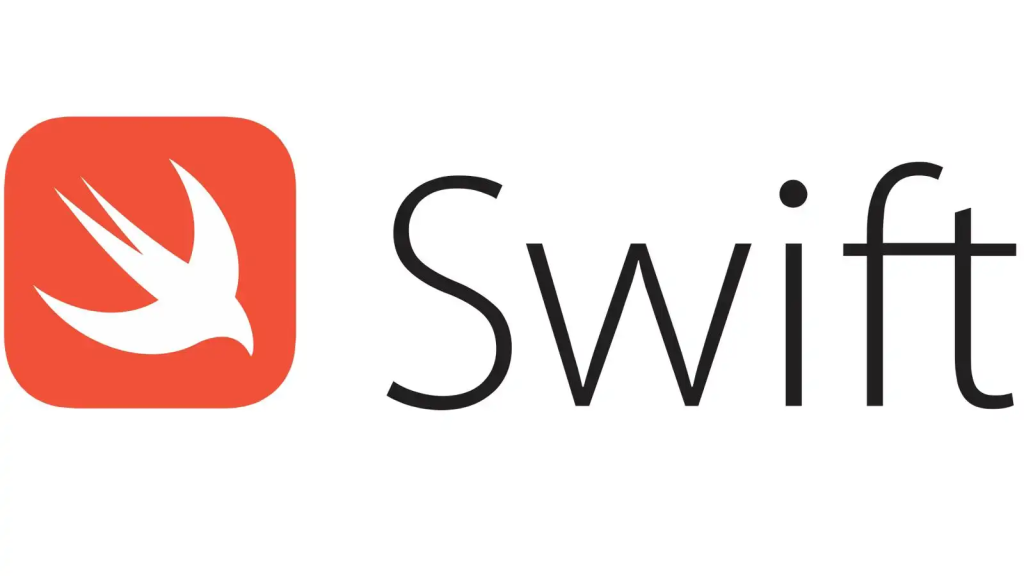
What is swift ?
Swift is a powerful and versatile programming language developed by Apple for building iOS, macOS, watchOS, and tvOS applications. It was first introduced in 2014 and has quickly gained popularity among developers due to its simplicity, safety, and performance.
What is top use cases of swift ?
- Mobile App Development: Swift is primarily used for mobile app development, allowing developers to create high-quality, user-friendly applications for iOS devices.
- Server-Side Development: Swift can also be used for server-side development, enabling developers to build fast and scalable backend systems.
- Machine Learning: Swift has gained traction in the machine learning community, with libraries like TensorFlow and Core ML supporting the language.
- Internet of Things (IoT): Swift is increasingly being used in IoT projects, allowing developers to create smart and connected devices.
What are feature of swift ?
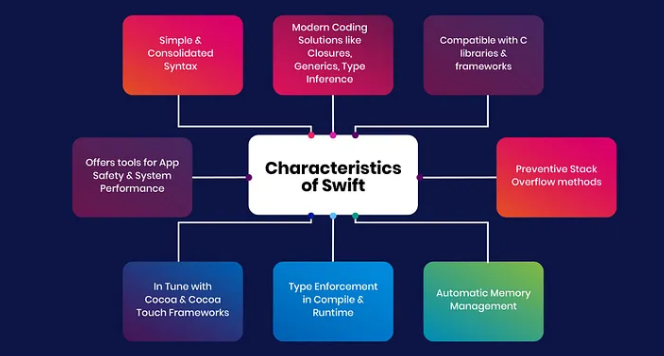
Features of Swift:
- Safe by default: Swift, being a type-safe language, enables the compiler to detect errors during compile time. This feature aids in bug prevention and enhances the reliability of the code.
- Expressive: Swift is a concise and expressive language, which makes it easy to write code that is clear and readable.
- Powerful: Swift is a powerful language that can be used to create complex applications.
- Open source: Swift is an open-source language, which means that it is freely available to anyone to use and modify.
What is the workflow of swift ?
The workflow of Swift involves several steps:
- Create a Project: Start by creating a new project in Xcode, Apple’s integrated development environment (IDE) for iOS and macOS development.
- Write Code: Write Swift code to implement the desired functionality of your application.
- Build: Build your project to compile the Swift code into machine-readable instructions.
- Run: Run your application on the simulator or a physical device to test its functionality.
- Debug: Use Xcode’s debugging tools to identify and fix any issues or errors in your code.
- Deploy: Once your application is ready, you can deploy it to the App Store or distribute it to users.
How swift Works & Architecture?
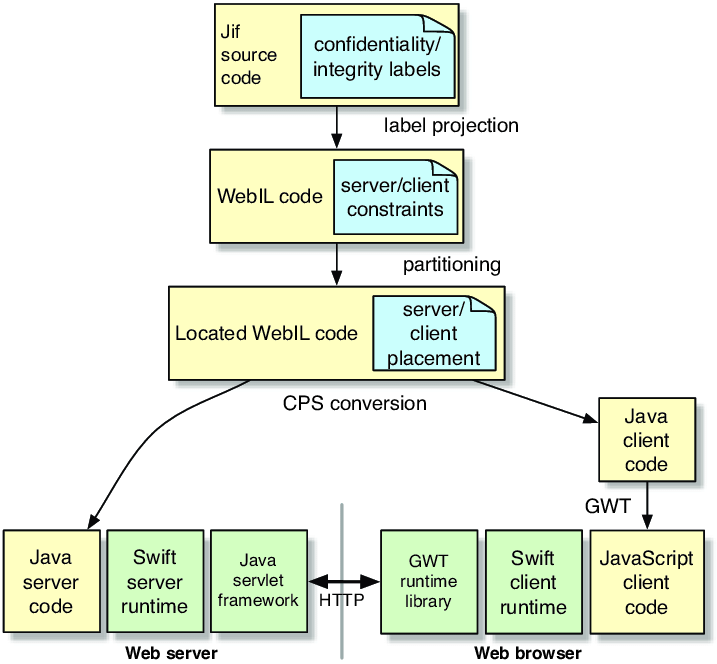
Swift is built on top of the LLVM compiler framework, which enables it to deliver high-performance code. It follows a layered architecture that includes:
- Frontend: The frontend of the Swift compiler parses the Swift source code, performs syntax analysis, type checking, and generates an Abstract Syntax Tree (AST).
- Intermediate Representation: The AST is transformed into an intermediate representation (IR) called Swift Intermediate Language (SIL), which is a high-level, platform-independent representation of the code.
- Optimization: The SIL is optimized to improve performance and reduce the size of the generated code.
- Code Generation: The optimized SIL is then transformed into machine code specific to the target platform, such as ARM or x86.
- Runtime: The Swift runtime provides essential features like memory management, dynamic dispatch, and error handling.
How to Install and Configure swift ?
To install and configure Swift, follow these steps:
1. Visit the official Swift website: https://swift.org/
2. Go to the “Downloads” section and choose the Swift version compatible with your operating system.
3. Download the Swift package appropriate for your system. Swift supports various platforms, including macOS, Ubuntu, and CentOS.
4. Once the download is complete, extract the package to a directory of your choice.
5. Add the Swift binary path to your system’s environment variables. The process may vary depending on your operating system, but generally, you need to update your system’s PATH variable to include the Swift binary location.
6. Open a terminal or command prompt window to verify the installation. Type `swift –version` and hit Enter. If Swift is correctly installed, you should see the version information printed on the screen. That’s it! Swift is now installed on your system.
Step by Step Tutorials for swift for hello world program
Here’s a simple tutorial to create a “Hello, World!” program in Swift:
Step 1: Open a text editor and create a new file named “main.swift”.
Step 2: Add the following code given in below to the file:
import Swift
print("Hello, World!")
Step 3: Save the file.
Step 4: Open a terminal and navigate to the directory where the file is saved.
Step 5: Compile and run the program by executing the following command:
swift main.swift
Step 6: Printed in the output “Hello, World!” in terminal.