The Wizbrand provides you with the best services for continuing your business.
- This is a project management-based platform you can create your projects here and assign these projects to your managers.
2. Dashboard :
The dashboard section provides an overview of our business operations. It displays key metrics such as the number of ongoing projects, the total number of managers, the number of tasks assigned to each manager, website rankings, team ratings, and the number of URLs utilized for our work.
By utilizing the dashboard, we can easily track the progress of our projects and ensure that our teams are meeting their goals. Additionally, we can identify areas for improvement and make data-driven decisions to optimize our operations.
Overall, the dashboard is an essential tool for any business looking to streamline their operations and achieve success.
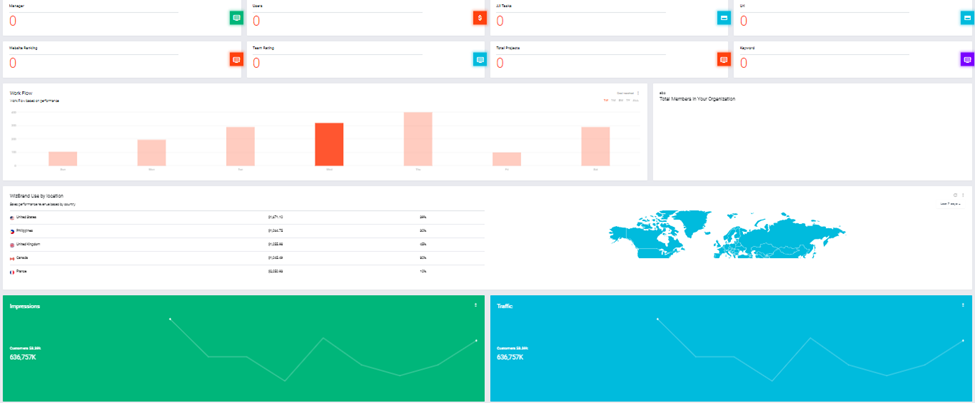
3. Workflow : Could you please provide information on your business workflow and the amount of traffic that is currently being directed towards our projects? This data will assist us in better understanding the performance of our projects and identifying areas for improvement. Thank you for your cooperation.
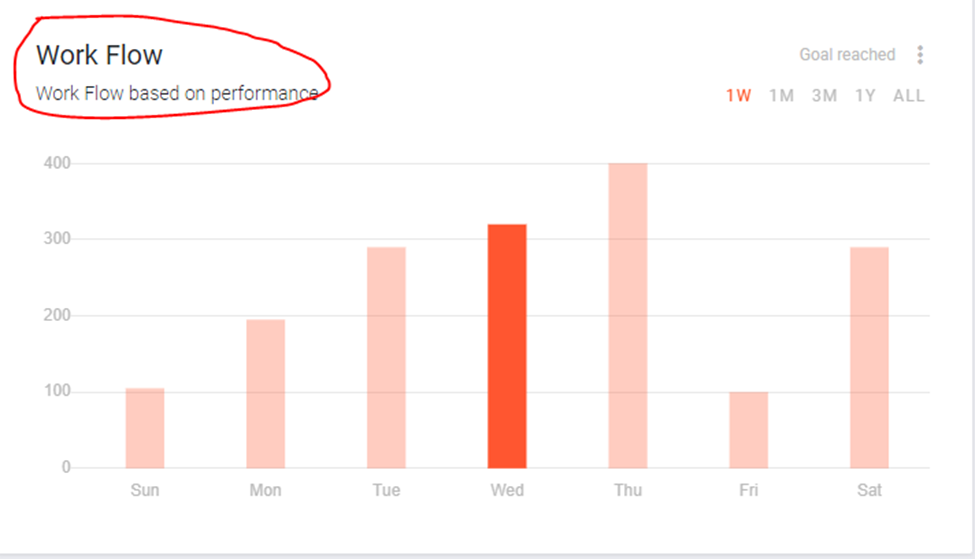
4. Organization Setting: In the organization setting section there are two options to start your work (a) Create your users, (b). create your organization.
A) Create your users – We can create our managers/users for taking care of the projects by clicking on the invite member button, in this option we can see two columns first is enter the email & second is select the Role, and one more thing If we are making our manager for the projects then he can able to do only editing for any projects but he can’t able to delete any tasks which are completed by the users. If we are making a user for working on my projects then User can only do the work, he can’t able to do any rectification & editing after submitting the assignments.
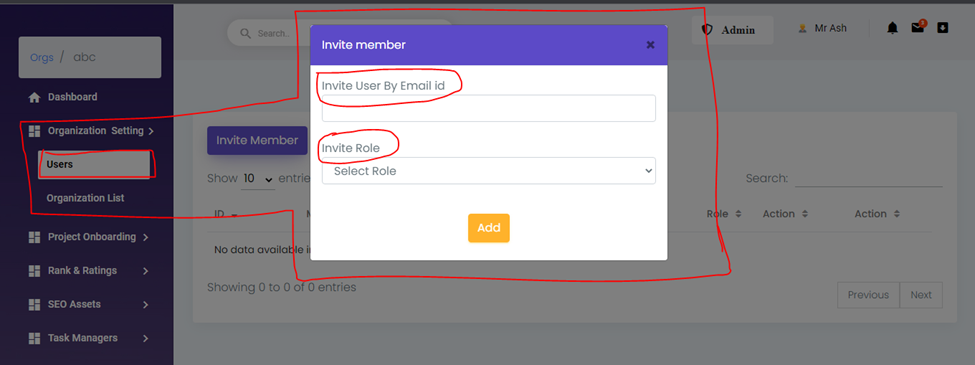
B) Create your organization – In this option we will create our lists of originations by clicking on the add organization button. And also we can do delete our organization and edit as well. If you want to see the status of your organization then click on the continue dashboard button after that you can see the status of your organization.
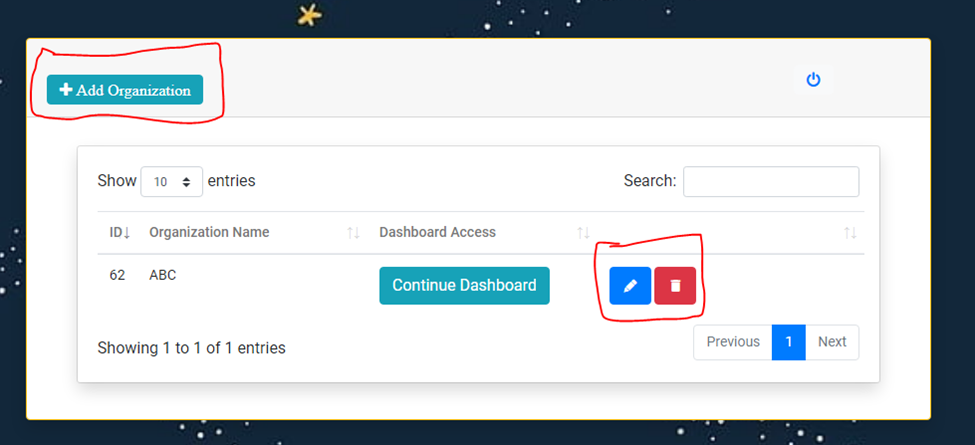
4. Project Onboarding – In this option, we can see three options A) Projects B) URLs C) Keywords.
A. Projects – In this project option, you can add your new project and enter the email id of the manager of your project
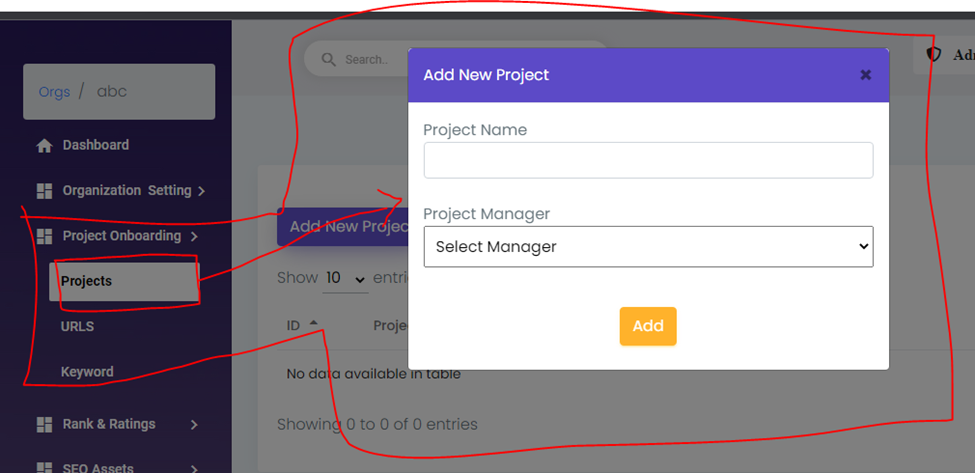
B. URLs – In the URLS option, you can add your project’s URL for starting the work and also select the URL’s project name for better assistance.
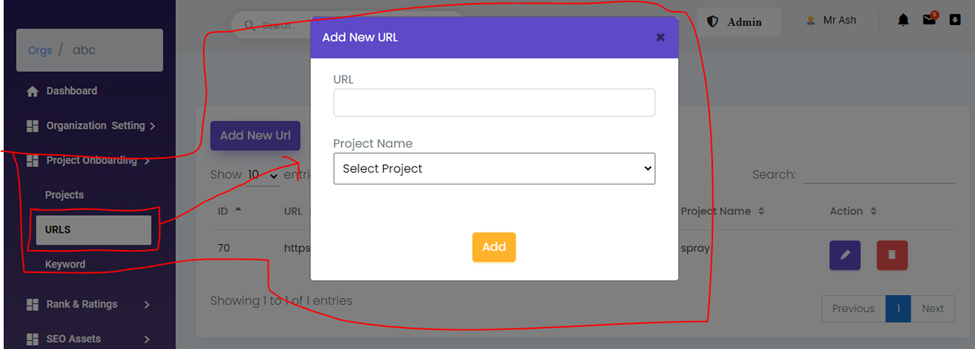
C. Keywords – In the keyword option, we can add our project-related keywords for the site ranking because these are the main things to attract traffic to your projects.
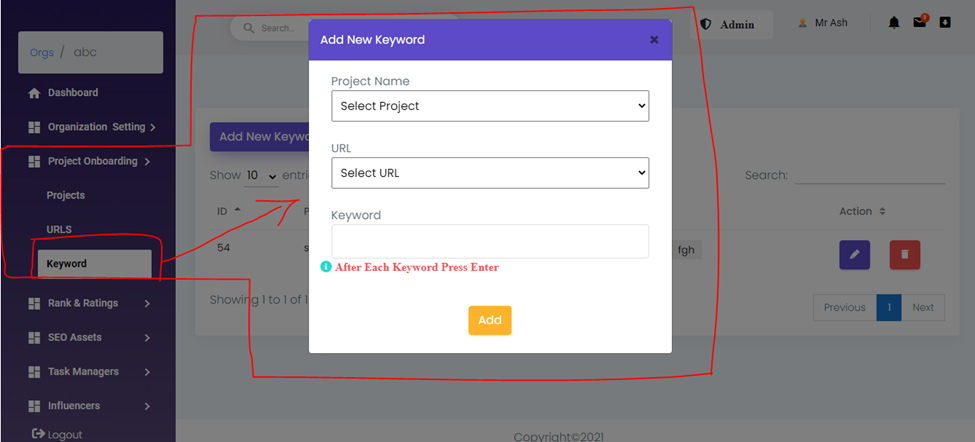
5. Rank and Rating – In this option, we can see three options A) Team Rating B) Website Rating C) Page Ranking D) Social Ranking
A. Team Rating – The team rating option is one of the best options for knowing about the team’s performances in this option we can do the ratings of team performances according to the months and weeks
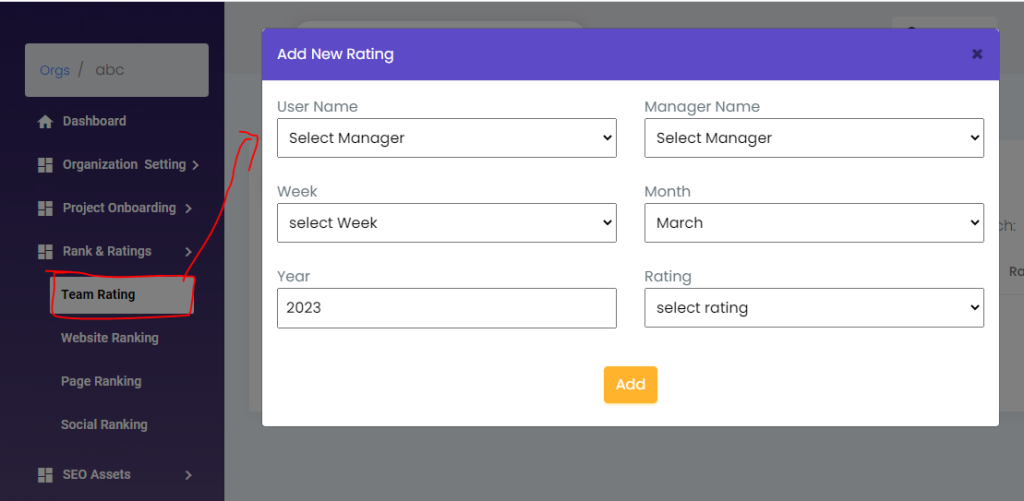
B. Website Ranking – In this option, you store your website ranking for future reference. So basically you need to enter some basic details for storing your website details. * Enter the project name, * Enter the Domain authority name, * Alexa global ranking, * Alexa USA ranking, * Alexa India ranking, * Enter the external backlinks for your website, and Enter your Referring Domain name.
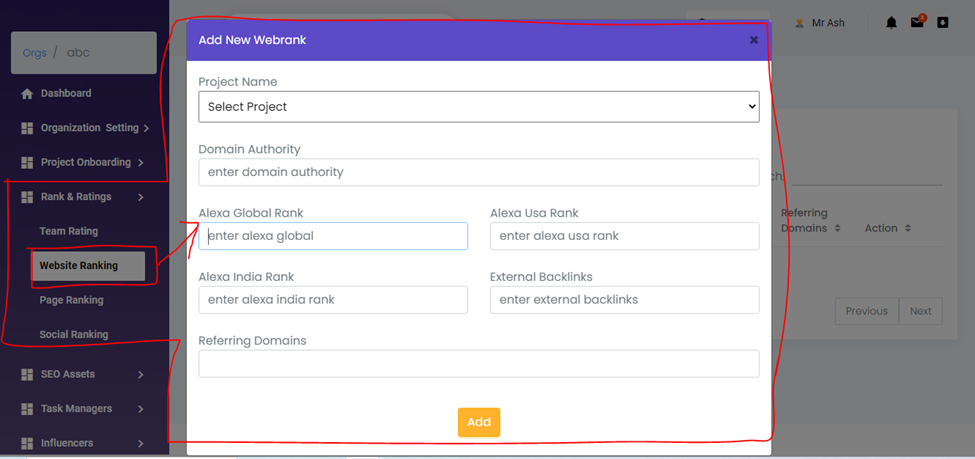
C. Page Ranking – In this option, you need to enter some basic required details for future records if we will give an assignment to my manager this time my page ranking is supposed that 02 number in google so I have noted down this record here for future discussion. After 1 week / 1 month, I will check my page ranking If my manager has worked on it then my page ranking will be progressed and it will be showing 01 number in google, and If my manager has not worked on my page ranking tasks, then it will not be showing 01 number in the google. That’s why we can use this service for the work.
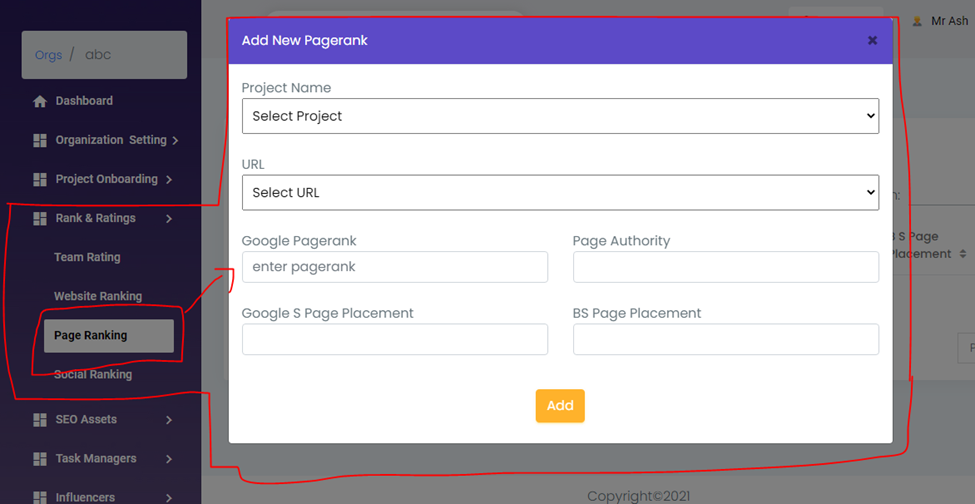
D. Social ranking – In this option, you can know about the details of your social handles. It means you are assigning some tasks to your manager for gaining your social handles activities, So you can store your data here, and after completing the work deadline you can compare your saved data and current data. if your social handles activities are increased it means your manager has worked on your social handles, if it is not increased that means your manager has not worked on them.
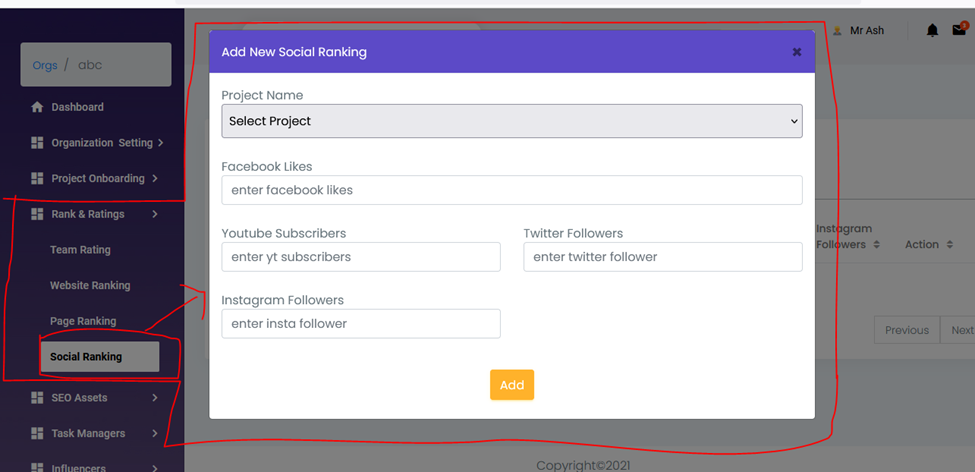
6. Task Managers – In this service option, we can generate tasks and assign them to our managers or employees. And under this, we can see two types of functions A. Task Board, B. Interval Task
A. Task Board – In this option, we will create a task list and assign it to our managers or employees through their email IDs. And we can also set time limits for the tasks.
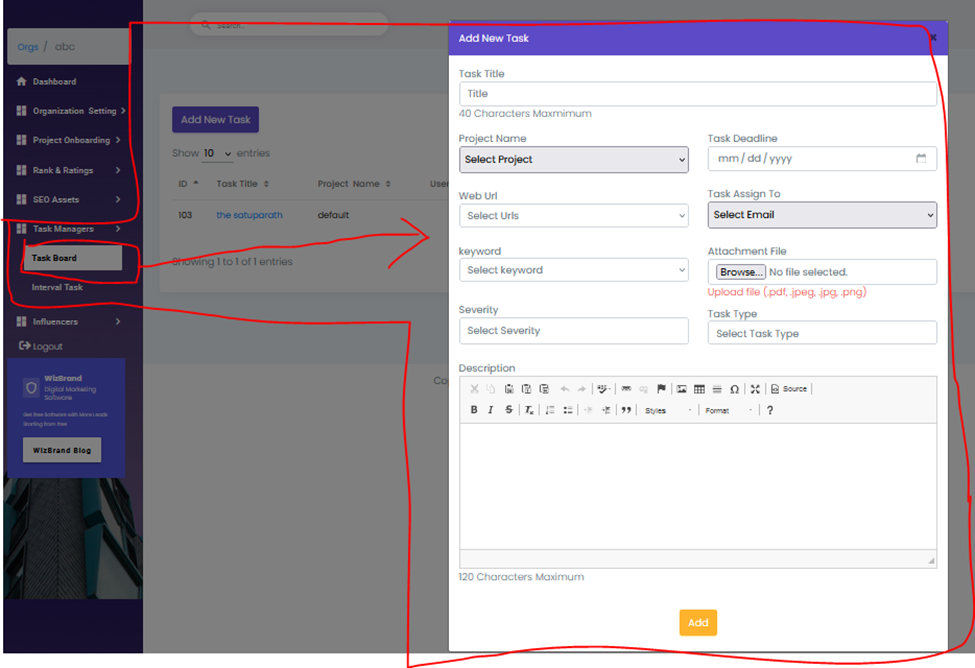
B. Interval Tasks – We can use this service as a reminder, after entering the email ids of our managers or employees. If any task is important to do then we can add a task description here and also enter the email addresses of my managers or employees and set task frequency. After doing all these steps, automatically your managers or your employees will get a reminder via email as per your frequency.
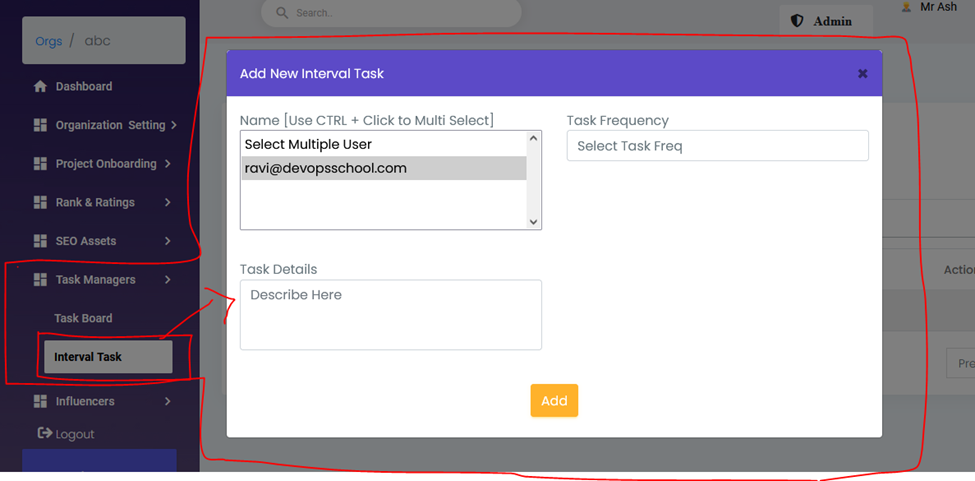
7. Influencer – This belongs to influencers it means you have social handles with higher traffics so you can come here and register yourself with your social handles pricing after that if any people will need to do a promotion on your social site then they would call you and discuss with you about their promotions. In this service we can see three options A) Search influencers b) Become influencers C) Influencer Profile.
A. Search influencer – In this option, you can search for the influencer who has good traffic on their social handles.
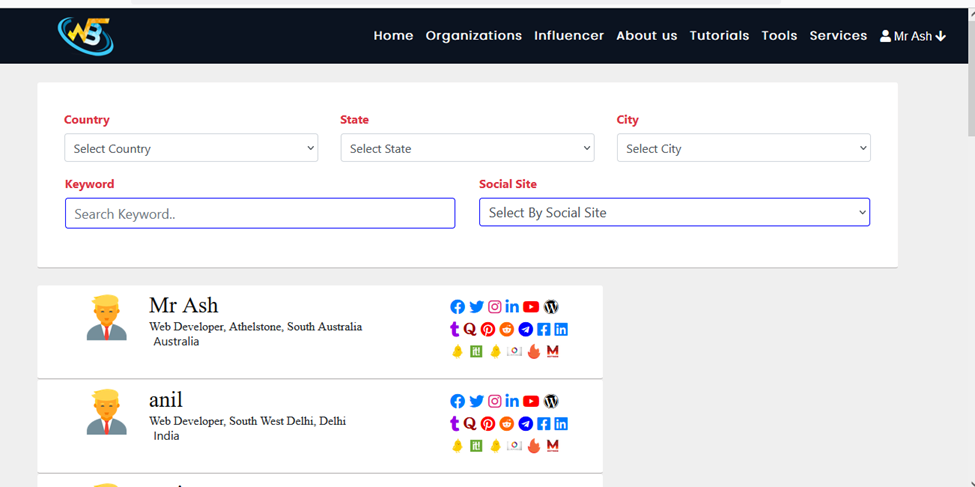
B. Become Influencer – In this option, you have to set your social handling price for the marketing by clicking on the set your pricing button.
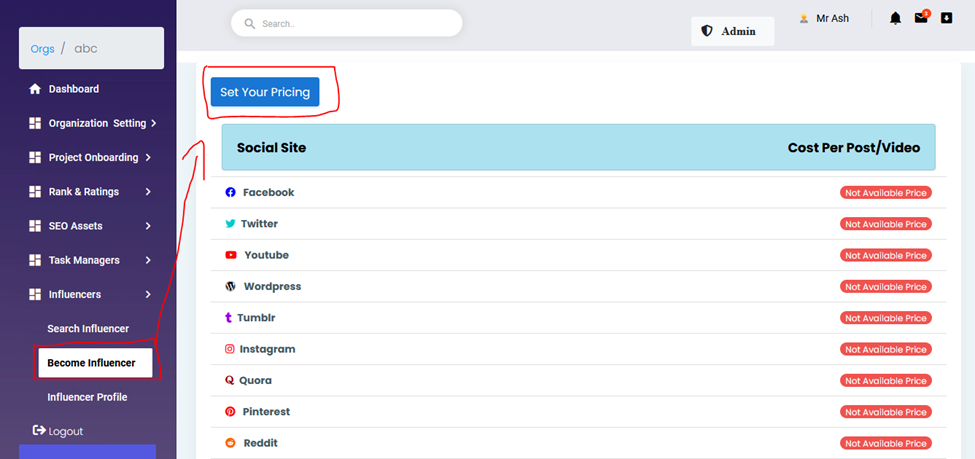
C. Influencer Profile – You can see your profiles hereafter entering your social handles URLs by clicking on the Add social site button, after that you have to enter the price for your social handles for the marketing.
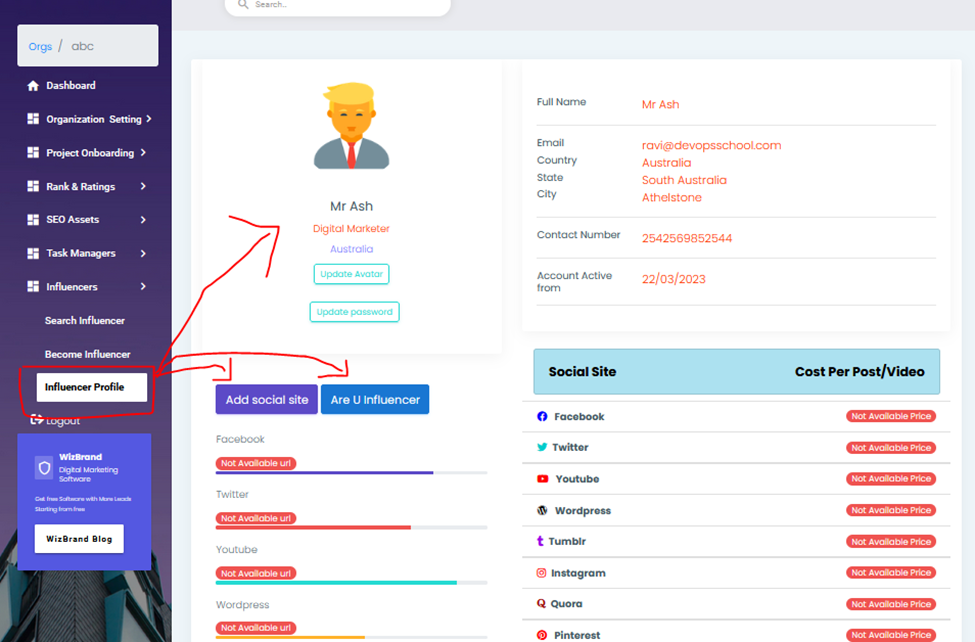
8. SEO Assets – This is the most important service which is provided by the Wizbrand team. In this option we can hide all the social handles, without a key no one can open your folder. This means If you are thinking that no one can access your project without your permission so you can choose this option and secure your files. In this option we can see four types of services A) Key manager, B) Website & Access, C) Email & access, and D) Phone number.
A. Key manager – In this option, you can generate a private key for the security of your projects. After generating this key only you can able to open your projects otherwise no one can open this project without the key. Please click on the Key manager button after that enter the key name and click on generate key button.
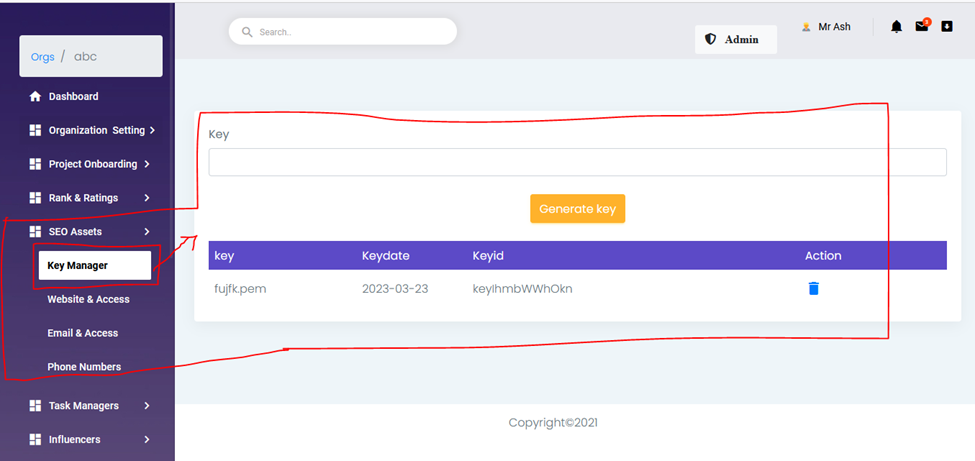
B. Website & Access – In this option, you can hide all types of assets like Blogging sites, YouTube, Instagram, etc by clicking on the add assets button and you can add your URLs by clicking on the Add bulk URL button If you want to generate a new key for your assets then please click on the Generate key button.
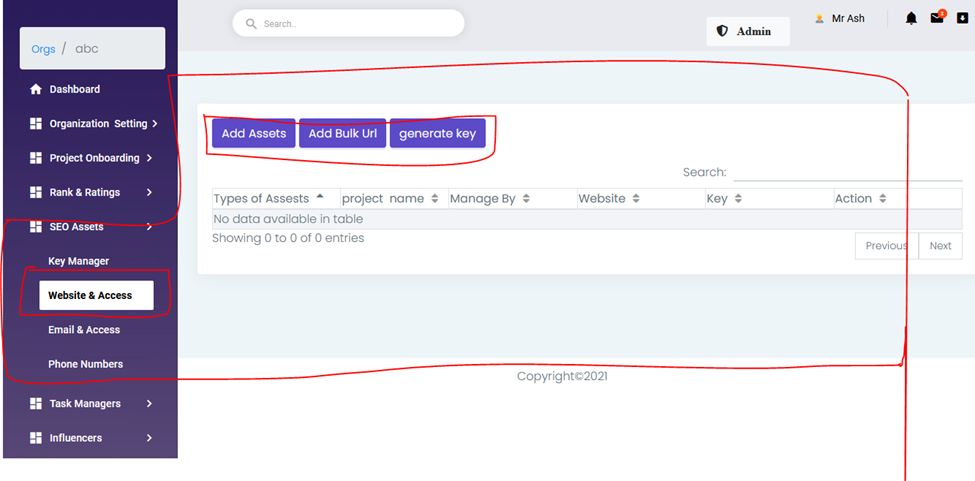
C. Email & Access – If you want to secure your emails then choose this option because in this option you can store you’re all your emails with a strong password and without the password, no one can open this folder. If you think to set a password for your emails then You have to click on the Add new email button and enter your emails and set a strong password.
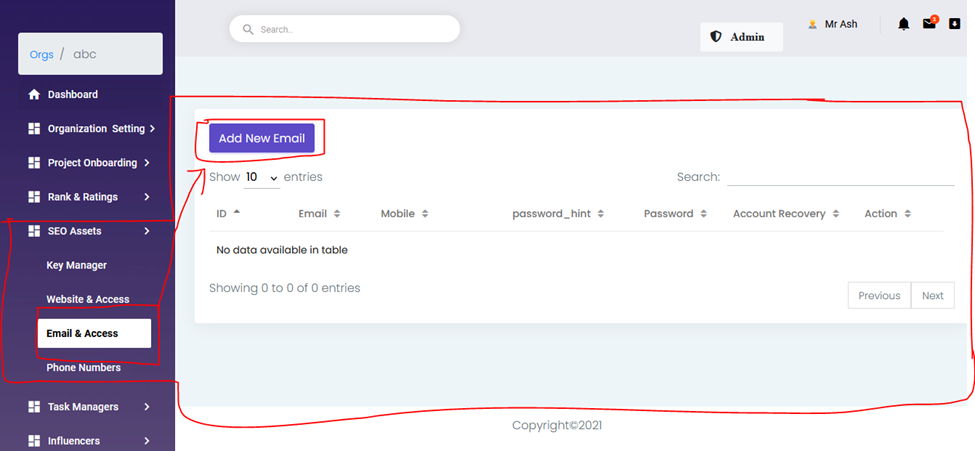
D. Phone number – So all right guys now in this option you can secure your all phone numbers with a strong password and no one can open this folder without your permission because without the password this file will not be opened.
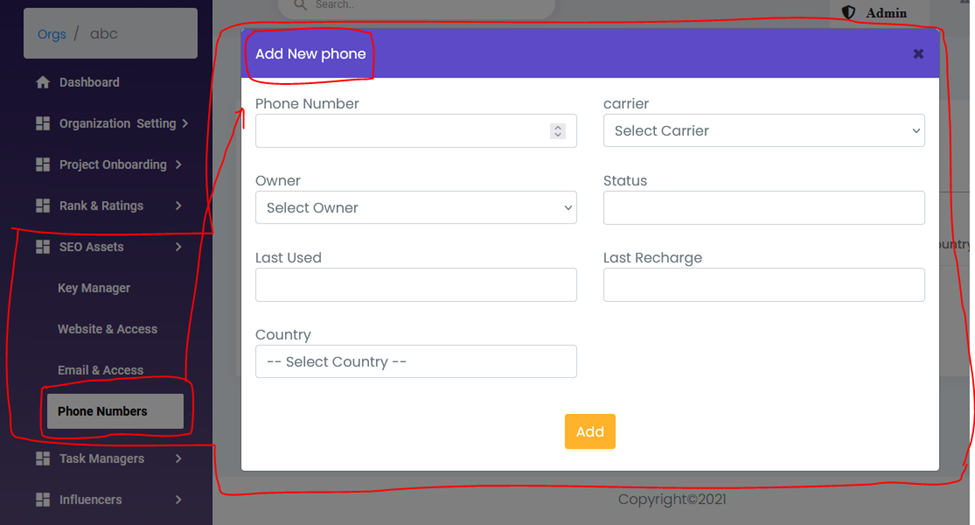
So these are the services provided by the Wizbrand team to manage your projects and secure all the company’s assets.