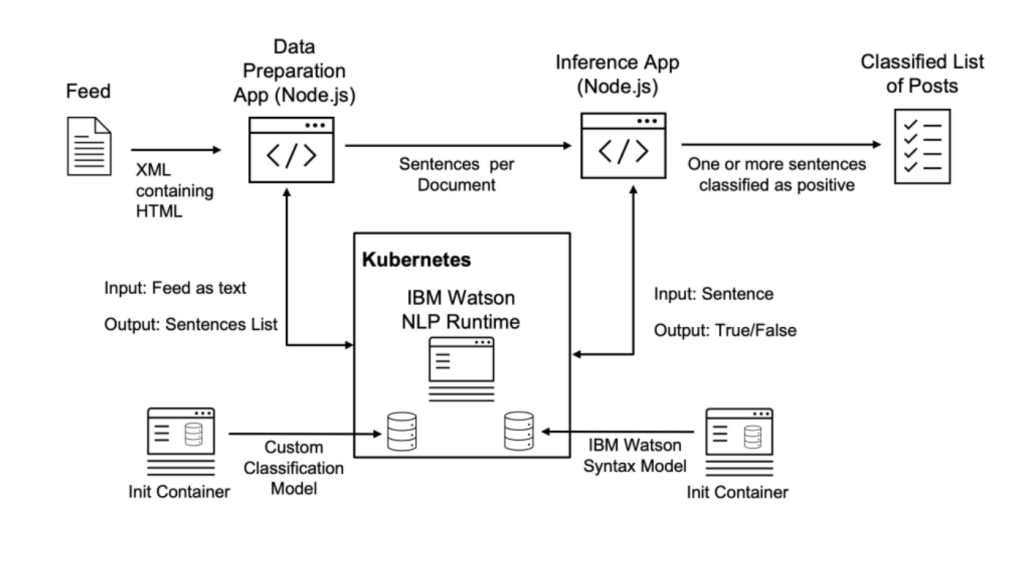
IBM Watson Studio is a comprehensive data science and AI development platform that enables users to build, train, and deploy machine learning models and AI applications. It offers a suite of tools for data preparation, model development, and collaboration, making it ideal for data scientists, analysts, and developers. Watson Studio supports a wide range of machine learning and deep learning algorithms, and it integrates with IBM Cloud services for scalable computing. Use cases include data cleaning and transformation, building and training models for tasks like classification and regression, developing AI-powered applications such as chatbots, automating machine learning with AutoAI, and deploying models for real-time predictions. Its collaborative features make it well-suited for team-based projects across industries like healthcare, finance, and retail.
What is IBM Watson Studio?
IBM Watson Studio is an integrated development environment designed to facilitate data science, machine learning, and AI model development. It offers a collaborative platform for data scientists, analysts, and business professionals to work together on data preparation, model building, and deployment. IBM Watson Studio integrates various tools and technologies, including open-source frameworks, Jupyter Notebooks, SPSS Modeler, and a range of Watson APIs, making it a comprehensive solution for the AI lifecycle.
As a cloud-based service, IBM Watson Studio streamlines the process of exploring data, training machine learning models, and deploying them into production environments. It provides an environment where users can easily scale their AI workflows, access powerful computational resources, and integrate with other IBM Cloud services.
Top 10 Use Cases of IBM Watson Studio
- Predictive Maintenance
- Analyze sensor data to predict equipment failures and schedule maintenance before downtime occurs.
- Fraud Detection
- Leverage machine learning models to identify patterns of fraudulent activity in financial transactions or insurance claims.
- Customer Segmentation
- Use clustering and classification techniques to group customers based on their behavior and preferences.
- Supply Chain Optimization
- Optimize inventory levels, forecast demand, and improve logistics by analyzing historical and real-time data.
- Healthcare Insights
- Build models to predict patient outcomes, identify at-risk individuals, and improve treatment recommendations.
- Natural Language Processing (NLP)
- Create applications that extract insights from unstructured text data, such as customer feedback or legal documents.
- Churn Prediction
- Identify customers at risk of leaving and implement targeted retention strategies.
- Image Recognition and Analysis
- Train deep learning models to classify images, detect objects, and analyze visual data for various industries.
- Energy Consumption Forecasting
- Analyze historical energy usage data to predict future consumption and optimize energy distribution.
- Marketing Campaign Optimization
- Leverage data to segment audiences, predict campaign performance, and allocate resources more effectively.
Features of IBM Watson Studio
- Collaboration Tools: Enables teams to work together on datasets, models, and notebooks in a unified environment.
- Flexible Deployment: Supports multiple deployment options, including cloud, on-premises, and hybrid setups.
- Integration with Watson APIs: Connects easily to Watson services for NLP, speech-to-text, image recognition, and more.
- Open-Source Compatibility: Integrates with popular open-source frameworks and libraries like TensorFlow, PyTorch, and scikit-learn.
- AutoAI: Automates key steps of the AI workflow, from data preparation to model selection and hyperparameter tuning.
- Data Preparation and Refinement: Offers tools for cleaning, transforming, and enriching datasets.
- Scalable Infrastructure: Provides access to IBM’s powerful cloud resources for large-scale training and deployment.
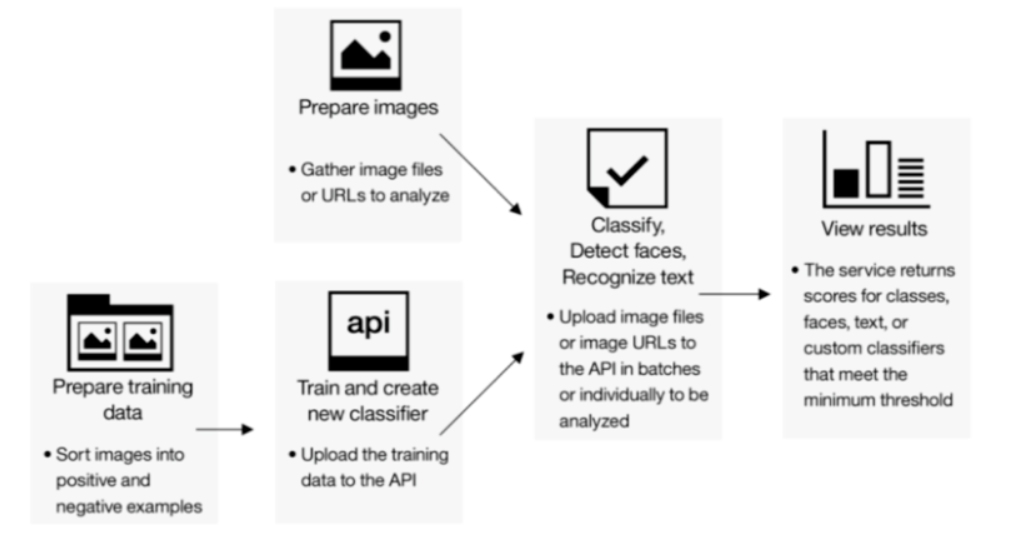
How IBM Watson Studio Works and Architecture
IBM Watson Studio is designed as a modular platform, allowing users to select the components that best fit their workflow. Its core architecture includes:
- Data Access and Preparation: Connect to various data sources, including databases, cloud storage, and on-premises systems. Use built-in tools to clean, normalize, and transform data.
- Development Environments: Work with Jupyter Notebooks, RStudio, SPSS Modeler, or the AutoAI graphical interface.
- Machine Learning and Deep Learning: Build, train, and evaluate models using integrated machine learning libraries and frameworks.
- Model Management and Deployment: Store models in a centralized repository, track version history, and deploy models as APIs or batch jobs.
- Integration with IBM Cloud Services: Leverage additional Watson services, data storage solutions, and security features to enhance workflows.
By combining these components, IBM Watson Studio supports the entire AI lifecycle, from data exploration to production deployment.
How to Install IBM Watson Studio
IBM Watson Studio is a cloud-based platform, and it does not require installation in the traditional sense. However, if you’re looking to use it programmatically (e.g., through APIs, SDKs, or from a Python environment), you can interact with Watson Studio using the IBM Cloud SDK or directly through APIs.
1. Create an IBM Cloud Account
Before proceeding, ensure you have an IBM Cloud account. You can create one for free on the IBM Cloud website.
2. Install IBM Cloud CLI
To manage your IBM Cloud services from the command line, install the IBM Cloud CLI (Command Line Interface):
- Go to IBM Cloud CLI Installation and follow the instructions for your operating system.
- Once installed, open your terminal or command prompt and log in to IBM Cloud using:
ibmcloud login
3. Install IBM Watson SDK for Python (Optional)
If you want to interact with IBM Watson services programmatically in Python, you can install the Watson SDK for Python. For example, to interact with Watson Studio, you will likely need the ibm-watson Python package for accessing various Watson services.
To install the IBM Watson SDK, use pip:
pip install ibm-watson
You may also want the ibm-cloud-sdk-core package for authentication and more advanced SDK features:
pip install ibm-cloud-sdk-core
4. Interact with IBM Watson Studio via APIs (Using Python SDK)
You can now interact with Watson Studio using the IBM Watson APIs. Below is an example code to interact with Watson Studio services programmatically.
First, set up your credentials (such as your API key and service URL). Then, use the Watson SDK to interact with Watson Studio.
Example (Python code):
from ibm_cloud_sdk_core.authenticators import IAMAuthenticator
from ibm_watson import VisualRecognitionV3
# Set up your IBM Watson credentials
api_key = 'YOUR_API_KEY'
url = 'YOUR_SERVICE_URL'
# Set up the authenticator and service
authenticator = IAMAuthenticator(api_key)
visual_recognition = VisualRecognitionV3(version='2018-03-19', authenticator=authenticator)
visual_recognition.set_service_url(url)
# Example of analyzing an image
with open('example_image.jpg', 'rb') as image_file:
result = visual_recognition.classify(images_file=image_file).get_result()
print(result)
Replace 'YOUR_API_KEY' and 'YOUR_SERVICE_URL' with the actual credentials from your IBM Cloud Watson service.
5. Access Watson Studio
To access Watson Studio via the API, you typically work with different Watson services (such as Watson Machine Learning, Watson Visual Recognition, and Watson Natural Language Understanding). You will use the corresponding Python SDKs to integrate these services with your Watson Studio workflows.
Basic Tutorials of IBM Watson Studio: Getting Started
To get started with IBM Watson Studio, here are some initial steps:
- Create a Project:
- Open Watson Studio, go to the Projects page, and click “Create Project.”
- Choose “Standard” or “Enterprise” and provide a name for your project.
- Add Data Assets:
- Upload a CSV file or connect to a data source.
- Use the Data Refinery tool to clean and transform your data.
- Launch a Notebook:
- Open the Notebooks tab and create a new notebook.
- Choose a runtime environment, such as Python or R.
- Build a Simple Model:
- Use the AutoAI feature to automate model building.
- Explore different algorithms, compare their performance, and select the best one.
- Deploy Your Model:
- After training, save your model to the Model Repository.
- Deploy it as a REST API and test it with sample inputs.