
SolarWinds Security Event Manager (SEM) is a powerful Security Information and Event Management (SIEM) solution designed to provide real-time threat detection, log management, and automated incident response. SEM helps organizations centralize their security event data, identify potential threats, and streamline compliance management. It is particularly valued for its ease of deployment, user-friendly interface, and automated workflows that simplify security operations.
What is SolarWinds Security Event Manager?
SolarWinds Security Event Manager is a comprehensive SIEM platform that collects, analyzes, and correlates logs from various sources, including network devices, applications, and endpoints. It uses real-time analytics and advanced correlation rules to detect security incidents, automate responses, and reduce risks. SEM is designed to help organizations enhance their security posture and maintain compliance with regulatory standards.
Key Characteristics of SolarWinds Security Event Manager:
- Real-Time Threat Detection: Monitors security events as they happen.
- Automated Incident Response: Simplifies remediation through automated workflows.
- Centralized Log Management: Aggregates and normalizes log data for unified analysis.
- Compliance Reporting: Provides out-of-the-box reports to meet regulatory requirements.
Top 10 Use Cases of SolarWinds Security Event Manager
- Threat Detection and Response
- Identifies and mitigates malicious activities such as ransomware, phishing, and insider threats in real-time.
- Log Management and Analysis
- Centralizes logs from multiple sources and provides actionable insights through advanced analytics.
- Compliance Management
- Simplifies compliance reporting for regulations like GDPR, HIPAA, PCI DSS, and SOX.
- Endpoint Security Monitoring
- Tracks endpoint activities to detect suspicious behaviors, unauthorized access, and potential breaches.
- Network Traffic Analysis
- Monitors network logs to identify anomalies, lateral movement, and potential intrusions.
- File Integrity Monitoring (FIM)
- Tracks changes to critical files and directories to detect unauthorized modifications.
- Security Automation
- Automates routine security tasks, such as blocking IPs, disabling user accounts, and sending alerts.
- Insider Threat Detection
- Monitors user activity to identify unauthorized actions or deviations from normal behavior.
- Cloud Security Monitoring
- Secures cloud-based environments by analyzing logs from AWS, Azure, and other platforms.
- Incident Investigation and Forensics
- Provides detailed logs and event correlation for investigating security incidents and identifying root causes.
Features of SolarWinds Security Event Manager
- Real-Time Threat Detection – Continuously monitors logs and events for potential threats.
- Log Correlation – Correlates events across multiple sources to identify patterns indicative of an attack.
- File Integrity Monitoring (FIM) – Detects unauthorized changes to critical files and directories.
- Automated Incident Response – Automates actions like quarantining devices or disabling accounts to respond to threats quickly.
- Customizable Dashboards – Visualizes security metrics, alerts, and incident trends in real time.
- Compliance Reporting – Generates pre-built reports for regulations like GDPR, HIPAA, and PCI DSS.
- Lightweight Deployment – Easy-to-install virtual appliance for quick deployment in on-premises or hybrid environments.
- USB Device Monitoring – Tracks USB activity to detect unauthorized data transfers or malicious devices.
- Threat Intelligence Integration – Enriches security alerts with real-time threat intelligence.
- Scalable Architecture – Supports both small and large environments with scalable deployment options.
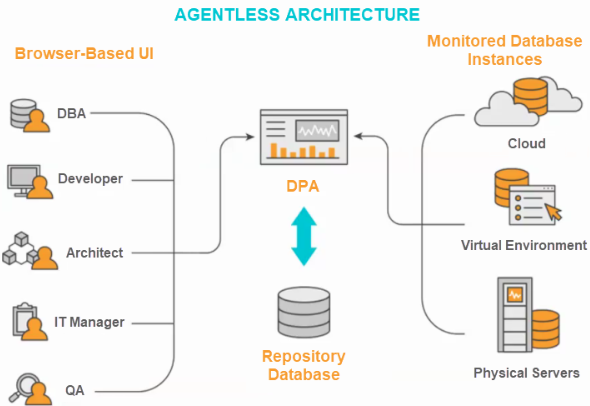
How SolarWinds Security Event Manager Works and Architecture
1. Data Collection and Normalization
- SEM collects logs and events from various sources, such as firewalls, endpoints, cloud services, and applications.
- It normalizes the data for consistent analysis across the platform.
2. Real-Time Analytics
- SEM applies pre-built correlation rules to identify suspicious activities, such as brute-force attacks or data exfiltration.
3. Automated Workflows
- The platform automates security responses, such as blocking malicious IPs, disabling compromised accounts, or sending alerts.
4. Centralized Management
- A single, web-based interface allows administrators to monitor events, manage alerts, and generate compliance reports.
5. Lightweight Virtual Appliance
- SEM is deployed as a virtual appliance, making it easy to set up and maintain without complex infrastructure requirements.
How to Install SolarWinds Security Event Manager
SolarWinds Security Event Manager (SEM) is a Security Information and Event Management (SIEM) solution that helps organizations manage, monitor, and analyze security events in real time. The installation of SolarWinds SEM generally involves running the setup package, configuring the appliance or server, and managing security events from a central interface.
Although SEM does not provide a purely “code-based” installation process, you can automate parts of the installation and post-installation configuration using PowerShell (for Windows) or Bash (for Linux).
Here’s a step-by-step guide on how to install SolarWinds Security Event Manager programmatically.
1. Obtain SolarWinds SEM Installer
- Download SolarWinds SEM from the official SolarWinds website.
- You’ll need a valid SolarWinds account to access the download link and obtain the installer for either Windows or Linux platforms.
2. System Requirements
Before starting the installation, ensure that your system meets the minimum hardware and software requirements:
- Operating System: Windows Server 2012/2016/2019 or a compatible Linux distribution (e.g., CentOS, RHEL).
- Memory: At least 8 GB of RAM (recommended 16 GB or more).
- Disk Space: Minimum of 100 GB of free space (depends on data ingestion and storage needs).
- Processor: At least 2 CPUs (4 cores or more recommended).
3. Install SolarWinds SEM (Windows Installation)
Step 1: Download the SEM Installer
Download the SolarWinds SEM installer for Windows from the SolarWinds website.
Step 2: Run the SEM Installer Silently
To install SolarWinds SEM silently (without user interaction), you can run the following command from PowerShell or Command Prompt:
# Run the SEM installer silently on Windows
Start-Process "C:\path\to\sem-installer.exe" -ArgumentList "/quiet /install" -Wait
/quiet: Ensures the installation runs silently without prompts./install: Starts the installation process.
Step 3: Post-Installation Configuration
After installation, SolarWinds SEM needs to be configured through its web interface. You can access the SEM console by navigating to https://<your-server-ip>:6161 in a web browser.
Step 4: Verify Installation
You can check whether the SEM service is running by using PowerShell:
# Check the status of the SolarWinds SEM service
Get-Service -Name "SEM"
If the service is running, you should see the status as Running.
4. Install SolarWinds SEM (Linux Installation)
For Linux-based systems, the installation process involves using an .rpm or .deb package for CentOS, RHEL, or Ubuntu-based systems.
Step 1: Download the SEM Installer
Download the appropriate SEM installer for your Linux distribution.
Step 2: Install SEM on Linux (RPM-based Systems)
For RPM-based systems (e.g., CentOS, RHEL), run the following commands:
# Install SEM on RPM-based systems (CentOS, RHEL)
sudo rpm -ivh sem-installer.rpm
For DEB-based systems (e.g., Ubuntu), use:
# Install SEM on Debian/Ubuntu-based systems
sudo dpkg -i sem-installer.deb
Step 3: Start SEM Services
Once the installation is complete, start the SEM service:
# Start SEM service on Linux
sudo systemctl start sem
You can verify that SEM is running by checking its status:
# Check SEM service status
sudo systemctl status sem
Step 4: Configure SEM Web Interface
After installation, access the SEM web interface by navigating to https://<your-server-ip>:6161 from a web browser.
5. Automating SEM Installation on Multiple Machines (Windows Example)
If you need to deploy SolarWinds SEM to multiple Windows machines, you can automate the installation process using PowerShell.
Step 1: Create a List of Target Computers
Create a computers.txt file with a list of remote machine names or IP addresses:
server1
server2
server3
Step 2: PowerShell Script for Remote Installation
Create a PowerShell script to deploy SolarWinds SEM remotely to each machine in the list:
# List of remote computers
$computers = Get-Content -Path "C:\computers.txt"
foreach ($computer in $computers) {
Invoke-Command -ComputerName $computer -ScriptBlock {
Start-Process "C:\path\to\sem-installer.exe" -ArgumentList "/quiet /install" -Wait
}
}
This script reads the list of computer names from computers.txt and installs SolarWinds SEM remotely on each machine.
6. Automating SEM Installation on Multiple Linux Machines (Example)
For Linux deployments, you can use SSH or Ansible to automate installation.
Step 1: Using SSH
You can create a Bash script to install SolarWinds SEM on multiple Linux machines via SSH:
#!/bin/bash
# List of target servers
servers=("server1" "server2" "server3")
# Path to the SEM installer
installer="/path/to/sem-installer.rpm"
# Install SEM on each server
for server in "${servers[@]}"
do
ssh user@$server "sudo rpm -ivh $installer"
done
This script connects to each server and installs SEM remotely.
Step 2: Using Ansible
Alternatively, you can use Ansible to deploy SEM across multiple Linux machines.
- name: Install SolarWinds SEM
hosts: all
become: yes
tasks:
- name: Install SEM
rpm:
name: /path/to/sem-installer.rpm
state: present
This Ansible playbook installs SolarWinds SEM on all the machines defined in your inventory.
7. Post-Installation Configuration
After installation, you can configure SolarWinds SEM through its web interface:
- Configure log sources (syslog, security devices, etc.).
- Set up alerts and thresholds for monitoring.
- Review and adjust the security policies to align with your organization’s requirements.
You can also configure the SEM system programmatically by using the REST API provided by SolarWinds.
8. Monitor and Maintain
Once SolarWinds SEM is installed, use the web interface to monitor event logs, perform investigations, and manage security incidents. Make sure to periodically check for updates, patches, and configure regular backups for security data.
Basic Tutorials of SolarWinds Security Event Manager: Getting Started
Step 1: Access the SEM Console
- Log in to the web-based SEM console using your admin credentials.
Step 2: Add Data Sources
- Navigate to the Settings section.
- Configure data sources like firewalls, endpoints, and applications to send logs to SEM.
Step 3: Configure Dashboards
- Create customizable dashboards to monitor key metrics and security alerts.
Step 4: Set Up Correlation Rules
- Go to the Rules section in the console.
- Enable pre-built rules or create custom rules to detect specific threats.
Step 5: Automate Responses
- Set up automated workflows to respond to threats, such as disabling accounts or sending alerts to administrators.
Step 6: Generate Reports
- Use the Reports section to create compliance reports or analyze security trends.